
(2020/10/12 – click here for an updated, shorter version of this article.)
“I read your article about personal Microsoft accounts and business Office 365 accounts,” my wife said last week. “Well, I read parts of it. It was . . . dense.”
Dense? My article was a model of clarity. It was a light in the darkness. It was the map showing the way out of the maze. It was the end of the pilgrim’s search for enlightenment. Microsoft has never – never – explained its accounts so eloquently. I have read Microsoft press releases and knowledge base articles and MSDN tech notes and help files and websites and blog posts for the last few years searching in vain for clear explanations, a little consistency, some understanding that people are confused.
I feel your frustration. I hear it every day.
There is no way to eliminate the confusion but there is a step that can make it easier to keep your place. This tip is for people in small businesses in this position:
• You have a business Office 365 mailbox. Your email address logs you into your Microsoft work account. You call it an “Office 365 account.”
• You use the same address to log into a personal Microsoft account. For example, if you see your work email address when you log into your computer, it might be a personal Microsoft account as well as a business Office 365 account.
When you use the same email address to log into Microsoft’s overlapping personal and business services, it is almost impossible to understand where you are in the maze. Trying to use OneDrive will make you feel weak and disoriented – roughly like being dehydrated but not as much fun.
My advice, then, if you’re using the same email address for both Microsoft work and personal accounts: get an @Outlook.com email address and use it as your Microsoft personal account. If you’re lucky you can do it without too much disruption by “renaming” your personal Microsoft account.
Microsoft is not completely blind to this problem. It published a page of instructions about how to rename your personal account. I’m going to repeat the instructions from Microsoft with one adjustment that I’ll describe below.
Microsoft’s instructions for people using their business Office 365 email address for both Microsoft work and personal accounts
“When you try to sign in to a Microsoft app or website with an email address that is associated with two accounts, we ask you which account you want to use. If you’re tired of seeing this prompt, you can rename your personal account, which means using a different email address to sign in to it.
“Doing this is safe. You’ll change the way you sign in to your account, but you won’t lose any of your data.
“Follow these steps to add a new email address and then remove your work or school email address.
- “Sign in to the Your Info page of your Microsoft account.
- “Select Manage your sign-in email or phone number.
- “Under Account aliases, select Add email.
- “Get a new Outlook.com email address from Microsoft, and click Add alias.
- “Select Make primary next to the email address you just added in order to make it your primary alias.
- “Select Remove next to your work or school email address to remove this alias from your account.
“Going forward, you’ll sign in to your personal Microsoft account with the email address you just added. You might need to sign in again to some apps and devices. “
Here are some notes about what that means.
• An Outlook.com email address is free. You’re going to use it as a login name. You may have to update a number of places with the new email address for Microsoft personal services: for example, logging into your Windows 10 computer; logging into the personal side of OneDrive; and confirming your license for the Office programs if you bought Office 365 Home.
• You don’t have to use the Outlook.com email address for email. It’s a nice email system and you might want to use it as a personal address but it’s not required.
• I took out the suggestion in Microsoft’s article that you could use another email address (like a Gmail or Yahoo address) instead of getting a new Outlook.com address. Nothing wrong with that suggestion. It works. But there’s at least a bit of clarity in thinking, “I’m going to sign into my personal Microsoft account with an Outlook.com email address.” Subconsciously, you’ll be thinking: Microsoft=Outlook. Trying to remember that your Gmail address is how you log into your Microsoft account – well, this is weird enough without adding that to your life.
• If you already have two personal Microsoft accounts – one attached to your business Office 365 email address, and another separate one – there’s no good way to moosh them together. (I hate to use technical lingo but “moosh them together” is the only phrase that works.) I was in that position and looked hard for an answer. In the end, I had to close the personal Microsoft account associated with my business Office 365 email address and start over. I lost some OneDrive space and had to be careful to move files around so they weren’t lost.
For the last six months, my Microsoft personal account has been bruceb @outlook.com, and my Microsoft work account has been bruceb @bruceb.com. It has been remarkably relaxing! Try it. If you’re a client, send me the updated info for my records. There are pitfalls and you may run into some reason this doesn’t work smoothly for you – let me know if I can help!

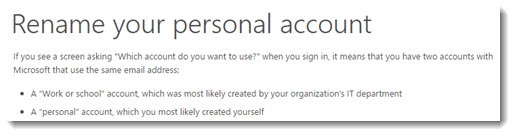
Great series of posts. I finally untangled shared emails, and passwords. Over the years my bitwarden had accumulated three passwords linked to five different login urls (live, outlook, portal, office, etc etc)… and typically it took me three attempts to guess the right one.
Add in another four 365 accounts with different portfolio companies and it gets very heavy to manage across multiple devices…
Wow ain’t that a thing,all this technology has been so confusing 😳 my head feels like mush, thankyou Bruceb is it?
Your way of navigating ppls minds to there error or is lack of experience in this field, yes I’m a bit of a noveltist, I’m so glad to see no cloud at the top of my phone clouded judgment perceived not by grace of God my friend as I am so grateful for small mercy’s 😊 happydays.
Hey Bruce- kudos for being the one to spell out the fix in plain English: I’d been poking around on and off for at least two months and just moments ago successfully got my iPhone “Mail” app once again pulling down my business email (which was a duplicate of my personal MS account email address, which I could swear I never created). Back in business… thanks again!
really loved it
wow amazing
Hello Bruce,
Thanks for the article.
Our company originally purchased personal accounts for each employee so they’d have the office suite. We’re in the process of moving to Microsoft 365 E3. When my Windows 10 machine was set up, they set it up such that I log in with my personal account. I know I can “add” my new work account, but it seems as though if I want to “sign in” with my work account, it creates a new user so I lose all my installed apps, settings, etc.
Do you know of any way to switch the way one signs into Windows 10 from personal account to work account while keeping the installed apps, settings, etc.?
Signing in with your work account is treated by the computer exactly as if the computer is being added to a company domain. When you finish that process and login, the computer treats you as a new user who it has never met before. Settings that are synced with the personal Microsoft account will not be carried over. Programs will still be installed and mostly will work (a few might need some fussing to straighten out licenses), but most settings will not be carried across. The administrator of the work account may have created security policies that will be applied to the computer.
fortunately, not that many settings are synced through Microsoft and it shouldn’t be hugely difficult to set up the new login, if that’s required. Good luck!
Excellent article. I absolutely appreciate
this site. Thanks!
This may seem pretty simplistic but it is puzzling to me and needs to be fixed none the less. I am just a pleasure user of my Microsoft account at home simply changing lock screen and wallpaper have never used Outlook email but now the company does!! I have always used my main gmail address to log in with no issues UNTIL…..recently I got a new job and wanted to do the same thing. Didn’t give it a second thought til I came home and the wall paper on my home laptop matched what I did at work. Your instructions seem clear enough but I would rather make a “work only/Microsoft only” gmail address to manage the work computer and keep things the way they are at home. Is this possible to do? I DO NOT want ANYTHING personal and work getting accidentally intermingled Thank you in advance for your response!!
Theoretically you can control it in Settings / Accounts / Sync – turn it off and the computers are isolated. But yesterday I looked at a client’s computers that had all switched to the same wallpaper, even though the settings for syncing were turned off. I haven’t seen any reports about that, can’t imagine what happened – I left it as an unsolved mystery. Interesting that you mention it too.
Thank you for this. I’m currently stuck with my Dale@MyPersonalDomain.com being used for both sides of Microsoft. I just switched to Office 365 Business Essentials (03BE) from G-Suite and this is driving me nuts!
I had the same problem when I ‘left’ (I’m in the process of leaving) G-Suite. My personal accounts (Google Photos, Youtube, Gogle Music etc.) all used the same account as my email, contacts and calendar. I’m in a month long process of migrating all my personal ‘stuff’ out of my G-Suite account so I can close down my G-Suite account and NOT loose years of personal info there. So angry at Google for having no way of porting my personal G-Suite info to a personal account. My solution is the same for both G-Suite and now O3BE.
I use Dale@MyPersonalDomain.com at for my business email, contacts and calendar on 03BE just as I did on G-Suite and I set up a google@MyPersonalDomain.com account for my personal Google accounts and a microsoftMyPersonalDomain.com for all my personal Microsoft stuff – mostly Xbox at the moment.
Talk about a huge hair-ball of pain making the switch. The only reason I was leaving G-Suite is because it doesn’t support Outlook 2019 and I’m tired of waiting 6 months to a year every time Microsoft comes out with a new Outlook client for G-Suite to catch up. So far 03BE’s spam filter isn’t near as good as G-Suite’s was. But, the overall connection and speed of my connection between Outlook and 03BE is better than it was using G-Suite Sync with Outlook.
I never imagined the world of hurt I would be in making this switch. Thanks for your articles. They are makint it a bit easier
I don’t have any direct experience but I’ve seen anecdotes about your experience – that the same kind of confusion can happen between individual Google accounts and G Suite accounts. You’ll definitely have a better time with Outlook – the G Suite sync client is good but nothing like the native experience of Outlook/Office 365. Good luck!
Thanks for the terrific guide
Sorry, I missed out this piece of information: my corporate account was not an O365 account, but an MS-Partner account that my company allocated to our partner ID.
Hi Bruce,
thank you for all your efforts on clarifying this.
I ended up on your pages, however, because I followed MS instructions to change my alias on my personal account, deleted my work email from it – and now it seems the work account or at least the login was deleted, too!
Before I was offered the choice of Work/Personal account (which had the same email address). After replacing the email address on my personal account with an outlook.com address, I now get an error message when trying to log into my work account:
“The user ID you entered does not exist.”
This is bad as my work account is tied to numerous logins that I need for work! Reset password or recover account options do not work either. Do you have any idea what has happened and how to fix this mess?
I have had the feeling before that there was something strange about my account(s), because I used to experience hick-ups in some places.
Thank you so much for any input on this!
Sandro
Hi Bruce,
I’m glad I found this blog, as I too have become perplexed with my Microsoft Accounts. I originally set-up a personal account which was fine, until I subscribed for the Microsoft Action Pack using the same email address (thinking stupidly that Microsoft would see them as one and the same). Then to make matters worse, the email address provided to me by one of my customers also has a Microsoft account attached! But it gets better … the email address I used is for a PC club which also have some arrangement with Microsoft! IT is my business, and when it comes to unnecessary complexity, I find that Microsoft lead the way.
I am in the process of sorting this mess out so that I have some Idea of where I am … personal account or business.
Given I already have far too many email addresses, I have decided to use two of my Gmail addresses, which are clearly deliniated between personal and business. I will then start retiring some of the others!
I’ve tried a couple of times to delete the personal Microsoft account attached to my regular email address. It’s like a zombie – it keeps coming back no matter how many times I shoot it. Now I’m back to getting the prompt to decide which account I have in mind when I enter it on an MS login screen. So you can stop using the confusing ones but they may still exist in some limbo to throw you off every once in a while. Good luck!
PS have figured out how to switch between MS accounts….
Hi Bruce. As a small business and personal user having recently bought an Office 365 Business Premium subscription I find myself in the middle of the impenetrable (for me anyway as a new WIndows user) Microsoft accounts ID mess you described in ‘Finding Your Way Through Microsoft Work and Personal Accounts’ last year. Also the associated issues with related One Drive and Skype account separation and identification.
The whole deal (and the 5GB limit on the Win 10 personal One Drive allowance has to be doing damamge to Microsft – it’s horrendously geeky and unnecessarily awkward for the layman to use, and has to be full of risks to loss of data.
Thank you for the piece which has brought a fair amount of clarity to the picture. It’s a life saver.
My hosting provider walked me into it by having me use my personal/Win 10 log in e-mail address for the Office 365 work account set up without any suggestion that it might have implications – I’m now trying to unravel the mess. Their fixit suggestions recommend actions, but don’t say why – I’m not convinced they understand the disctinctions you make between the accounts.
I’m leaning towards separate addresses and log ins, but as a new user am running into two issues on which help would be appreciated:
1. The account set up procedure you listed in ‘How to Change the Log-in for Your microsoft Account’ to obtain an outlook.com e-mail address for use with the personal account asks for the existing MS account address if I have one – the same problem again. Will going for the new outlook.com address option also offered at this stage confuse the Microsoft system, or cause other issues?
2. I presume I would have to log in in either personal or work modes as required to get access to or update/save to One Drive files relevant to either section.
I guess I’m wondering if this is true, and if so is there a quick and easy way of logging in/switching between accounts?
Part of my issue is that my only reason for going for the Office 365 business licence was to access the 1TB of storage and the downloaded versions of the Office apps that come with it.
I could probably also do everything (personal and work) under the business licence/work account/log in as I probably won’t need the extra 5GB of storage that comes with the personal account. i.e. I could for example set up the personal account under a new e-mail just to clearly separate/serilise it, but then leave it dormant.
Do you for example feel one or other storage allocation is for example likely to be most secure? e.g. the 5GB personal allocation isn’t for example dependent on the annual fee being paid should anything happen to me. Against that business accounts may be more carefully maintained by M/S.
Thank you again,
ian
I have a server that is running excel. For whatever reason it automatically defaults to the personal version of OneDrive, instead of OneDrive for business. This is a big issue, because users have no way to save to OneDrive for business. I’ve been doing some testing in this torture chamber that is microsoft sign ins. It doesn’t even prompt me for which account anymore, just logs me in to business when I attempt to login online. I want to login to personal and just delete the thing.
Lately I’ve been trying to make sense of the OneDrive options built into the Office programs – to open and save from OneDrive personal and business. Sometimes files open from online instead of the synced folders on your hard drive, which is frequently fine, but also causes confusion that goes beyond just the personal/business mess. I haven’t written it up because I can’t quite get a handle on what’s going on. So I feel your pain. Good luck!
I don’t think that Google Accounts and Google Apps Accounts are much easier to manage.
I have a personal scott@company.com Microsoft Account and an Office 365 scott@company.com business account. I have a number of Office registrations (non 365) under my personal Microsoft Account. I already have an @outlook.com account. If I close the scott@company.com personal account, how do I not lose access to the Office registrations?
In my experience, there’s no way to do what you’re trying to do. It amounts to merging the work address Microsoft account with the existing Outlook.com account – and to the best of my knowledge, Microsoft doesn’t support that. You could set up a new Outlook.com account, but that misses the point a bit – now you’ve got two Microsoft accounts to keep track of.
I gave up some things when I closed my work address Microsoft account but it wasn’t subscriptions that cost money, so all I suffered was inconvenience. You may not have any easy way out.
Thanks for the advice in this article. I found it 24 hours after I came to the same conclusions – I used msmrphy01@outlook.com as personal and smurphy@environmentsco.com as my “O365 Business” account. (environmentsco.com is my business domain and is hosted by Microsoft.
This was after an hour and a half on Thursday with MS “personal” and an hour on Friday with MS “business” tech assistants. To make matters still worse- MS maintains two separate help centers for each side of a small business user’s MS experience.
Having two help centers allow them to blame each other for foibles in the system. In the end, the business help desk did cut me off after an hour, but to their credit, they got me thinking along the same lines as your very clear article.
A long time ago I opted for “all Microsoft” to make things “easier”…lol.
Thanks again.
I hadn’t thought about two help centers blaming each other but it makes perfect sense. I just talked to somebody this morning in the same position, the same confusion, the same lack of clarity in phone calls with Microsoft. Frustrating, isn’t it?
This and your article describing the difference between the personal and work accounts are invaluable. Thanks.
Do you know what would happen if I was sharing my 365 Home subscription with somebody and they changed their Microsoft Personal account login. Would the share still work?
The safest answer is, the shares should still be available. I’ve had one experience where that went smoothly. But like most things in the tech world these days, your mileage may vary. Good luck!
Thanks for this clarification.
However, all my certifications and subscriptions like Azure are linked to a ‘personal’ MS account.
Now I want to keep that account, but ‘upgrade’ it to Work account and use it for Office365-Premium.
Is that somehow possible?
Things are so tangled that there’s no way to know. Remember, the work account won’t be an “upgrade.” It will be a separate account. Your question is whether you can move your certifications and subscriptions to a different account. Each one will be a separate puzzle. Example: it took me several hours working with MS support to move my Microsoft Partner relationship from one account to another. We were finally able to do it but it wasn’t easy. Good luck!