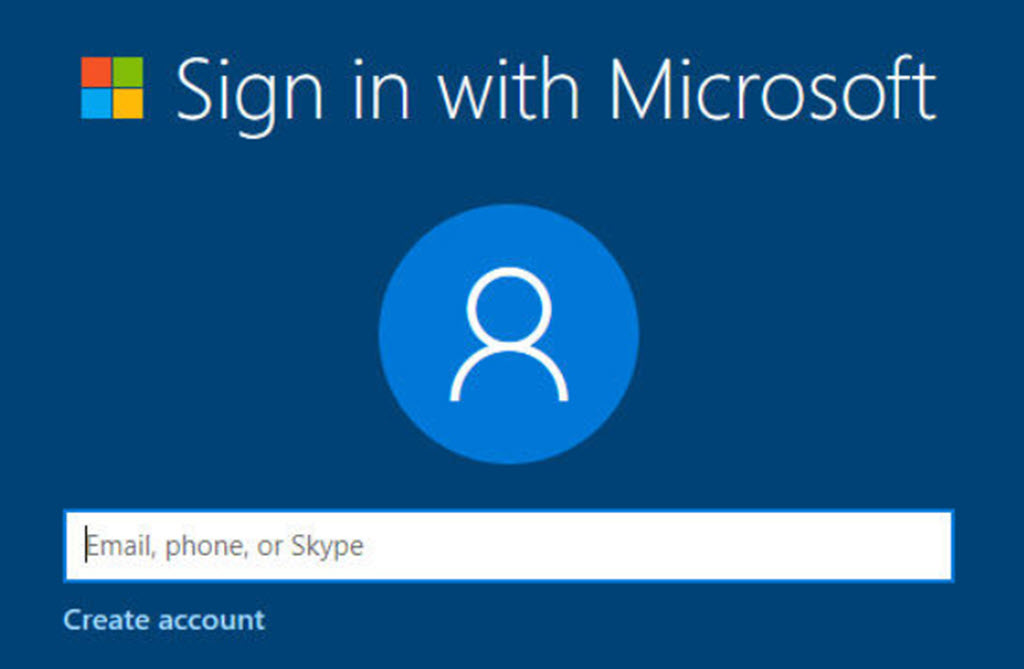
If you use the same email address to log into your Microsoft business and personal accounts, this article will show you how to change the address on your personal account.
This is likely only to be true for people in small and medium businesses. You only have a business account if your company uses Office 365 for email. If you don’t have an Office 365 mailbox, feel free to move on.
Still here? For some of you, this is practical, nuts-and-bolts advice that will improve your life. Maybe it doesn’t apply to you. Are you sure? Take a minute to find out. In the last article, I gave you some tips to figure out your Microsoft account credentials. If both accounts use the same address, it’s a problem. Fix it.
Microsoft keeps asking questions about which account to use or insisting that you log in to “fix problems with your account.” It helps if you can tell which account is in play by looking at the email address. You need to be oriented if you want to use Microsoft services offered to both divisions – for example, logging into Windows, licensing the Office programs, or using programs like OneDrive, OneNote, and Microsoft ToDo.
Overview
If Microsoft runs your business email, your business email address is the login for your Microsoft business account.
Some of you use the same email address to log into your Microsoft personal account. Microsoft stopped permitting an Office 365 address to be used for a personal account a few years ago, but many of you were already set up by that time.
It’s relatively easy to change the login for a personal account to an @outlook.com email address, then remove the business email address from the personal account. Instructions are below.
How to change the login for your Microsoft personal account
- Click here for the Manage how you sign in to Microsoft page. Log in to your Microsoft personal account.
- Click on Add email.
- Create a new email address. An Outlook.com email address is free. You’re going to use it as a login name. You can use it for email if you like but that’s not required.
- Select Make primary next to the new email address.
- Select Remove next to your business email address to remove it from the account.
Remember, this is Microsoft’s personal division – a completely separate system from your business email. The change you’re making has no effect on your business mailbox.
Update your records. Your new @outlook.com address is your personal Microsoft account. Your work email address is your business Microsoft account. That’s easier to understand, isn’t it?
What if you have more than one Microsoft personal account?
Some of you may have more than one personal account. A common scenario: a few years ago your business email address was used to set up a personal account – and then later you set up a different personal account with a different address because you didn’t realize, and who could blame you?
Be careful. Mistakes can happen. Maybe there’s an Office subscription or some OneDrive files in the “wrong” account.
You cannot merge two Microsoft personal accounts. Microsoft doesn’t support it.
Do whatever is required to log into the personal account with the business email address. Reset the password if you don’t remember it. The goal is to get to the same Manage how you sign in to Microsoft page.
Set up an @outlook.com address that tells the story – bruceb-obsolete@outlook.com or the like. Write down the email address and password in case you need them someday.
Remove the business email address from that account.
Then set the account aside and forget about it. Remember, your goal for zen-like simplicity is one personal account, one business account, no more.
Now it’s time to put these accounts to work for you. Track down your Office license – it will play a role in the next article when we look at new ways to use OneDrive.

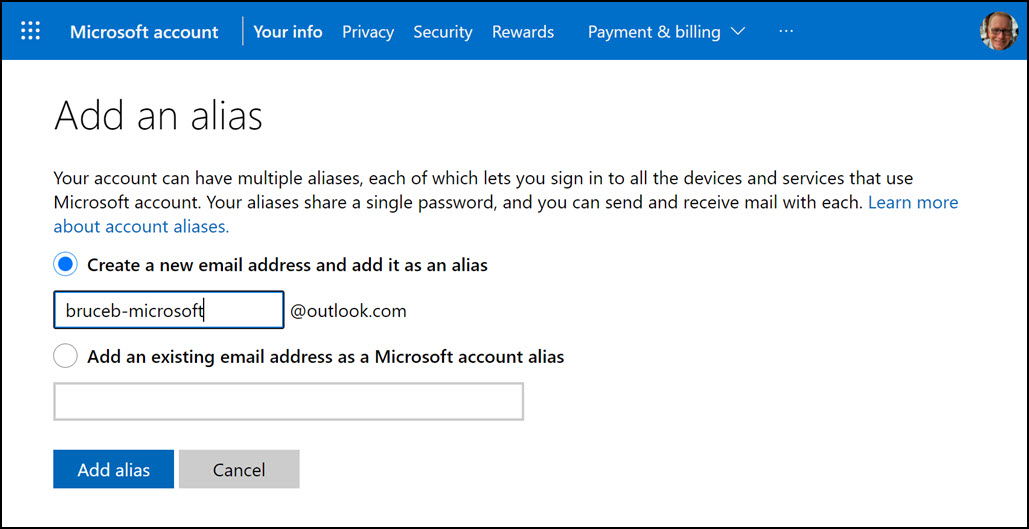
MAJOR CORRECTION: The link in the article “https://go.microsoft.com/fwlink/?LinkId=529489” now logs in to WORK/Entra accounts NOT personal accounts . This ruins the entire procedure as it can no longer let users change anything about the PERSONAL/OldMSN account!
Dear Bruce,
My microsoft account is first.last@yahoo.com and my work account is first.last@officename.com. While logging into Skype it prevents using my work account. I dont want to use my personal microsoft account for official Skype chat. How can I use my work account name to create a new Skype login?
Thanks much
If the user doesn’t need the conflicting personal account, they don’t need to rename or abandon it – rather, they can close the account at https://account.live.com/closeaccount.aspx (Once the account is closed, it is permanently deleted after 60 days. Then the account disambiguation screen will never be seen again.)
After spending hours on the phone with both Microsoft Business and Microsoft Personal, and now browsing for help on my Mac because I gave up on my expensive PC, your succinct, straightforward advice is very much appreciated. I am now hopeful that “zen-like simplicity” is in my future!
Ameliorated
Expectorated! Hyphen-ated. This is fun!