Amazon now allows you to share your Kindle books with your spouse and your children. The new “Family Library” is a bit confusing to set up but the effort is worth it if you want to read some of the books that have been purchased in your spouse’s Amazon account.
Four years ago I wrote an article about the importance of having a separate Amazon account from your spouse. Back when we shared a single Amazon account, my wife discovered that she really, really hated having my virtual books mixed in with hers on her Kindle. We have separate bookshelves for our physical books and she wanted a separate virtual bookshelf for her Kindle books. She set up a separate account and since then we’ve been growing our separate libraries.
That left her without an easy way to read the books she purchased before the split unless she borrows my Kindle, and I haven’t been able to read any of the books she’s purchased since then unless I grab her Kindle. (Oddly, she has never wanted to read any of my books. Can’t understand it.)
It exposes the critical shortcoming of ebooks compared to physical books. Once you buy a real book, you can lend it to anyone you like and you can give it away. An ebook is more or less locked to you; you might own it forever but you don’t have the same right to pass it on. In the worst case, you might even find it’s been taken away from you. DRM and copyright issues make some people quiver with rage, and with good reason! I share their outrage. This tip is about how to live in the world the way it is, not the way it should be.
Amazon now allows you to create a “household” with another adult and up to four children. Books can be shared with anyone in the “household.” Once sharing is set up, all of the other person’s books appear in your library with no fuss, as if you had purchased them. Your reading progress and bookmarks are independent of your spouse.
“Household” is only a figure of speech. The other adult doesn’t have to be your spouse; you can share with anyone who has their own Amazon account. But Amazon throws an interesting curve to keep it in the family: The system only works if you and the other person grant access to each other’s Amazon payment details. The other person will be able to see and use the credit and debit cards that you have on file at Amazon, and vice versa. If you don’t grant that access, you can’t share books. That’s a powerful incentive to keep it in the family!
(Technical note: that’s what Amazon says on this page under “Shared Content,” but I can’t spot any evidence of it in my account. I see my credit cards only, with no sign of my wife’s card anywhere. If it’s possible for me to charge something with her card because of sharing, I can’t find it.)
By default, your entire library is shared. Later, you can remove individual titles that you would prefer not to share. (If you prefer, you can opt not to share the entire library during setup, then go in later and share individual titles.)
After sharing has been turned on, you can view shared books on recent Kindles (Kindle Paperwhite and Voyage, Kindle Fire tablets), and most devices running a Kindle app – phones, tablets, and PCs. Here’s a list of compatible devices.
Here are a few details about how to get started.
• Log into Amazon and navigate to Your Account / Manage your content and devices / Settings / Household and Family Library. The sharing process is started by entering the email address of your sharing partner. The entire signup process is detailed in this article. (You can also set it up from a supported Kindle under Settings / Registration and Household, but it’s easier in a web browser on a computer.)
• When sharing is set up, the shared books will immediately be displayed on your Kindle. You can filter the display by clicking on “All Items” at the top and choosing either “My Books” or “Shared Books.”
• I couldn’t see the shared books in the Kindle app on my phone or tablet until I discovered another trick. Amazon tracks each device where you’ve installed the Kindle app on this page – Your Account / Manage Your Content and Devices / Your Devices. Each device has a separate checkmark to display the shared books. I had to check the box on each of those devices for the shared books to show up.
• There is no filter in the Kindle app on phone, tablets and PCs to turn those shared books on and off. If you decide you don’t want to see them in an app, you have to uncheck the box on the Your Devices page.
• If you don’t want to share a specific book in your library, you can unshare it from the nearby page Your Account / Manage Your Content and Devices / Your Content.
That should be enough to get you up and reading. Who knows? Maybe you’ll find that your spouse has good taste.

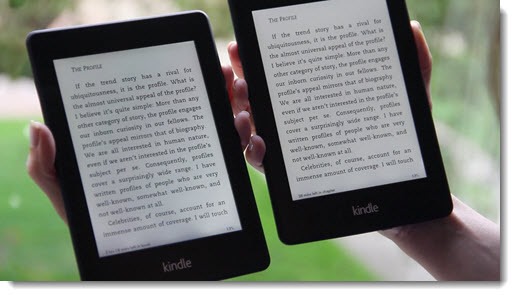
https://www.amazon.com/Gone-Rhyme-Yana-Veyber-ebook/dp/B06XZ7BZJJ/ref=tmm_kin_swatch_0?_encoding=UTF8&qid=&sr=
Will give it a try! Thanks,
Been trying to share titles with my granddaughter for 3 days. Amazon makes it incredibly difficult to find out how, then reveals “digital content may not be shared with teens at this time”. Kindle sucks. I’m now turning the free ones down.
Works for me. I created a new Amazon account for my wife and then set up a family library. Bought her a new paperwhite and set that up. once it had started up, all books in my library were available on her kindle.
It appears that you can’t copy over collections. They have to be created for each user, which is a bit of a pain. Can’t see a way to limit sharing to specific libraries. So I can’t hide all my si-fi books that she’s not interested in.
It will take a bit of work to set things up so that only books she wants to read get transferred to her machine, but it’s better than having to buy books twice.
Doesn’t work
Can’t share
Forced to buy a second copy
What do single parents do so they can share with their children in the absence of a second adult to create a family library with? Must we create a second Amazon account?
I no longer see the option to unshare a book in my content in the family library. Does anyone know if Amazon removed this option?
Thank you for all the helpful information! I keep reading things that make it more and more tempting to take the plunge and buy a kindle.
If I am sharing books with my daughter through the Amazon Family Library plan, will we also be able to share books if we purchase them on a site other than Amazon?
It’s a complicated world. I’m not sure – it would depend on where you purchase the books, and what device you’re using to read them. My guess would be that whatever the answer, you’re outside the world of the Amazon family plan. Good luck!