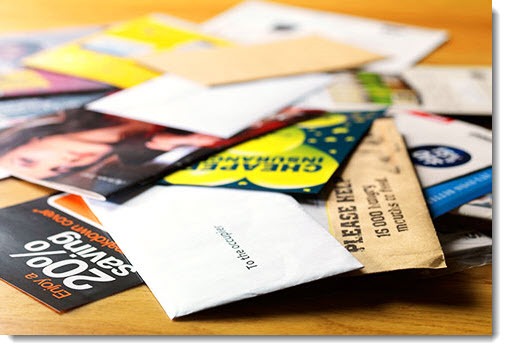
Next month Microsoft will turn on Clutter for everyone with an Office 365 business mailbox. Clutter is a new feature that automatically moves less important messages to a new Clutter folder in Outlook, allowing you to focus on the much smaller number of messages in your Inbox that deserve close attention.
All of my loyal clients using Office 365: I want you to imagine that I’m standing in front of you and speaking very slowly and a little loudly, as if you’re not paying attention or you’re a bit simple. In June, some of your messages will go into a different folder instead of your Inbox. You need to know about this, because it means something will change and you just hate change. Don’t panic! This is a good change. You’ll like it.
Today, your incoming messages are sorted by Microsoft into three categories.
1) Spam/virus Messages with malicious attachments or links to poisoned websites, or messages that are known with 100% confidence to be sent by spammers. These messages are dropped.
2) Junk mail Messages that are almost certainly uninteresting to you, based on deep analysis. These messages are flagged and put into the Junk Mail folder.
3) Everything else Everything else is delivered to your Inbox.
Clutter breaks “everything else” into two parts.
3a) Important messages Examples: messages from people in your Contacts folder and your company’s address book, messages that you have spent time reading in the past, messages from senders that you have replied to in the past – in other words, messages that you would likely decide need attention. These messages go to your Inbox.
3b) Unimportant messages Examples: newsletters that you read sparingly; advertisements; messages that you have deleted in the past without reading them – in other words, messages that don’t need immediate attention. These messages go to the Clutter folder.
The interesting thing about Clutter is that it learns from your behavior. It will start out knowing how you have handled messages in the past, which ones you’ve read and which ones you’ve deleted or let sit unread in the mailbox for weeks.
Then it will watch you. If you drag a message from Clutter to Inbox, similar messages will likely arrive in your Inbox in the future. That’s what makes Clutter different from junk mail. The junk mail filter is based on analysis of the huge volume of spam that Microsoft processes every day. Those decisions are generic. Clutter, on the other hand, is personal; it’s based on analysis of your habits and the signals you give back as you review your Inbox and the Clutter folder going forward.
Microsoft will send you periodic messages reminding you to check the Clutter folder. Drag important messages to your Inbox so the system can learn what matters to you. Clutter will get smarter over time.
When I turned on Clutter, it was startling to see six new messages in my Inbox at the end of the afternoon instead of sixty. I have been very pleasantly surprised at its accuracy! It’s much easier to review mail on my phone because there’s less crud to scroll past.
You can turn on Clutter now. Log into Office 365 webmail, click on the gear in the upper right, then click on Options / Mail / Automatic Processing / Clutter.
In Office 365 webmail, you can right-click on a message and the menu will show Mark as clutter and Mark as not clutter options. In Outlook, you can do the same thing by dragging messages between the two folders. The next version of Outlook will add those right-click options.
There are lots of details about how Clutter works and how it will affect you. Here’s a comprehensive FAQ if you want to dive deeper.
Clutter is currently scheduled to be turned on for everyone on June 15th. You’ll be able to turn it off in the same place in webmail, or by clicking on a “disable” link in the messages from Microsoft about Clutter. Don’t do that too quickly! I quickly decided it was saving me time every day and now I rely on it.

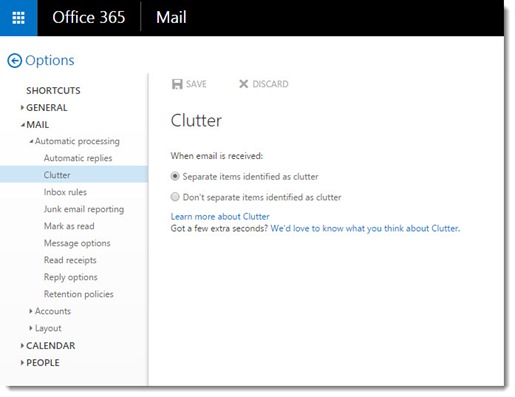
An why do we need another junk box? I already have valid emails go to junk box now i have to sift through 2 junk boxes to find emails? this whole things seems like a waste of time to me.