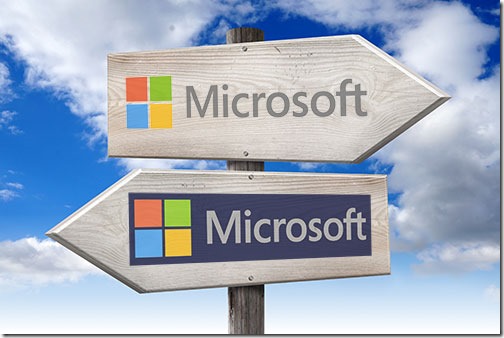
(2020/10/08 – click here for an updated, shorter, less snarky version of this article.)
Microsoft has two different types of accounts. Many of you have credentials – an email address and password – for both of them.
Years of marketing and branding blunders have made it very difficult to describe how Microsoft has organized these accounts. Many people are frustrated because they cannot understand what accounts they have or where each one is supposed to be used.
I’m going to describe Microsoft’s work and personal accounts as clearly as possible. For reasons I’ll touch on below, I’m going to refer to them as Microsoft Work and Microsoft Personal.
This affects almost everyone in small businesses. If you have a business Office 365 mailbox, you can’t skip this – it’s one of the articles that you have to read and understand.
It’s a bit of a maze. Let’s see if we can find a way through.
• A helpful analogy
• An overview of Microsoft work and personal accounts
– Work or school account / Created by your IT department
– Personal account / Created by you
• The overlap between Microsoft work and personal services
– Logging into a Windows 10 computer
– Buying a license for Microsoft Office
– Storing files online in OneDrive
– Using Skype
• Connect Windows 10 to both work and personal accounts
• A final note
A helpful analogy

Let’s say you have a Google account and an Apple ID. Your account login for each is an email address and a password. Those two accounts offer overlapping services. If you have an iPhone, you might upload your photos to iCloud (connected to your Apple ID) and upload your photos to Google Photos (connected to your Google account). Google and Apple both run email services and offer places to store files online. You use the services from each company that make sense for you and ignore the ones you’re not using. For example, if your Google account login is yourname@gmail.com, you could use Gmail for email but it’s not required.
You don’t find that confusing. Google and Apple are different companies, right? It makes sense that logging into a Google account connects you to different things than logging in to Apple services with your Apple ID.
Similarly: imagine that you have an Amazon account and a New York Times account. You log into each one with the same email address. You might use the same password, you might use a different password. Again, it’s obvious that these are two completely separate services. Your login credentials – the email address and password – are just a way to identify you in each system.
Okay, now for the leap of faith. Start out thinking of Microsoft’s work and personal accounts as completely unrelated credentials for two different companies. Microsoft Work is as different from Microsoft Personal as Google is from Apple. Obviously it’s less intuitive because they’re both run by Microsoft, but when you log in with a Microsoft work or school account, you are connected to completely different services than if you log in with a Microsoft personal account.
An overview of Microsoft work and personal accounts
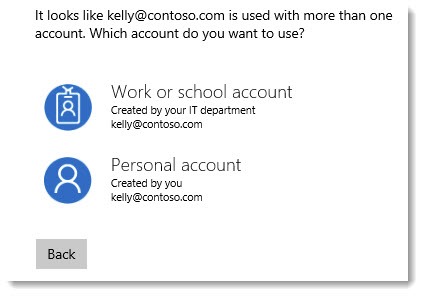
Let’s start with the vocabulary, the part that Microsoft handles very poorly. The picture above shows you the words that Microsoft uses today to describe its two different accounts.
“Work or school account / Created by your IT department”
I’m calling it Microsoft Work in this article. Microsoft runs an extensive set of services for businesses – from small business to huge enterprises. This account is tied to your company. If you change jobs or change your business, your Microsoft Work account will change.
This side of Microsoft includes Office 365 business mailboxes, Azure cloud services, Sharepoint, and much more. If you have a business Office 365 email address, it is a Microsoft Work account.
Microsoft also offers discounted services to college students and runs those through this database. That’s why it has to call it a “work or school account.” Microsoft has also called it an organizational account at times.
At one time it made sense to call this type of account an Office 365 account. That’s no longer accurate. The name “Office 365” is now used for services offered both to businesses and to individuals.
“Personal account / Created by you”
I’m calling it Microsoft Personal in this article. This is frequently referred to as a Microsoft account. This account is intended to be your long-term personal relationship with Microsoft. This is the one that you’ll use continuously regardless of who your employer is from year to year.
If your Windows 10 login screen shows an email address today, you are probably logging in with a Microsoft Personal account. (This may change on new company computers in the next few years, as discussed below.)
If you have an Outlook.com email address, it is a Microsoft Personal account.
The overlap between Microsoft work and personal services
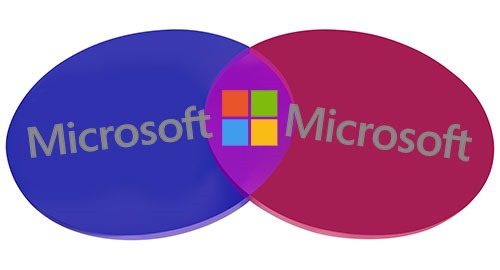
Your mental picture, then, should be that Microsoft Work is a company on one side of Seattle and Microsoft Personal is a different company on the other side of Seattle. As it happens, both companies offer some very similar services. Your experience with each service depends on whether you log in with your Microsoft Work credentials or your Microsoft Personal credentials. Here are some of the overlapping services.
Logging into a Windows 10 computer
When you log into Windows with a password, some computer somewhere decides whether you’ve put in the right password and have permission to log in.
On an individual Windows 7 computer, it was the computer itself that decided. In a business with a domain server, it’s the server that decides whether you can log in.
When you set up a Windows 10 computer, it strongly suggests that you sign in with a Microsoft personal account. Your computer then checks with the Microsoft personal online servers to see if you’re using the right password. If so, you can log in. It looks like this during setup.
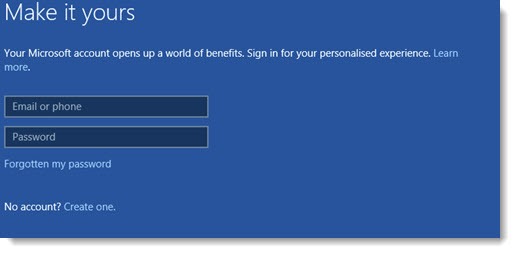
Now, though, there’s another option when you set up a Windows 10 Professional or Enterprise computer. This comes up before the Microsoft account sign-in screen. (You won’t see this on computers running Windows 10 Home.)
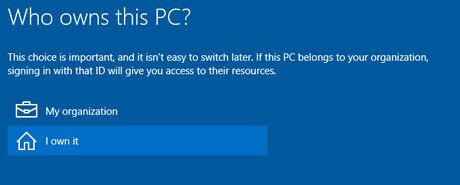
If you (or your IT department) identify the computer as owned by the organization, then one of the options is to log in with a Microsoft work account. Your computer then checks with the Microsoft work online servers to authenticate you.
(Pro tip: Choosing “organization” allows the PC to be joined to a domain during setup. The next choice is between Azure AD or a local domain. The Azure AD choice is built on Azure Active Directory, which Microsoft is exposing for all companies with a business Office 365 account. Azure Active Directory is the glue that will enable single sign-on for business Office 365, Box, Salesforce, and more cloud services. If you’re supporting confused users, note that the next window does not say anything about “work or school account” or “business Office 365” or anything else comprehensible. Instead it says “Join Azure AD,” which you’ve barely heard of and your users know nothing about. Here’s a longer description.)
Buying a license for Microsoft Office
If your company has a business Office 365 account, then the company can buy licenses for the Office programs (Word/Excel/Outlook/etc.) and associate the license with each user’s Microsoft work account. The Office program licenses are included in some business Office 365 plans (Office 365 Business Premium, Office 365 Enterprise E3 and E5) or can be purchased on their own (Office 365 Business, Office 365 ProPlus).
If you are an individual, then you can buy licenses for the Office programs that are associated with your Microsoft personal account. You can buy Office 365 Personal for one computer, or Office 365 Home for up to five computers.
It’s up to you to remember which account you used to license Microsoft Office. It’s frankly not easy to tell after the program is installed; there are clues in the Office programs when you click on File / Account, but it’s not exactly intuitive.
An important point that makes it more confusing: this concerns the license for the Office programs. After they’re licensed, anybody can use the programs on that computer. For example, the Office programs can be licensed through a Microsoft Work account, but then be linked to a Microsoft Personal account by the person using them. The name of the signed-in person in the upper right doesn’t have anything to do with the license.
I know, I know. Hang on, it gets worse.
Storing files online in OneDrive

There are two OneDrive services to store your files online.
If you log in with your Microsoft Personal account, you will see files in OneDrive.
If you log in with your Microsoft Work account, you will see files in OneDrive for Business.
These are two different places for storing files. You can use either of them or both of them. In Microsoft’s vision, you’ll store personal files in OneDrive and company files in OneDrive for Business.
So far, so good.
The name “OneDrive for Business” is frequently shortened by Microsoft to “OneDrive.” If you log into your business Office 365 webmail, for example, you’ll see this in the upper left corner.
If you log into Outlook.com with your Microsoft Personal account, you’ll see an identical tile in the upper left corner.
Similarly, OneDrive appears identical regardless of whether you log in with your work or personal accounts. This is what OneDrive for Business looks like when you log in with a Microsoft Work account.
This is what OneDrive looks like when you log in with a Microsoft Personal account.
Again, remember that those are two different services holding different files. There is literally no way for anyone other than a Microsoft engineer to tell whether you’re connected to the work or personal service when you’re using OneDrive.
It is up to you to keep track of your work and personal accounts so you know which OneDrive files are being displayed. Those two tiles might look identical but they lead to different files stored in different services. Obviously Microsoft is not making it easy.
So far Microsoft is sticking with its impossible branding. It is working on a “unified sync client” that connects your computer to both the work and personal OneDrive services, which might theoretically make it easier to tell the two services apart on your computer or mobile device. I would guess that it will keep changing the names around to try to make it easier to find your place. Someday. Not today.
Using Skype
Skype is the familiar service for video and audio communication. Microsoft owns Skype and for the last few years has been transitioning users to sign into Skype with their Microsoft Personal accounts.
Last year Microsoft rebranded Lync, its enterprise communication service, as “Skype for Business.” You guessed it. You sign into Skype for Business with your Microsoft Work account.
Skype for Business has almost nothing in common with Skype, which isn’t stopping Microsoft from trying to make them visually similar or merge them completely on Windows computers to maximize your confusion. The good news: most small businesses will not use Skype for Business; it is intended primarily for enterprises and requires significant IT resources.
If you see references to Skype, it will take careful attention to discover whether it concerns the version of Skype that you’re using. A recent announcement about integration of Skype into the Office programs, for example, concerns only Skype for Business. A simple Skype icon will appear in the toolbar of the Office Online programs to implement that initiative, with no visual indication that it does or doesn’t apply to you.
Connect Windows 10 to both work and personal accounts
Most of you have Windows 10 connected to your Microsoft Personal account. Windows 10 can now also be connected simultaneously to your Microsoft Work account.
In Windows 10, click on Settings / Accounts. At the top it will show the logged in account. If you are signed in with a Microsoft Personal account, it will show your Microsoft Personal email address with a link that says “Manage my Microsoft account.”
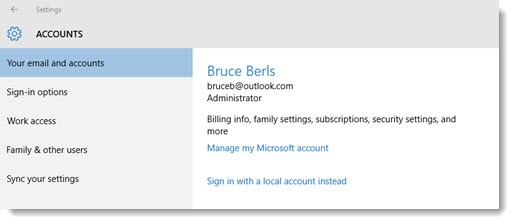
You can add your Microsoft Work account to “Accounts used by other apps.”
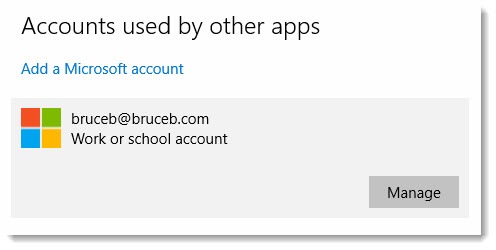
The effect seems to be limited to passing the credentials to Microsoft business services so you don’t have to type in the Work password as often. That can be a valuable timesaver! It can also make it less clear which service you are connected to when the visual cues (as with OneDrive) are not obvious.
That does not change the way you log into the computer. If you have been logging in with your Microsoft Personal email address and password, you will continue to do that.
A final note
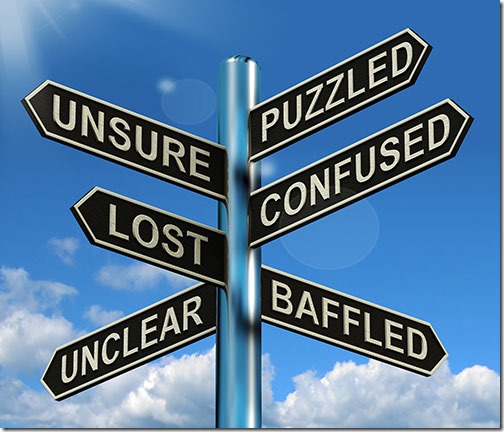
Confused? Of course you are. I’ve tried to resist editorializing on the poor decisions by Microsoft that led to this baffling mess. I think it’s an important part of why Microsoft has lost ground in the consumer and small business markets. Microsoft has not branded these services with meaningful, distinctive names – and names matter! As a result, even Microsoft’s own descriptions of its accounts and services are inconsistent and difficult to follow. People have no clear idea of how to buy a license for Office or where to look for files in OneDrive. I have found myself recommending Dropbox instead of OneDrive to small business clients simply because it’s easier to describe.
At one time I thought it was a good idea to set up clients with identical credentials for Microsoft work and personal accounts – the same email address and password. In hindsight, that was poor advice. It makes it harder to tell what service is being used at any given time. I have changed my own credentials – my Microsoft Work account is bruceb @bruceb.com, my Microsoft Personal account is bruceb @outlook.com. In the next article I’ll give you a tip about how to do that. It might help bring some clarity to your life with Microsoft.

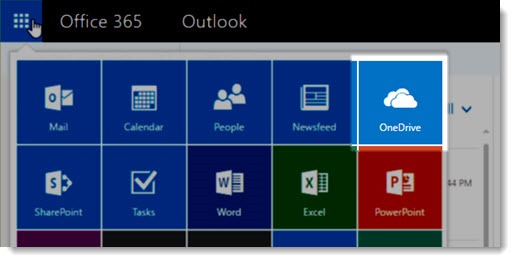
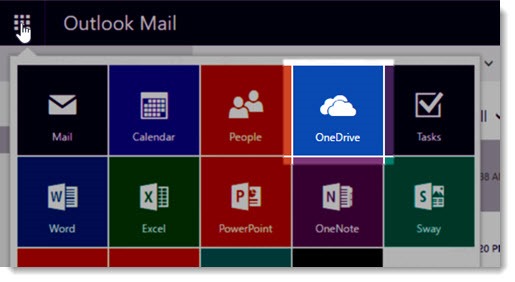
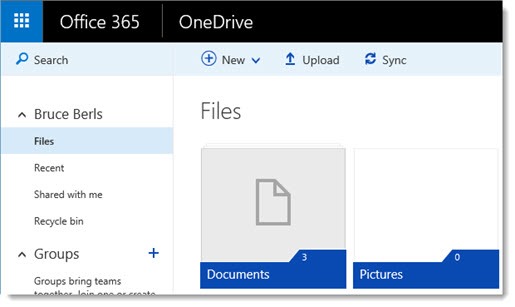

I’ve never had a personal account – today i d/l and installed 365 w/teams on a laptop – i logged into Teams and it said I didn’t have access to a document from a company i haven’t worked for for almost a year showing the name of an employee I haven’t see for almost a year
it’s gets worse . . . i bought this laptop yesterday
i’m using an email address for a company didn’t know existed until 2 months ago
HI Bruce, We have recently noticed that my wife has been getting her meeting notices and schedules that she puts in her work Outlook into her personal email.
We purchased a new laptop recently, with Windows 11. We have Office 365 Personal subscription. Our emails are with our internet provider, but Microsoft appears to run the back office for them. Her work computer is her employer’s, and other than the fact the laptops are on the same network(she works from home), there should be no tie between the two. I tried to see if her home email was listed anywhere on her work computer, and vice versa, and could not find anything.
Any ideas why this may be happening? She has sent a few emails from her work account to her personal account, but this has never happened before.
Thank you
I can’t guess how that’s happening. There are so many places where our work and personal lives touch these days. For example, I frequently see people adding appointments on their phones without noticing they are adding them to the wrong calendar. There are other ways that could happen.
But I can tell you the one that is NOT responsible: Microsoft is not mingling the work and personal data behind the scenes in some nefarious way, or as the result of a bug. The Microsoft accounts are confusing and difficult to work with, which makes it easier to make mistakes with them or wind up with something unexpected like you’re seeing.
Hi Bruce,
Can you please guide me ?
My MS Excel/Word licence belongs to email ID XXXX@XXXXX.onmicrosoft.com. But am using my personal account there.
1. Will company admin have access to my documents/photos just because the licence belongs to XXXX@XXXXX.onmicrosoft.com?
2. If I save my documents in Onedrive using XXXX@XXXXX.onmicrosoft.com, the admin will have access to the the data in OneDrive?
Please let me know.
Thanks.
An email address with .onmicrosoft.com is from Microsoft’s business division. Email sent to that address is held in the business Office 365 mailboxes. Files in Onedrive linked to the .onmicrosoft.com account are stored in OneDrive for Business.
Your personal account will have a different login name/email address. Microsoft doesn’t let personal accounts be set up with the .onmicrosoft.com address. (At least, I think that’s true. I hope that’s true.)
You should assume that the business admin has access to your business mailbox (mail/contacts/calendar) and documents in OneDrive for Business. It’s not completely easy for them to sit at their desk and get access in a click or two, but at any time they could change your password, lock you out, and rummage through your stuff. It’s always better to make sure personal mail/files are separate from a work account.
You can have the personal account logged in and the Onmicrosoft account. The onmicrosoft account doesn’t work as an email just a place holder for licenses. It does grant access to any services that the admin granted/ licensed you for, which includes onedrive. So if you sync files to the onmicrosoft account, then yes, theoretically your admin has access to those files. Best practice to separate this, is to setup work and personal folders in, say documents, and set the file sharing to the appropriate onedrive. This article covers that they are two accounts but doesn’t mention that you can see both on the computers directory as, you guessed it Onedrive, lol. Cool thing is that if you setup various folders to sync to the different onedrives you can stay organized at the same time. Just don’t forget to save to the appropriate folder. If you ask you admin they can provide you a link to all files stored on work onedrive.
It gets so confusing! Here’s another way to say the same thing.
* Onedrive can be connected to your personal account, your business account, or both.
* You can browse to http://www.onedrive.com and log in with either your personal account or your business account. You can switch between accounts – use the account icon in the upper right. The files are separate.
* On your computer, you can connect the Onedrive app to either your personal account or your business account, or both. The personal account uses a white cloud icon, the business account is a blue cloud icon in the lower right by the clock.
* Windows File Explorer will display the files in Onedrive for the connected account(s). The personal account will say “Onedrive.” The business account will say “Yourname – Businessname.”
As of this week, the Windows OneDrive app is getting a new settings page that’s easier to read. It will be more obvious which account is connected.
Bruce;
Somehow I have a company email (myname@company.com) as a microsoft account; this email works either as a microsfot account and business account. Since the custom email is a microsoft account, I am able to register a new windows with the custom email.
I need to register windows in all computers in my small business with a general email (admin@company.com) but I am unable to do so because Windows always ask for a microsoft account. Of course, I do not know how to make the admin email a microsoft account as I did with the first company email initially noted.
Is there any way how to link/use the admin email as a microsoft account email?
You must have set up that company email address as a personal account quite a while ago. Microsoft has changed the rules. You cannot use any domain as a personal account if it is already in the Office 365 business mail system.
And it’s way too confusing. I’d suggest changing the email address of your own personal account – instructions here. If you need another personal account to set up new computers, create a new @outlook.com address.
But remember, if you get Windows 10/11 Pro, you can set up a new computer with the business Office 365 account. It joins the machine to “Azure Active Directory.” Do some googling – you might want to bypass the personal account altogether.
I’m having a hard time figuring out how to simplify my home office workstation. I have a personal computer that I need to use for personal stuff, and I have a work computer. I don’t want the chaos of having to reconnect/disconnect the various monitors and peripherals to switch between the two computers. A colleague suggested that, since everything is in the cloud, to just use my personal account, but I don’t know the implications of this in terms of what could my employer potentially have access to seeing on my personal use. I thought perhaps if I made a separate login for my work M365 account that might help, but I think that means I’d have to surrender “ownership” of the machine to my employer which is a hard “No” for me.
What do you think? Is it possible?
Correction on the above…
“A colleague suggested that, since everything is in the cloud, to just use my personal COMPUTER”
I can give you a few generalities that might help.
When you log into a personal computer with a work M365 account or when you add a work M365 account and agree to “allow my organization to manage my device,” the company gets some control over the computer. It can enforce security settings (make sure you have an approved AV program and it’s up to date, say); it can see what hardware you have; and it can remotely wipe work files or mail from the computer in some cases.
But that’s it. It CANNOT view your personal files. It does not have remote access to the computer – at least, not just because of the M365 connection.
In some cases, though, it CAN wipe the entire computer without asking you first. That’s a security precaution for the company in case the computer is lost or stolen.
Some employers do far more to lock down computers that access company data. You might wind up being required to allow other types of company control to get access to the M365 mail and files. I’d like to say it’s not likely but boy is the world a complicated place.
Similarly, if you use your work computer and connect to your personal mail and files in a web browser – Outlook.com and personal OneDrive, for instance – there’s nothing built into Windows that lets the employer have access to that. But the employer may have configured the computer in all kinds of ways to add that ability to look over your shoulder.
So it’s messy. Here are some more details. Your paranoia will have to be your guide. Good luck!
Since I’ve had both personal and business accounts with MS Office 365 since Beta went to the cloud, I’ve seen many of these things change over time and have missed a change leading to a lot of confusion. As I’ve been running Fast-Path for my small business and personal accounts, I’m on Win10 Pro and logged in as admin I’m not entirely certain where the public versions are and some things mentioned below may be slightly different so bear with me.
I had to reset my laptop last week and when I did, I set it up using my personal Microsoft account. I then installed Microsoft Office by logging into the business admin portal and downloading/authenticating from there. Then I setup Windows ello and Microsoft Authenticator on my phone to use my thumb scanner for logging in and clearing me through two-factor authentication when needed which smooths a lot of things out for me. 🙂
I installed Chrome and used it exclusively while logging into the business admin portal. I installed OneDrive for business. Next I went into OneDrive for business and went to settings, Settings>Account>Add an account. In the login box for the setup I entered my personal account info and it proceeded to install my personal OneDrive giving me the white icon for personal and blue for business.
Next I opened up Word and added my personal Microsoft Account (I installed earlier using my work credentials so they are the default on my Microsoft apps. This made sense because I use these apps on the personal side much less frequently)
So I have two icons in my tray for OneDrive. A white cloud for OneDrive Personal and a blue Cloud for OneDrive for Business. Likewise in Explorer they appear with their icons. So I have no trouble knowing which is which.
Next I ran Outlook. As Microsoft Office is logged into my business account (Windows is logged in under my personal account and was installed using it per above) Outlooked asked me to login and prompted for credentials. I swiped my thumb reader and it setup Outlook with my business account. I then closed Outlook.
Since I’m running the next Windows release I’m not entirely certain this is this same but I think it changed several releases back and is standard…..I can check the account statuses between the personal and business side fairly easily now but clicking START and typing the word ACCOUNT which makes the top search option “Sign In Options”. There if I click “Your Info” on the left I can see which account the machine is logged into. It shows my personal account and below that is a link to manage the personal account tied to the machine which will log me into the personal account online. There’s an option to “Sign into a local account instead”…Unless you know what you’re doing and know why, don’t do this.
The next item on the left is “Email and Accounts”. This is a nice place to check on and control all of this. At the top you can add “Accounts used by email, calendar and contacts”. This is something that leads to a lot of confusion that could be resolved with a brief explanation on this page and I do have it in feedback hub and hope that it will be addressed. **This section is for the default email, calendar, and contacts apps that are built into Windows. ** This is what you will see if you have a live tile in your start menu for instance. I think we forget that not everyone who uses windows, uses Microsoft Office. If you’re a Google Docs kind of person you can enter that info here and connect the default Windows mail, calendar, and contacts apps to your gmail, yahoo, or 3rd party POP server for instance and link your email, calendar, and contacts through Windows. What’s nice here is that since I’m an Android user, this links my phone contacts and calendar to my gmail account which I don’t use for anything other than my phone’s authentication for the Play Store, phone backup, etc. So my address book on my phone is synchronized with my personal Microsoft Account email.
As a side note, I have Microsoft YourPhone running so I can manage my phone, run apps from my phone, and send/receive SMS from my phone right here on my laptop. 🙂
Below that is Accounts Used by Other Apps…. Microsoft Office as an “Other App”. Here you can add a “Microsoft Account” which is a personal account and you can add a “Work or School Account” which is the Office 365 account. (Recently renamed Microsoft 365…..more renaming hassles!)
I went here and made sure that both my personal and business MS Office accounts were setup here. Ran through it on the personal side, then when I launched Outlook again, my personal email shows up below the business in Outlook. Also, since I setup the section above with my gmail, my phone calendar and contacts appear in Outlook under this account and it has full two-way sync capability. My phone’s calendar app can display my personal outlook calendar and vice-versa. Here we get into multiple calendar management which is a topic for another day but they can all be synchronized into a single calendar so all business, personal, and gmail events show up in Outlook, the phone, and the Windows Mail Calendar.
Next on the left in the accounts window is “Default Apps” where you can choose Outlook as your default app, or put it back if you accidentally changed it somewhere. Or you can change the defaul to Windows Mail or whatever you want to do. You can change your default maps app although if you click it the search in the Windows store defaults to “Bing Maps” and shows you about 6 options. But if you then change the search to just “Maps” you get a ton of alternate maps options. Most are garbage but there are a few good ones. There is no Google Maps option as far as I knoow which is a real bummer but perhaps there will be soon. If you’re a more advance user there is also an option to “set default apps by protocol” which gives you many more options to further fine tune Windows which is not nearly as complicated as the “by file type”. But by file type is there…. Last year this opened the familiar interface from Win7 et al where you had a box that you scroll to match a protocol with an app. Now they all appear within the Windows Default Apps the same way as the other options above. Again, I’m unsure of when it changed and mine may be different as I’m on a version of Windows that has yet to be released to the general public.
Next is Apps for Websites which allows you to control webapps. Then Video Playback and Startup programs (Yet another place to look for apps that start and run in the background)
Anther of other things can be setup from the ACCOUNTS section that we launched by ryping ACCOUNTS in the search bar earlier. You can set your picture from here for instance. In SETTINGS you can configure dynamic lock which basically locks my computer if I walk away because it’s tied to my Galaxy Gear watch. And some helpful information on resetting your Microsoft account password if needed.
FAMILY & OTHER USERS allows you to add additional users to your machine with additional accounts. So for instance, if you have one PC in the house and a family microsoft account you can assign other users to their own onedrive from here and they’ll have their own file histories in their own MS office apps.
Anyways, hope this helps. In the end, it’s not too complicated. As the author noted, the main confusion comes from the grey area where things overlap and with Windows being yet another separate entity. It would be easier to understand if they were three separate entities, but then they wouldn’t work as efficiently either. Several years ago a lot of us in feedback hub were pushing to get the home items renamed with the word Home like HomeDrive, but they chose to stick with their own plans which still makes sense. Outlook doesn’t have a home or work version. You just use outlook or you don’t. But home users get a price break instead of extended support. active directory, unlimited aliases, etc. which would only add to more confusion.
Thanks for taking the time to write that explanation! It’s all correct. Non-tech people frequently don’t understand that Microsoft maintains two sets of credentials and uses them for different purposes. Once that’s firmly in mind, much of what happens next becomes “not too complicated.” Personally I wish they had started ten years ago on a project to link the two accounts – single sign-on, with elegant ways to handle a change in the business account when people leave their job. Wouldn’t that be nice?
I used to have Office 365 installed on my PC from work. So when I opened the outlook email, it would be my work account email. Now I uninstall the Office 365 and install a personally purchased Office package. But it seems everything stay the same, the Office package (Words, Outlook email etc) still appears to be my work account. So when I opened outlook, I would see my work email instead of my personal outlook account I used to install the Office package. And I didn’t seem to see an option to log out. Could anyone please enlighten me what’s going on here?
You’ve got two places to check.
Open Word or Excel and click on File / Account. The license will be shown on the right where it says “Product Information / Subscription Product.”
You can also have one or more accounts signed in to Word/Excel – they’re on the left under “User Information.” Those accounts are the ones whose documents show up in Recently Opened, they’re connected to their OneDrive accounts. One of the signed-in accounts has to have a license for the programs or the programs get upset.
Outlook is covered by the same Office license, but it can be connected to any mail accounts you want. Open Outlook and click on File / Account Settings / Account Settings. That will show you which mail is being retrieved. You can add an account there. If you want to disconnect from the work email and start over, you may wind up in Control Panel / Mail (search for it) and create a new profile. Outlook is weird and ancient and complex. Good luck!
Many thanks, Bruce. I was able to speak with a Microsoft agent and had the work profile removed from outlook and added my personal account there. I am still concerned though, is there any chance that my ex-employer linked my personal outlook profile with my work Microsoft account and get access to my personal outlook email? How to find it out ?
Nope, that can’t happen. Microsoft has nothing that links personal and business accounts, especially not for anything about accessing email.
Microsoft has no idea about how much harm it does to its own business by refusing to address issues and introduce “clarity, intuitiveness, specific explanations and reason” into its business model. I am not using Skype, because of that. I am not using OneDrive because of that. OneNote does not even make sense to me, as in “What does it actually do?”. Software makers are so full of their egoism, their pride of being able to “tell other people that this is how it’s gonna be, because we say so”, that they cannot even fathom how badly off the mark they are. When I heard that Microsoft was “somehow” chosen to for a military/government contract, I was aghast, because
MSFT has not ever, has not now, and likely will never be able to produce “Mission Critical” software. My guess is that they will pull the plug on soldiers in the battlefield, asking them to please enter their credit card & dog-tag info for being able to continue using some software, and yup, your gun will not shoot unless you sign in again, and again, and again!
MSFT has a “Feedback Hub” that does its best to ignore 99% of feedback.
Customer Service at MSFT has moved away from a phone call model, and is completely online now, just to make sure that someone whose computer is stuck cannot possibly get help from MSFT.
In my dreams only, I imagine that I would be able to surprise one or more of these software destroyers, these reason & common sense software stranglers, and force them, at banana-point, to explain their software concepts to innocent users, in 16 hour shifts in hell forever. Of course, if they apologize and promise to never again purposely or ignorantly confuse the paying customer, I would give them another chance and let them out on parole. Though if they lie to me, then it’s over man! Back to hell and stay there. Bwahahahaha! Then I usually wake up and realize that nothing has been solved, improved, repaired or explained.
You are soo cool, Bruce !
It must have taken years for you to figure this out.
This is everything you need to know about how using MS is like doing LSD and entering a hall of mirrors with 3 clowns and an adopted monkey that’s addicted to crack:
Onedrive, Office365, Xbox360, Your Drive, This computer, Quick Access, What’s Popular Around You, programs are apps that need to track your use and not integrated into the OS like it was for 40 years so that we can track you and track you some more for tracking purposes because Google figured out how to turn the internet into a rat maze with no exit of spyware from LLC that make retard apps like Smoogie Doogies the app where you get dumber but some idiot gets rich being an idiot.
What kind of file classification is: What’s Popular Around You, and Recent? Idiots. Tech is horrible. It’s not tech anymore. It’s crap guised as progress. This week well call it “log in” but next week we’ll move it to the upper left change the colors and call it “credentials.” Man, that’s progress.
Having problems with yor Windows 10/Windows 7/Windows 8 or anny other Computer related issues?
No worries, and no need tto pack your devices and carrying them
to the service center. We here tto solve your technical problems, because 90% oof
all computer problems can be fixed right over the internet.
——> https://neocyber.tech/
Whew… I knew that something was really wrong with the ‘multiple-accounts-with-the-same-email-address’, but I had no idea how wrong it was, until my roomie’s mother got an email from Microsoft saying that her account was up for payment. We found that really strange, since my roomie had added her mother to her Family account years ago, and her own Family pack had been extended a few months ago. We checked and double-checked, and it was obvious that her mother was listed on her Family account with the correct email address. But… when she logged in to her account on Edge… she would be on a completely different backoffice, one that listed her as the owner of a Personal account.
We sort of traced the source of confusion to a year ago, when she bought a new laptop and got a complimentary one year free membership of Office 365 Personal (now Microsoft 365 Personal). She promptly put in the key and downloaded Office… from her Personal account (we had no idea). Then she had some trouble with her old computer, and had a tech reformat it and install a license of Windows 7 (the computer is too old to run Windows 10 at a reasonable speed…). So far, so good… but when she installed Office, it was automagically configured with her Personal account… again!
Now, of course, her account is due for payment for another year… but she is already a member of her daughters Family pack… but there is no way for her mother to join the Family pack. Unless, of course, she gets a new email address (or an alias for an existing one… she uses Gmail).
Even weirder… when I suspected that she had two accounts with the same email address, I did a naughty trick. Her Personal account had no profile picture. So I added a profile picture on her daughter’s Family account. That way — I thought! — I would be able to figure out which is which. Right?
No. Wrong. Microsoft immediately transferred the profile picture to both accounts. There was no option to click, no warning, nothing. Both accounts immediately started showing up the same profile pic. Duh!…
Microsoft’s way too clever for our own twisted minds… and is not easily fooled.
The question I have now is if the Family account is a ‘work/school’ account or a completely new category from yet another Microsoft department. I ask this because, to make things even more confusing, my roomie also has a ‘school account’… so we were already aware of the ability of linking two accounts to two different ‘packs’. Fortunately, she’s very organised, and has a ‘work computer’ (with the Family account) and a ‘school computer’ (with the School account), and never mixes things between both (and uses WhatsApp to transfer files among the two!), so she’s fine. She just has to remember to check the correct OneDrive when she wants to find a file which she might have filed for either ‘school’ or ‘work’, but, beyond that, she’s ok with separate accounts for separate computers.
Not so her mother, who has the same account on both computers… and is now in danger of losing everything because her Personal license is close to expiring, and it seems impossible to move her over to the Family account before that happens…
Oh my. That is one reason — not the only one — why I’ve got a Mac. Nothing against Windows 7,8 or 10 — they are great OSes overall and give little problems. It’s just the Microsoft ‘ecosystem’ that is a mess. Surprisingly enough, Microsoft things seem to work exceptionally well under the Mac. I guess they had to work extra hard on a different department to make sure that their Mac customers remained loyal to them as well. In spite of everything, that’s certainly my case! 🙂
FWIW, when I run into anyone now with the same email address used for both work and personal Microsoft accounts, I immediately head over to the personal account and sign them up for a new @outlook.com email address, set it as the primary personal login, and remove the work address from the personal account. More details here. That adds its own level of confusion – one more set of login credentials to memorize – but life is too short for the cognitive confusion of the same login for two accounts with the same company.
My situation is similar, but does not deal with any business what so ever. Helped a cousin’s daughter deal with an activate to continue using Outlook warning by purchasing a Personal subscription to Office 365. After a few glitches to have the Windows 10 machine acknowledge the subscription, going to the ‘Account’ info screen does not show it being used by the Windows 10 login account ID! So we click on ‘Sign In’ button and the message returned upon entering the credentials is: “You can’t sign in here with a personal account. Use your work or school account instead.” So this article helped explain things to me but do you have any suggestions on resolving the messed up ID situation that appears we are in? Thanks.
There are a couple of different places you might be dealing with.
(1) If this concerns signing into Windows and the settings in Start / Settings / Accounts, the computer might be running Windows 10 Pro signed into a business account. That permits the company to control certain settings on the laptop – including only allowing other business accounts to sign in. A lot of that is done by default, so it’s not clear anyone did that on purpose.
(2) If it’s the Office programs, try these steps: open Word or Excel, click on File, and keep trying to find ways to sign out until it seems it’s not attached to any account. Then restart the computer. Go to http://www.office.com and make sure you’re signed in with that personal account. Click on the Install button in the upper right. It may be a slightly different version of Office – the reinstall/repair might cure it. The first time you start the Office programs, they’ll ask for the account credentials – and maybe this time it will take them.
Gwyneth Llewelyn I’m jealous that you can do all that but not me! 🙁 How can you do that? isaacpriusman@gmail.com
One more reason this article is useful, I have been programming small business systems since dbase and my first microsoft password was the passport extension. Over time the changes that developed with little or no thought to clear naming left me in a complete mess. I am also a very small business with no more that 15 employees ever and now down to me and freelancers. There are artifacts of the time i had all the employees in my licensing as well. And i have always used my work computer as my personal as well. With all of this i was beginning to lose my self confidence. How could this have gone on so long? Surely most people must not have trouble with it if it has not changed. Maybe I am over thinking it? How did I wind up with two accounts with the same email anyway? Your article helped me understand its not me, it is them. I swear this reminds me of trying to use off shore programmers.
Great article.
Four years on, and the problem has only got worse. The arrival of Teams seems to have led to even more unwanted and unknown-to-the-user work accounts to be created alongside personal accounts.
Not to mention the confusion caused by Teams itself – for example, is it free or not?
Hey thanks. This is great work. I’ll tell you why I like it & what might make this even more valuable as an article — one I hope you will distribute widely.
Why I like it. Microsoft has used a program called “click to run” that has made my life unfun for days now. My system kept looking for it and not finding it. It blocked me from opening any office products. I had downloaded a university provided office 365 onto a laptop some months ago, and of course must use the work Microsoft at my office at the university. Well, one seemingly helpful IT tip I took suggested uninstalling and reinstalling Office. This unleased a new and more troubling problem: I had purchased Office Professional Plus 2013 for my home use in Mircosoft’s “Home Use Program”. This was _my_ “Office” not the University’s. When I went to reinstall, I couldn’t get the 2013 version I had paid for back on my system. Instead, its the new version with all that intrusiveness that I wanted to avoid on my personal desktop. Reading your article put me, somewhat, at ease. At least I can try to monitor (as best I can, given the issues you identify) where I’m signed in and know that its a difference that makes a difference.
One more thing I hope you do: This article is so useful, and I’ve seen plenty of people with the same privacy concerns that I hope you’ll add a big prominent footnote that makes plain the evidence that these two domains are more like your Google/ Apple distinction. (Maybe that’s a piece of Microsoft policy stating to businesses that they can’t have access to data used when a person signs into their personal account with an office 365 product that they have licensed for employee’s home use.) Add that and people can use it to quickly confirm the distinctions between Microsoft Personal and Microsoft Work. It is such an important issue that folks ought to be able to verify it for themselves.
Thank you for this clear and logical explanation, it has dug me out of a rage-filled pit of confusion. I’m a small-business person, the days I spend trying to sort this Microsoft stuff out are unwaged, unbillable, and cost my company money.
And for me, small nonprofit business. Beginning of the year I got a $3500 credit for Azure services from MS and here it is August and I can’t still figure out how to use it via their nonprofit portal. It is to me as well a hot mess. Based on your comments “rage-filled pit of confusion” I know I am not alone and this helps me realize I’m probably in the long run better off staying with G-Suites and other solutions that will not cause hair loss, lost sleep, or unnecessary dollar dumps.
“rage-filled pit of confusion” <– OMG, This was me 1 day ago! LOL
Fantastic article. Thanks
HAHA @ Mae!! Yes. Your explanation doesnt make it any less broken 😀
Actually the only reason I struggle with ms is their accounts. When I wanna login it asks personal or business account. I dont even know how I got 2 accounts but I can never remember which is what. I have one machine hooked up to my personal account and one hooked to my business account, I have some services on my personal account and some on my business account. So say someone adds me to their sharepoint – or whatever service – Ill need to login in each account to see which one they added me on.
And then, if my laptop for example is login via my personal account, but my browser is logged into my business account, and and given service (say this sharepoint scenario) is connected to one or the other, my MS Windows machine cant seem to work out what is going on lol
Its broken as far as Im concerned. Especially when each account has the same email and phone associated and still MS cant work out who I am
Is there ANY way control where/how the account is used on the computer? For instance, on my work computer, I have OneDrive Personal syncing files that I may refer to while at work. I also have the account in Outlook to check email. That doesn’t mean I want Microsoft Office (Excel) to log in to that account to sync recently access files or, even worse, pinned files on my personal account to show them on my business account! Driving me crazy… especially when I can’t find ANY online article that addresses the issue. That can’t be an unusual concern/question….
I have removed an alias from a personal account and am now trying to add the same name as an extra email address/alias to a business account but this fails. How do I purge or force remove the alias from a personal account and/or how long before it is actually removed. Thanks
My Microsoft has the wrong hhtl address how do I do a reset and so it corrects itself
I believe this is one of the most significant information for me.
And i’m glad reading your article. However want to remark on some normal issues, The site
style is perfect, the articles is really great : D.
Good job, cheers
it is getting so confusing!! I am working on an shared excel file on my company’s shared network and my college who was tying to open same file received a hint that my husband (we share a personal laptop at home) has that file opened!!! this is happening while my excel is showing me being logged in to it. of course it is showing my personal email account as well but not connected to it.
I have no access from my personal laptop to company’s file. I also have a work laptop. not having same issue while connecting my laptop with LAN line to company’s share network.
IT tried uninstalling and reinstalling my office but same issue.
any idea how to fix this?
It is infuriating. I have a login which is my work’s email address but if I try and access the web version of OneDrive or Tasks – it’ll log me into the Personal version or sometimes the Work version – one of these will be empty, the other will have everything I need.
What I don’t understand is that this is ONLY my work provided account but somehow both work / personal use my work email address. I wish I could just entirely remove the personal version as it’s just making things NOT WORK!
An important thing to do: change the email address on the personal Microsoft account to an @outlook.com address. It makes life much easier. I wrote an article that should still be mostly accurate about the details: How To Change The Login For Your Microsoft Account (And Why You Should)
There is a significant need for this specially for people _running a sole proprietorship_. Just seeing handwaving like “Created by your IT department” makes people who _are_ their own IT department want to spin around and scream.
I had the misfortune to set up the following:
– Two Windows workstations
– Visual Studio monthly subscription (which, for NO GOOD REASON, can only be done through Azure, which I did not need)
– Office 365 monthly subscription
That’s it. Three different products. That’s it. The only catch– and FOR ANY OTHER VENDOR IT ISN’T A CATCH– is that I was BOTH the admin, and the user, for each of these products. Me personally. I operate as a Limited Liability Company (LLC) however, and therefore, I DO want all of this isolated from my “personal” account, which is basically used to play Steam games and that’s it, and that happens on another, totally unrelated machine.
To pull this off required something like six different sets of credentials and logins, and everything was constantly complaining about the wrong one being logged in.
To this day, I have no idea _what was even wrong_. I literally had two years of opening support tickets about the fact that I was getting billed every month but was _never able to successfully view an invoice_ for Visual Studio. NO ONE was ever able to tell me what the hell was wrong with that whole dumpster fire.
Has ANYBODY written a comprehensive guide to how to setup and provision a modern, correctly-provisioned and licensed, single-person development company on this platform within the last few years? Because I’ve largely thrown up my hands and written it off, and gone back to Linux development, _purely because Microsoft’s billing and user management is a total disaster_.
There’s no good answers online that I’m aware of. I’m compulsively focused on this side of things, and I have two charges from Microsoft that I can’t track down. Their billing system makes an already difficult identity system even worse.
But I can give you a couple of things that might come in handy:
* You can set up unlicensed accounts at no cost in the Office 365 business portal. I use an unlicensed account as a global admin and for billing. A different email address is associated with the unlicensed account to receive the bills.
* You can set up unlimited aliases for your primary email address.
* Those two things let you focus on one of the primary goals for dealing with MS, which is to minimize the number of Microsoft accounts that you maintain. The complexity goes up quickly when you have multiple accounts – and that’s not even considering the personal MS accounts.
* Incognito mode is your best friend in your browser when you’re bouncing from one account to another.
Good luck!
Hi Bruce, thanks for the clarification.
My confusion got even worst when I bought my domain through GoDaddy. GD asked if I want to set-up my email, sure. So then it sells me the Office 365, just for the email service. Then, when purchasing the full Office package, I am again directed via GD. I hate their interface, but somehow cannot shake them anymore (?!). And above all, it now has turned my domain email account into the Microsoft Work admin account, while I have been using my gmail account (also for recovery reasons) for all the other Microsoft logins (and Windows 10) . I have been searching online, but there seems no way to turn your MS Personal account into a MS Work account.
Sigh…
I also find it pretty frustrating that a gmail account apparently cannot be used for a MS work account?
Anyway, I’m glad I finally see a little bit of light through this thick web of convoluted account settings, so I’ll take my losses.
Thanks again.
FWIW I also don’t like the GoDaddy interface for Office 365. It doesn’t have anywhere near the depth of the native MS admin portal and it makes it impossible to Google for solutions to anything. I’ve converted several domains from GoDaddy Office 365 to Microsoft Office 365 and it’s a difficult process, because (I think I’m right) the only way to do it is to completely delete and cancel the domain from the GoDaddy Office 365 system; wait for the domain to be expunged from Microsoft’s system; then add it to Microsoft’s system. It can be done if you catch it when it’s brand new and the mailboxes haven’t been put into use. Once people are using the mailboxes, it’s pretty hellish to make the transition. Good luck!
Thanks, Bruce, that explains a very frustrating time wondering where settings that had been there but now not there had gone and why so many examples and instructions simply did not match what came up in Win 10
MSFT does not allow using personal accounts for the business. I have seen emails from MSFT to people trying to do this. AFAIK “personal account” is the one registered on live.com *and* Office365 Personal and Familly subscription.
Try sharing for editing from personal account OneDrive to people using Office365 business plans. They will receive email with link to shares and they can open them folders and files, but they can not edit them…
Thank you for the article, Bruce!
Can you explain please what about login?
Let say I have Microsoft work account myname@company.com mypass
I can easily login into office365
But Desktop Onenote 2016 doesn’t accept the password (it shows my account though)
So what is wrong? Is it not the same login and password for all the MS products?
OneNote notebooks are synced in a special way, but they use OneDrive – and they can be stored either in the personal OneDrive or in OneDrive for Business.
In OneNote, click on File and you’ll see all your notebooks. For each notebook, you can click on Settings / Properties to see the location. If it just says “OneDrive,” it’s the personal account. If it says “OneDrive – (your business name)”, then it’s the business account.
Once you know that, you can sort out the credentials that it’s looking for, personal or business.
Hello Bruce!
Thanks for the article. When I bought a new computer a couple of years ago, they installed Office 365. I cancelled it so I don’t have any Work & School Account problems. I don’t get any Azure domain choices thank goodness.
But.. I was wondering if you have written anything about the myriad of issues on the Personal Account side which is just as confusing between Office, Outlook, and Mail. The problems with Win 10 Mail came up when I tried to help a neighbour migrate his contact list from Outlook 2010. I am also trying to organize my own MS email accounts as a result. I have WIN 10 MAIL and OUTLOOK 2016 associated with MS OFFICE 2016. I also have emails with @hotmail.com, @hotmail.ca and @outlook.com suffixes plus several GMAIL, APPLE and other accounts. I like to use all these emails addresses to separate my personal email from the usual political, charity, shopping, etc. notifications. They are easier to delete than unsubscribe when finished. I also like to save my .pst file annually with attachments. I have been doing this since 2000 and it is nice to be able to go back that far to find emails from the past. I don’t keep these .pst files in the cloud, but on a 2TB backup drive, but I am wondering if I should.
Do you have any advice or previous articles on the best practices when dealing with the MS Personal Account issues or handling emails in general? I don’t believe Win 10 MAIL allows you to save your emails on your computer in a .pst file for example.
I haven’t written about .PST files in a long time. To the best of my knowledge, Outlook is the only program that understands the .PST format – and it’s nearly obsolete. The format doesn’t fit in today’s world – it gets corrupted easily, it’s fragile enough that it can only safely be opened from a local hard drive (not from a network shared drive), and it’s difficult to back them up. (Backup programs typically can’t back up a PST file when it’s open in Outlook and can’t back up just changed bits so they have to re-copy the entire file to the backup storage every time there’s any change, even just opening it – very difficult or impossible for an online backup.)
So it’s not like your .PST files will stop working, but only Outlook will create new ones going forward, and they won’t do anything in the new Windows 10 Mail app.
I don’t have a great answer for handling multiple email accounts. I’m wrestling right now with a copy of Outlook that has become allergic to having Google’s Gmail connector running in the same profile as other accounts, and it’s reminded me that Outlook is okay but not great when loaded with several accounts. But the Windows 10 Mail app is pretty limited, too. Good luck!
Don’t forget that the “personal” accounts were also previously referred to as “Windows Live ID” and “Microsoft Passport” accounts. You may still find references to these scattered across the internet and your own notes and password lists like Easter Eggs in a Marvel movie.
There ought to be a reference somewhere to an old Microsoft service named StanLee Mail – but just as a cameo. (grin)
Here we are in 2019 and it’s no better. I have a Microsoft personal account with my personal email address. A Microsoft personal account with my work email address. A Microsoft business account with my work email address, which will also accept my Azure AD principal name (which is different than my email address) as a login. I’ve used all of these for OneDrive and OneNote at various times. Good luck to me trying to figure out which one.
What a freaking disaster… Microsoft has always reminded me of the Tasmanian Devil, whipping up a whirlwind of a mess and then stepping back smiling at you like it just did a good thing. I have a dog that does the same – difference being that I happen to like the dog.
Unfortunately, I’m all Linux over here – have been for years, but I work for a company that decided that since I know Linux so well, I must know Microsoft too. So they named me Admin and I’m one very frustrated camper. This topic just adds to the shit-heap of why I hate Microsoft.
I’d like to thank you for taking the time to write this… I was obviously confused enough to find your article and it helped a LOT!
Thankx!!!
-j.
Welcome to the admin world! Get used to the incognito mode in your browser – it’s your best friend when navigating multiple accounts.
Single sign-on has been a familiar concept for many years. It’s easy for me to imagine a link between the two MS accounts so only one login is required to connect us to both accounts, with OneDrive displaying work and personal files in a single pane, etc. It’s undoubtedly a very difficult engineering problem for all kinds of reasons I can’t imagine. But I deal with the confusion caused by the dueling systems every day, and years have gone by without any improvement. Today MS has a new package of licenses and services for businesses that it calls “Microsoft 365” – and it’s finalizing a completely different package that will be marketed to consumers with exactly the same name. Arrrrgh!
Your post is very helpful and information is reliable. I am satisfied with your post. Thank you so much for sharing this wonderful post.
Hi,
Can I connect Windows 10 Home to both work and personal accounts ?
Yes, for some things. In Settings / Accounts / Access Work or School, you can add a business Office 365 account. The computer will then be linked to the company for some security settings, and it will use your business credentials for some things behind the scenes – to make it log into Office 365 webmail more easily, or to move slightly more quickly to set up Outlook, for example.
And you can connect OneDrive to both accounts, if you have reason to do that. (But don’t do it unless you need to. It’s confusing to connect both.)
Further to my previous comment, I figured it out. I successfully registered the Office apps on my iPad. Previously I was getting the puzzling error message that the email address I was entering was not a work email. If anyone has a similar issue, here’s how I evolved it. Find the Office apps listed in Settings on the iPad. Open each one at a time and click on the button to reset it, e.g., “Reset Excel”. Then click “Delete Sign-In Credentials”. After repeating for each app, close the apps, then restart and follow the prompts to register.
Thanks for your post, Bruce. Although it didn’t directly resolve my issue, it provided a great explanation on the differences between work and personal Microsoft IDs. This was really useful background for figuring out the solution.
Glad you got it sorted out! I’ve spent many frustrating hours trying to change the license for the Office programs on Windows computers – different process but same degree of frustration. Good work!
Hi Bruce; I am late to this conversation, but I see it has been relevant to many.
I have Office 365 Personal installed on a MacBook. I am retired, but last year I had a “work” email through participation on a volunteer Board. During that period, I downloaded Office apps onto my iPad Pro. I didn’t realize that somehow Microsoft decided my iPad was a work device!!! My work email has been cancelled. Now when I try to register the apps on my iPad, I get the dreaded “This doesn’t look like a work or school email. You can’t sign in here with a personal account. Use your work or school account instead.” message. The work email is not still in my accounts list in Settings. For the life of me, I can’t figure out how to register the apps on my iPad using my personal email linked to Office 365 Personal. Any suggestions how to proceed would be much appreciated!! Thanks!
This blog post is still relevant 3 years later.. 🙁 and the comments..and still as confusing as ever..and sources of frustration / dissatisfaction with MS..nothing has changed.
It seems like such an obvious source of confusion, and MS shows no sign of wanting to simplify its systems. No progress on creating a unified system to log into business and personal accounts together, and if anything MS is doubling down on the confusing overlapping names. “Microsoft 365” is the latest license that covers Windows 10, Office, plus some additional services. Apparently the same name will be used both for business services related to Office 365, and for home services, possibly including XBox. More confusion ahead . . .
“If you’re using a work or school account, Find my device won’t work.” Why is that ? The find my device feature only works if the account is personal ? Weird…
please assist with error below, we are using office 2016 e are getting this pop up only on user that are using client network
” we are having trouble locating your account which account do you want to use”
This gives the user to either select work account created by IT or personal account. selection work account it requires password when resetting the users password on AD it still says username or password is incorrect.
anyone who has dealt with this error please assist
How can you manage “organizational” or “Microsoft” accounts using powershell?
I’m not aware of any way to manage personal accounts with Powershell. (Maybe you can, I just don’t know about it.) But there are rich controls for Powershell management of Office 365 business accounts and services. Start here. It’s quite a deep rabbit hole.
This is f*cking ridiculous. I just wasted 2 hours of my vacation time (of which I get very little) dealing with this mess because our CEO couldn’t sign-in. At no point did any of us make a decision to use one type of account over the other. I never wanted a personal account created.
I have issues because I have my Windows 10 computer, that I purchased from Costco that had Windows 10 home installed. I set it up with my personal email before I set up my new LLC. Once I had my Officer 365 Enterprise E5 account up and running, I used that as additional credentials. Outlook works perfectly that way. Where I am running into all sorts of problems is when my clients send me FTP links from their sharepoint sites. They of course send the link to my enterprise email address. I receive the link, click on it, and BAM! error message, “Welcome to SharePoint Online This invitation cannot be accepted by the current signed in user. You’ll need to accept the invitation using a different account. ” So I guess I need to change the administrator account on my computer for this to work correctly.
That’s interesting! Haven’t run into it. But before you switch accounts, try something – disconnect from the Microsoft account and switch to a local account (Settings / Accounts). You might also have to go into Windows Credential Manager and remove the saved personal account. Then sign into Sharepoint with the business account so the browser has a chance to memorize who you are. That might be enough to get past that problem. You’d lose syncing with the MS account, which has a few useful features you might miss, but maybe it’s a good enough workaround.
The nightmare continues! My MacBook Air died the true death a couple of weeks ago. I bought a new one right away and proceeded and the MS Office I had on the dead one would not reinstall on the new one. I repurchased and it promptly told me that my long-standing email address that worked perfectly fine with MSOffice Outlook on the old MacBook Air was unprofessional and that I had to change it. I tried to change it and the only one that made sense to me was a play on my work email address. Turns out that email address belonged to someone else. As such, I have been in living hell trying to convert back to my original email because I don’t want to have to change log-in IDs for everyone that knows me and equally as important be able to receive mails for the Obedience Trials I entered my dogs into under the original email address. Microsoft support is ZERO HELP!!! They keep asking me “Why can’t you just change your email address to one that we now like?” Well, that would be all well and good, if Microsoft had a way to broadcast to the internet that that Microsoft and Comcast had allowed change my email address to one that belonged to someone else and that recovering my long-standing email address (that no one else has taken) so that I can actually do work and receive emails on my new MacBook Air. That should be a simple thing to accomplish. I’ve moved a bit for my career and sometimes Comcast isn’t the provider, some places it was Charter, some places it was Knology and never did I have this email issue.
It is possible don’t use Personal account. I have connect only Work or school account.
Thanks for this great article. I don’t feel quite as incompetent after reading it. It really IS that confusing. Anyway, I’m an independent contractor. Company A gave me their email alias, an Outlook license so I have access to team member’s calendars, and VPN access to their server. I had to buy a personal MS license, though, to use the rest of the MS products (word, excel, etc).
That was fine. I use iCloud for all personal files and Company A’s server for all work files so this is clean. The big issue is trying to integrate emails and calendars in one place, so I’m not checking 3 emails all day long. (Company A, personal (gmail) and GSuite (for my consulting business). It’s a mess. Don’t get me started about GSuite vs. personal GMail. I bought GSuite because it was ‘the perfect solution for integrating with Squarespace’ (according to Squarespace). But it is NOT, a perfect solution for integrating with your existing personal Gmail. BOO.
thanks
I still feel like my head is spinning! I am working on a project here at work to automate our building department (3 ppl). We are now using OneNote 2010 for our digital building files so inspectors can access them from onedrive on ipads and I can still access from my desktop. So far so good! We created a generic gmail address that we all use simultaneously as our MS login. I am now ready to start building online forms for customers to apply for permits online, where they can attach files and such. My vision was to stay within the Microsoft family. We know we will need more OneDrive storage. I want to use Forms and Flow to automate creating OneNote Files as we receive applications. In theory, Forms and Flow should work. My dilemma is forms will not let me log in using my “personal” account neither will flow allow me some features either. I am kind of at a loss on what steps to take to make this work? I don’t mind purchasing 365 but it is not clear if I do that forms and flow is included in this. I really don’t need the office programs since I am using the 2010 version on my windows 7 PC. I just want my account credentials to be work not personal! I have a feeling I am just not wrapping my mind around this whole concept!
I don’t have any experience with Forms or Flow. FWIW, you probably already know the basics: MS business and MS personal accounts have different file storage locations – both called OneDrive – and that includes completely different places to store and sync OneNote notebooks. If Form or Flow actually integrate with OneNote, you might wind up having to set up business subscriptions AND move those OneNote notebooks to the business side.
Also worth noting that Office 2010 is getting old and I’ve run into problems using the older programs with the online services. If you have trouble syncing OneNote, look at upgrading the Office suite as part of this exercise. Good luck!
The most enlightening article I’ve read in weeks! Thanks for taking time to share this mystery!
Would you be able to clarify whether Word and Excel files created on desktop apps activated using “work account” are accessible by the IT admins? I installed and activated Microsoft Office package on my personal Mac using Office 365 ProPlus created by my IT admin. If my Mac is always at my home (not connected to office LAN) and I store the files on my Mac (or my own Dropbox), will they be able to see the files?
Also, do you have any idea why I can’t sign in on the desktop apps using either my personal Microsoft account or work account? My personal Microsoft account is protected with 2FA, but my work account is not. After I input the username and password, nothing happens, no error messages whatsoever. I have tried to uninstall and reinstall, but it still won’t let me sign in.
Thanks for the kind words! There’s literally nothing different about the Office programs, regardless of whether they are installed from a home or work account. The only difference is the source of the license. There’s nothing that would give admins some ability to access the files remotely.
You’re using the license as intended: companies can give employees a licensed copy of Office on their home computers or laptops, so the employees don’t have to buy it out of their own pockets. The consequence is that the company can turn off that license if you leave the company. The programs would then notify you that they are dropping into a reduced mode and you’ll have to come up with another license – a license from the next company or buying a personal license.
But nothing about that gives them access to your files.
No idea about the sign-in. Look in Word or Excel at File / Account. There’s no real consequences if the programs aren’t signed into an account – that’s different than the licensing.
Awesome!
So I’m not alone thinking MS has just messed things up.
what was wrong with Microsoft ID? Why they didn’t just implement a ‘join’ feature for Microsoft IDs no matter how they are created?
I understand that Office 365 needed [what they call it ‘work or school’ account] but I’m lost with the poor decision of differentiating all these ID types!
I just hope they stop messing things up more than what it is now, and PLEASE not to even considering fixing it, as time has proved they just make things more complected than it is!
How do I find out what is the work department, if the email address is my personal one? It seems that one of my workplaces decided to associate something with my personal email address and it is now creating a mess. Obviously, it is the workplace that should back up from using my private email address.
There are many different ways to route mail from place to place. If you have a business Office 365 email address, it’s possible to set it up to retrieve mail from another account automatically. Look in Office 365 webmail (http://mail.office365.com) under Settings / Mail / Connected Accounts. But that’s only one possibility, so if there’s nothing there, it can take some deep sleuthing to figure out how mail is being routed. Good luck!
Like many others before me – thank you for your well written article, still relevant nearly two years later and for posting updates from since.
I run a one person business and it seems fortunate to me now that I purchased a Win10 Pro laptop which allowed me to setup as “I own it” using a local account rather than forced to use a MS personal or business account (appreciate I may lose some auto device sync options with that approach but also I may have avoided confusion with a host of other auto associated options).
And that I chose to use an Office 365 personal subscription which allows my family members to have their own accounts and device installations and onedrive storage (although have not utilised all of those yet). I have my own business domain name which could have been associated to MS servers with a business subscription and extra expense but given all the trouble others have experienced I am glad I didn’t go down that road. I seem to recall Skype was not offered either but have learnt here there are different flavours of
I found this excellent article while searching for adding my business webmail to outlook – which appears to have worked fine so far. I’ll consider some recommendations like gsuite & google photos. Btw, on my old laptop I found dropbox was highest other i/o and cpu running in the background so I have not loaded onto my new laptop.
Off topic a little but I don’t like how MS insist each xbox one user must have a MS email account and don’t allow local profiles – effectively in my view that made minimum age at least 14 years. I ended up creating a new set of email accounts for me and my kids and a guest profile, going through pages of options to lock down /make safe and just another set of email accounts to manage – for them to play a games console.
Glad you enjoyed Australia – I had good fortune 10 years ago to have time to drive around most of it in a camper van, maybe one day I might get over to USA for a few months, would be good.
Come on over to the states! But stay on the west coast. It’s the nicest part. (grin) It’s frustrating that the split between MS personal and business accounts is still so confusing. The business Office 365 email system is just great, best in class, the closest thing to a universal system that will work across all devices. But it requires keeping track of an extra relationship with Microsoft and they don’t make it easy. Good luck!
Wish I had found this site earlier in the week…
I’ve just spent all day today going back and forth with MS support trying to sort this out… still isn’t.
Years ago I used my hotmail account to get MAPs (it was for me), when I started a business up I added my work email address as a contact. MS decided that the work email is to be the login to MSDN/Visual Studio; as that email address does not exist as an MS Account it has broken how the login to Visual Studio works. I don’t even get the option to add the MSDN subscription privilege to myself. (As I’m the only user I can’t remove me as the tech contact to add it back, thus trigger the MSDN/VS account creation workflow)
I created a new email account on my exchange server (dummy@contoso.com) so I could invite the “new user” to my Partner Network Organisation, first thing it asks for when following the emailed invite link is to create a new MS Account, for which I used, dummy@contoso.com (which is what you’d assume eh?) Log in to Partner Network and I immediately have access to the MSDN/VS privilege to add. Yay! now I can access MSDN/Visual Studio… except… dummy@contoso.com (the MS Account) is now a personal account that is only “associated” to the organisation. On the profile page for this MS Account is a link to “Looking for your Microsoft email? View inbox” which opens up Outlook via outlook.live.com/mail. So now my “employee” has a personal account that can send emails from as “From: Mr Tester [mailto:outlook_RandomChars@outlook.com] On Behalf Of Mr Tester” totally bypassing the company exchange server!! No record of sent items etc. nice location for Mr Tester to hide confidential work docs in…. as he gets his own 15Gb of OneDrive storage! All he has to do is assign a new email address to the MS Account and swap to it… and that account is gone.
What a mess! I wonder how this works with EU GDPR or Australia’s NDB scheme?
Currently my SMB clients are staying on-prem with Win7 and Office 2010, they’ve seen the newest offerings from MS and are not liking them one bit – one has already swapped out the lot for GSuite as the headaches with backward compatibility (Office 2016 won’t work with Exchange 2007) and licencing (I need an email address for the Office installation?) just got too much for them.
I’m a bit like Ludstein (http://www.brucebnews.com/2016/06/finding-your-way-through-microsofts-maze-of-work-and-personal-accounts/#comment-174192) I’ve been working with MS products since Win3.1. The companies I work for just want to do their jobs, not relearn everything because MS spend their time hobbling products and hardware (Win7 on Intel 7th Gen chips not supported) and adding Candy Crush and Xbox to a commercial OS.
And so, yet another day of chargeable time is lost just trying to get MS stuff to work with itself… 🙁
I just went through an exercise in Microsoft’s Partner program. The Partner program has always been a bit opaque and I only saw the fringes of it – as a solo, I never spent much time trying to figure out the organization/employee rules. But my membership was tied to a personal MS account – it seemed to be the requirement. As time went by, that made less and less sense. When I stopped by recently for the first time in a while, I was required to switch it to a business Office 365 account. It didn’t go smoothly, although I think I got it sorted in the end. But it gave me shivers, because it’s so easy to imagine stories like yours where people get lost in tangles of accounts and wind up losing access to MSDN or the like. You won’t be able to stay frozen in place for much longer – like it or not, the Office 2010 products are starting to become unusable as the world changes around them. Frustrating, isn’t it?
How do you delete a no-longer needed corporate e-mail account (was on O365 for business I presume) from Windows 10? I have removed it from my Outlook, but it wants me to log-in before deleting from Windows. I no longer have access to it, nor will I ever need it again, so how to delete?
There is a place in Settings / Accounts / Access work or school where an Office 365 account can be added and removed, and you shouldn’t have to sign into the account to remove it. But that assumes you’re signing into Windows with an individual account. If Windows is connected to the company’s O365 account at a deeper level (you sign in with your O365 account and it’s joined to O365’s “Azure Active Directory”), that’s a harder problem that might require Windows to actually be completely reset.
This sums it up.. On subject of Microsoft being two separate companies.
Message from MSFT
Welcome to your premium Outlook.com account
outlook.com is personal account (company 1)
your Office 365 subscription comes with premium Outlook.com features.
(office is business, from company 2. What does my premium outlook from company 1 have to do with anything)
You now have an ad-free inbox with 50 GB of storage and enhanced security.
(50 gb ad-free for what account?, the business one that now has the personal account email address?)
I have been trying to sort it out for almost a year, and nobody at Microsoft knows how any one product works with another, or service, or even hardware. It is more than 2 companies, each division is it’s own company.
Thanks for article, nice to see validation for my frustrations.
In this instance, which company is giving me premium outlook?
outlook.com is not my office 365 (or is it?)
50GB for what user? the one using enhanced outlook on outlook.com? If so what email? the 365 onmicrosoft out the @outlook.com?
INSANE.
What’s even worse if trying to use a 3rd party hosted domain, for example myname@mylastname.com in both outlook web and desktop and also share the calendar from outlook.com and outlook itself.
First you have to get business subscription for the software, then you have to use imap accounts in both since outlook doesn’t support outlook.com direct sync.
Unfortunately, my domain service email has no calendar. And using imap won’t sync the outlook and the desktop calendar, and so i now need a Microsoft personal account to sync a calendar between two products made by the same company.
Oh, and now i am never sure what email sent, where is the draft, why so many folders in each location.
It’s almost as bad as Onenote having 3 applications that represent the same data differently, and find different results from same searches. INSANE.
After years and years and even windows phones, i have to move to google where i can use my personal domain and share the same calendar with a desktop client for gmail.
Should be called twodrive and threenote 🙂
Twodrive and Threenote! (laughing) I like that.
Thanks for the entire details.
I created a personal account with company email id (by mistake). So I am getting above 2 options Organization/Personal during login. But I have attached my office email id with visualstudio TFS. Now the problem is whenever I am trying to login by default it is redirecting to my personal account, it is not giving 2 options for login.
Is there any way so that whenever I am going to login my visualstudio account I will get 2 option? Then my life is easy, I can easily login to my account. If no , then is it possible to delete my personal account through customer care /by sending email? because my account is suspended I am not able to login for long time , send code option is also not working getting max try limit exceeded message for the first attempt.
any help is appreciated.
You might need Microsoft’s help. But the first thing to try: start with your browser in incognito/in private mode. The browser’s saved credentials may be taking you to the wrong place. Good luck!
Seriously though – if I own the domain why does it pollute logons with personal junk and confuse users with an option… give me a feature to disable personal logons, I’ll give my users a dead line with a move it or loose it policy and my life would be easy
Glad I read this before committing to o365 for business. I too had a personal MSFT account and computer that I wanted to bring into my business as well as set up other users in this business. In the end the cheapest and lowest overhead approach was to use G-suite for cloud and collaboration and individual o365 personal subscriptions for the tried and true MSFT apps – excel in particular. Best of both worlds. I am quite tired of having to pay in productivity loss for complexity, obtuse implementation, and the competition over user experience world domination behaviors of all these vendors. We have work to do! However, I should say that compared to 10yrs ago setting up a SMB IT system is WAY cheaper and less complex than it was… at least until my cloud provider chooses to move on and leave me and my business completely stranded without a means to extract our data and transfer elsewhere.
Hi Bruce! I stumbled upon your article as I was trying to figure out if my Office 365 account is secure. I wouldn’t consider myself too savvy when it comes to computers! I bought the Office 365 for Home & Student really inexpensively online and was able to set up my Office 365 account and install all the programs on my laptop (Excel, Word, etc). However, when I log into Office 365, and go to “Personal info” my own personal email does not show up under contact details. The email there is one given to me by the company from whom I purchased Office 365 for Home & Student. I sent a “test” email and it did show up in my Office 365 Outlook account. I’m concerned that my personal info isn’t showing up. Can someone else access my account? Should I be concerned? I wondered if that’s normal with an organization purchasing the Home & Student version. Any insight would be appreciated!
I don’t know how you bought your copy of Office 365 Home. If the email address on the Microsoft account is different from your normal personal email address, you may be able to clarify things by changing the primary address on the Microsoft account. Here’s some info about that. If you can change the address, it’s an account under your control. If you can’t for some reason, maybe there’s something odd about the company selling the Office 365 Home license. It’s a little worrisome that you say you bought it “really inexpensively online”, because I don’t think MS lets it be discounted that way. Maybe. Good luck!
I work in IT support/helpdesk and our organisational users are still confused, a good number of them managed to create FREE personal Microsoft ID account in the past by accident, before MS started preventing creation os cut accounts.
It would be really helpful if we in the IT department could get a list of the overlap of existing accounts that have both a PERSONAL and an ORGANIZATIONAL Microsoft account sharing the same work email address.
Did somebody write a script in python or powershell or whatever else to help us contact those users and suggest they rename their work email login to using a genuinely free and personal one not linked to work?
Good question. If there is such a thing, I’ve never seen it. It would really help, too – I still run into this confusion frequently. Let me know if you find anything like that.
Have a look at this.
https://support.microsoft.com/en-au/help/11545/microsoft-account-rename-your-personal-account
tldr; Hey this Work/Home login is so confusing so you should change the name of your personal account… but wait.. don’t do it if you develop for xbox or have msdn or visual studio… but with no explanation why.
Thanks for sharing this information Bruce, I appreciate the thoughtful approach and well written piece.
I’m pretty sure I have never made a financial contribution to the creator of an article like this. You are a saint and you will be the first.
Whoa! What a nice thing to do! Heck, I think you ought to go read a lot of my other articles, just in case. (grin) Thanks!
thank you. thank you. thank you.
Hi Bruce, hope you can help: I have 2 laptops, for 2 small businesses, each with its own Office 365 account (lets call them A and B). I’ve always tried to keep them separate. The have separate emails and passwords. One day laptop B was dead so I had to log onto laptop A as usually do with password A but then logged in to Office 365 with the business B account.
Ever since then, laptop A only shows User account B!!! and requires User B password to get in. However all the apps, Onedrive etc (thankfully) still seem to be associated with business A account.
This Is very odd, and worries me if I ever left Business B, that I would no longer be able to get into my Business A laptop!
I looked in Control Panel/User accounts, and worryingly it only shows the Business B user!
Help please.
No idea what happened. If this is Windows 10, then look in Settings / Accounts. The login email address is shown under your name on the Info screen. That’s the important one. To decide who you are, the computer consults Microsoft’s personal account servers if it’s a personal Microsoft account. The computer consults the Azure Active Directory servers if it’s a business Office 365 account.
Separately the computer has information memorized about other accounts – personal Microsoft accounts under “Email & app accounts,” business Office 365 accounts under “Access work or school.” There are no real consequences to those. The credentials are memorized to connect you more quickly in web browsers and programs.
Good luck sorting it out!
So, Microsoft says I have a work account and a personal account. I can’t login to the work one, i follow the reset password wizard and it tells me no account exists. However, using the “personal account” i can get into my Azure?
This makes not sense. I could understand it if it was because my domain was an alias for my Office 365 account (i’ve added it) but not set it as an alias yet. God knows what will happen wjhen i do that, i’ll in effect have 3 accounts (not including my local AD) with the same email address.
Not ideal.
First Bruce thanks. This helps. But unfortunately, even for someone as organized and insightful as you, Microsoft’s convoluted branding etc. has you beat!
Let me explain. The issue I’m having is redirects . . . . here are the numerous unwieldy URL’s that I can just not get a handle on:
https://login.microsoftonline.com
https://login.live.com
https://account.microsoft.com
https://onedrive.live.com
https://www.onenote.com
https://d.docs.live.net
https://login.microsoft.com
Then combine the above URL’s with your local folders:
onenote cache files
onedrive folder for personal
onedrive folder for business
Sync vs Non-Sync folders
Then add to this the ability to have different folder names online vs local vs what shows up in OneNote, etc. for the same frigging folder/file set.
And finally, OneNote folders/sections reside in OneDrive folders that have different names, etc.
Sometimes these URL’s redirect, some username/password combinations work but depending on the entry point they sometimes don’t work, for some you have to go in through OneDrive or OneNote URL’s to get to your data.
Look I’m just whining here, I really don’t expect you to address this.
Let me just thank you again for your attempt.
I feel so grateful ! Brilliant article that clears up so much confusion. Please keep it up to date Bruce !
regards.
I wish that along with the statement:
“An important point that makes it more confusing: this concerns the license for the Office programs. After they’re licensed, anybody can use the programs on that computer. For example, the Office programs can be licensed through a Microsoft Work account, but then be linked to a Microsoft Personal account by the person using them. The name of the signed-in person in the upper right doesn’t have anything to do with the license.”
you had indicated how to change the account that the Office software is licensed to, where that is not at all obvious. I thought it was perhaps that upper-right corner name, but that’s not even an email address, it’s the machine name in the local domain. So I guess I have to keep looking!
You can see whose license was used by clicking in Word/Excel on File / Account. It will say “Belongs to:” in small print. At least sometimes it will. Sometimes that’s not there. I’m not sure why.
But changing the license – there’s probably a way to do it using Powershell and magic wands. That would only work if you’re 100% confident that the replacement license is for exactly the same edition of Office with the same type of license. It might be easier to uninstall, reboot, then log into the new person’s portal and install from there. Doesn’t exactly scale well if you’re supporting more than a few people, does it?
Imagine now, all of the above issues, and that on top of these, I am attempting to handle multiple accounts for family members who are not IT people. Try logging into the myriad of Microsoft accounts through a web browser interface and keep multiple accounts sorted…. let alone my own.
Microsoft lacks a unified understanding of how customers use their products and continually makes decisions based around their own engineers structuring paradigm. Generally, once you get into a Microsoft product such as Word or Excel, all good. This is why people want to use their products.
A visionary group is required in Microsoft who can understand a consistent and structured world view which is user/customer-centric, not an IT engineers world view. They like the complexity because it is their field. They needs some intelligent, organized, team-focused, and customer focused organizers, designers and intuits. For those of us who want to use computers and technology as tools to achieve our goals, we want computers and organizational structures to work for us, not us work for them. I am not working for Microsoft and do not receive paychecks from them. I am a customer who is forced to adopt a “dysfunctional world view” of computing. Maybe it is time for Microsoft to rethink and reinvent. If they are using change management individuals in their company, they might want to consider cleaning house. There are plenty of companies that get operable world views, regardless of complexity. Transcend the intentional or unintentional arrogance in Microsoft’s IT culture and avoid the customer exclusion and confusion.
Now that my whinge is out of the way. Any thoughts on how to properly manage the complexity of the multitude of various accounts through a web browser interface? (additionally, I am a director in more than one business and as mentioned above handle multiple accounts for elderly and family members who cannot understand the “computer world”. Case in point Microsoft.)
I see many signs from Microsoft that they are simply not able to straighten out this mess or become competitive with Google for consumer-facing products. There is not a single area aimed at consumers or small businesses where Microsoft has taken a step forward in the last couple of years. This week it was the new Surface Laptops – superficially attractive but poorly priced, poorly chosen features, and saddled with Windows 10 S, the limited version of Windows that appears to be DOA. Every time I click into one of Microsoft’s web services – webmail, Word Online, OneDrive, whatever – I cringe at the delay of a second or two for a screen that Google would have pop up instantly. Today I made some move in Skype and was dumped into yet another login screen, with another chance to choose the wrong credentials.
So your rules of thumb:
* Become intimately familiar with Chrome’s incognito mode, so you can log into services without remembered credentials. It is your best friend.
* Bypass OneDrive completely. I have had zero success helping anyone figure out the login puzzles – not family, not individuals, not small businesses. Either settle into Google’s world and leave the Office programs behind (not always the right answer), or set them up with Dropbox. And Google Photos, of course – a truly revolutionary service.
* Keep track of Office 365 licenses for the Office programs – which license is used to install on which computer. It’s too hard to figure it out later.
Good luck! It’s a frustrating challenge.
When I try to add my outlook account, with password, it tells me that Microsoft account does not exist???
Goodness, I have no idea. Sort it out by logging in directly to the Microsoft account site – https://account.live.com/ Good luck!
On my Apple iPhone, i have an Exchange work account that uses the new microsoft office system with outlook email account. I also have a separate outlook email accouont, but when I tried to add it to my iphone in mail, it shows the Microsoft symbol and I get confused. So is my personal outlook account a Microsoft as well account?
On an iPhone, the Outlook.com email address is added by clicking on Settings / Mail / Accounts / Add Account / Outlook.com. It is a personal Microsoft account.
The work address is added by clicking on Settings / Mail / Accounts / Add Account / Exchange. It is a business Office 365 account.
Hi Bruce. Your article is great, but I am no expert…
I have subscribed to an Office 5-licence Home account since it was launched. I run a one-person enterprise, so when my organisation (educational) told me I could install Office 2016 for free I thought ‘great’.
My licence expires in June. It would cost £79.99 to renew.
I can choose to sign in to my Home licence (on a Yahoo email) or my work licence (small business) using my work email.
It is very separate, and needs to remain so. I use OneDrive to store all personal files. We also use OneDrive at work – I do not need to sync these storage areas, just have access.
My question is…do I need to uninstall my Office suite then reinstall via my organisational page to get a free copy of Office? It allows me 5 licences, so that shouldn’t change.
If it is complicated/fraught with errors, I would rather pay the £79.99!
Thanks.
It’s easy to uninstall Office, then reinstall it from the place that has the license you want to use – the organizational page for you. The programs keep all their settings. It’s a chore and in a different world it wouldn’t be necessary. Chances are that the Office suites are slightly different, so it makes sense from Microsoft’s perspective. Good luck!
I have windows 8.1.
I had an office 365 home subscription, and today I purchased an office 365 business premium subscription.
I haven’t found any way to log out from my onedrive home and log in to my onedrive business desktop.
Any ideas?
It’s not always easy. Try logging into your Office 365 webmail, click on the squares in the upper left, then click on OneDrive. Or use incognito mode in your browser to get a fresh start at http://www.onedrive.com.
This is way too much for me to bother reading. I just now went around in circles simply trying to log in to Skype, I tried to make all my passwords the same but it won’t let me. I think I have separate accounts and passwords now for Outlook, Live, Microsoft, Skype, Skype in Outlook etc etc. & My Google old original personal login which is the same email as Microsofts account to try to make things easier (I didn’t want yet another email @outlook). It treats them as different accounts yet it won’t let me keep the password the same as a previously used account.
IT IS SO CONFUSING AND HOPELESS TO DO ANYTHING WITH MICROSOFT OWNED STUFF ANYMORE! I’m already using Google for business now along with my personal gmail account. With all these logins and passwords I had to start using LastPass to control it all. Yet still today I waste 30mins trying to log in to skype and make my password back to what it used to be the last time I logged in, then updating last pass again! I don’t have time for this. I think both these companies have made everything far too complicated in pursuit of security. We all suffer as a result and are forced to waste so much time just doing simple tasks that used to be easy. We should bill them for time wasted on their shitty (untested in real life) products!
Don’t even start me on the problems with Win10 and what it has done to destroy efficiency in my 13 year old online business!
My fonts go missing all the time and need to be reinstalled, Microsoft account needs fixing all the time, issues are on going and likely to come back with the next crappy ‘update’.. It’s totally driving me nuts, I will be researching a way to do all my business without having to use Microsoft at all (if there is a way please let me know). I can’t stand this any more. I used to enjoy my days online, now it’s just a frustrating experience every-time I try to do anything. — I had better days with XP, still use it sometimes and I love how efficient I am on my old pc…….Enough! it’s 2017. We are going backwards.
Not sure if you reply to questions regarding this subject, but it can’t hurt to ask. I have always used Outlook at work. When I lost my job, I created an Outlook.com account for my job hunting email. When I went to Windows 10, this became the login for my home computer. Loooong before that happened I had a Skype account that I used for my non-work friends. During the job hunt process, I let Microsoft create me a business friendly Skype account that matched my Outlook.com address.
Fast forward to now. I am working, and on the work computer is actual outlook with Microsoft exchange email addresses hooked to it as well as Skype for Business. So, I use my outlook.com and skype as tabs on my google chrome browser. Each day when I log into the computer, I have to log into one or the other of those. And whichever one I log into, it promptly changes the other to match. It is very annoying. it can’t understand that Outlook needs to be my business friendly email address, and skype refers to the Old friends’ login. It desperately wants them to match. Is there any way to keep it from doing that?
We’re all stuck with workarounds unless MS finds a way to unify the two systems, so a single login lets us use all these services. I’m not sure that’s going to happen. So look for workarounds.
First: Skype for Business in a browser? I’d expect you to be using the desktop program for that.
One workaround: use a different browser for one of the services. Open IE or Edge or install Firefox and use it for, say, Skype for Business. Use Chrome for Outlook.com.
Another option is to set up a special shortcut for Chrome that opens it in incognito mode. Example: https://www.howtogeek.com/137466/how-to-always-start-any-browser-in-private-browsing-mode/ Then use that shortcut for one of the services, and use Chrome normally in a different window for the other service.
Painful, isn’t it? Good luck!
Thank you. A valuable article.
Wow. I’ve been trying to add ms project to my account from an ad MS put on my page, says click here to add for 30.00/month. Then sign in to do it, to no avail. I was just following their direction, and have spent two hours on it. One hour with their text support, and no help.
This is helping. Thanks!
Thanks for this Bruce,
You showed great grace and restraint in your analysis of this latest example of far-reaching MS confusion. I found this blog while looking for an answer to a related question: Can Skype for Business coexist with OneNote from a personal Office 365 subscription. The answer is a firm maybe, if you can get one to install with the other already in use. Any assistance with this little conundrum would be greatly appreciated.
If I may rant for a moment, this is such a deep-seated dysfunction at Microsoft, I can at least trace it back to the Zune player and software which, in my opinion, was light years ahead of iTunes but because they couldn’t market it, it died on the vine. Regarding the products you discuss above, Microsoft has clearly not kept pace with the BYOD concept many companies are embracing. I have a company laptop with Office 2010 on Windows 7 but I am a remote consultant who has to use his personal OneDrive space for company data. I don’t like it (being an IT consultant and knowing the inherent security concerns with company data in a personal space), but I am without a choice for backed-up and accessible storage. Cost has been a big factor for companies lagging behind the latest MS products in the past but now it is the vast amount of confusion you point to above that puts IT departments behind the curve. Such great software and such powerful tools deserve to be managed and guided from a holistic perspective and not in various silos. Apple isn’t perfect but they started there. Microsoft has yet to recognize their company is an ecosystem. Making Xbox, Windows 10 and Windows Mobile look similar with colored boxes is not a holistic stance, it’s window dressing, if you’ll forgive the pun.
I’m still a bit confused, but less so than before I read the article. I have 2 main issues that I’m struggling with.
1. I want the advanced BI excel features such as powerpivot that do not come with Office 365 personal. Do I change over from Office 365 personal to Office 365 Pro Plus or just purchase Excel 2016 outright since it has those features.
2. If I went with Office 365 Pro Plus, I’m not sure I understand what I’d use as my “business” email. I don’t have a website/domain. I am not the owner our ISP account and do not have an ISP domain email. Quite frankly, I try to deal as little with Time Warner as possible. Ha!
It seems like a lot of hassle to enter the Office 365 business realm; for what at this time would not be a lot of further benefit.
Maybe there would be some further upgrades to excel that I’d want in the future. Maybe not.
As some further background, I am starting my own accounting solutions consulting business, but wasn’t planning on having any other email address outside of my gmail account. While I am going to be working for my friend’s business initially, there is the possibility that I will go out completely on my own in the future.
My intuition says to just purchase Excel 2016 separately and continue using office 365 personal, along with my hotmail account for logging in. And use my gmail account for business use; which is pretty much how I do it now.
You can set up a business Office 365 account right now. It’s a login name and password to the business Office 365 system, nothing more. You’re not required to use the system for mail. If you’re not going to set up mail, Microsoft will assign you a login name. Remember, it looks like an email address – it’s got an @ symbol in the middle – but it’s just a login name. So your login to Office 365 might be yourname@yourchoice.onmicrosoft.com.
Once you’re in, you can choose services. So you could buy a license for Office Pro Plus and add Power BI (free) or Power BI Pro ($9.99/mo). The license would be associated with that business Office 365 account.
Advantage: you’d have access to all the Office features (the permanent licenses are missing some things but I don’t know the details), and the important one – you’d always be up to date with the latest version of Office. They’re adding things at a rapid clip.
Thanks, Bruce. I’m getting a lot of spam from email addresses that all look like this:
@.onmicrosoft.com.
If I understand you correctly, such an email comes from someone using the business Office 365 system. What’s the chance that these emails are all coming from the same spammer? Is it easy/free to generate emails from the same Office 365 account with different strings in the “yourchoice” part? I’m asking because I want to figure out the best way of reporting abuse.
Good question! I haven’t seen @.onmicrosoft.com spam. I wonder how they’re doing that? I just had a client receive mail that appeared to be from her domain because there wasn’t a good DKIM record, so it was easy for the bad guy to spoof the address. I never became an expert in email header analysis (and now I’m out of the game as a semi-retired slacker). I know it’s a deep rabbit hole. All the cool security kids do it.
The one thing you can be certain of: yeah, there’s a chance that you’re being targeted by the same spammer, but there’s a better chance that you’re not, because there are a LOT of bad guys out there. It’s kind of dispiriting to see the volume of this stuff.
This was really helpful. Not in clearing up the mess that MS has made or making me understand it, but in putting me at ease that the problem isn’t on my end.
I have spent hours over the last couple of weeks trying to get a MS subscription up and running for work, and it’s been an extremely convoluted and frustrating experience. It could have been so easy – I could just have set up a work account and used that. It’s not like I need TFS for my personal use. The myriad of accounts, different login areas et al just mean that I have absolutely no idea what I need to do, or what account I need to use where.
Thanks for the untangling.
I still don’t understand how to detect if a program is for personal or work accounts?
You say that Skype only works with personal accounts, but how would anyone with only a work account know that they can’t use that product?
I am right now having problems with synchronizing OneNote notebooks that have been shared to a “Microsoft Work Account” but OneNote won’t recognize the “Microsoft Work Account” (just as Skype), and I have had to create a private account to get the notebooks into OneNote.
It’s a huge mess, and I don’t understand why Microsoft would limit the use of a product to only private accounts?
If you have to have a write up to explain how it works then it needs to go. Plain and simple. There’s no need for it. Separate email addresses for work and personal should be mandatory from a security perspective. Plus, this problem is made worse by the fact that you can register for stuff like azure with your email address, and then later your company adds a corporate account and now you have your stuff under two logins. It’s horrible.
Thanks Bruce for a well written and enlightening article. I’ve been in this game for over 25 years and am still perplexed by how continues to muddle around unclear product branding and confuse its customers. Obviously creating FUD around its products is one of its marketing tools.
Bruce: You express the situation–and my frustration–perfectly! I’m trying to pare down my log-on credentials to local accounts for each computer. Then I will decide individually when to log in to Microsoft business and personal accounts. However, once connected, it’s not obvious how to switch to local accounts. Maybe you can cover that in a future article.
Dear Bruce,
Your information was invaluable to solve my different issues met with my Microsoft account. Having created my Microsoft account with an email address based on my personal domain, I was unable to connect my outlook Windows to my online Office account despite all my efforts. I’ve spent countless hours on the net to find a solution, tested many different possibilities, which were all unsuccessful.
After having read your blog and the last comments, I created an outlook.com address, installed it as the main alias, and … voilà ! everything solved in 15 min.! Like magic.
I’ve been able to create an Windows Outlook account directly with the outlook.com address, which was consistently refused with my personal domain name email address. And everything works now “perfectly”.
But it was a real nightmare. And I’m not really a rookie in computer, with my 40 years of having my hands in electronic systems and software. I can’t imagine how people are suffering with this microsoft “logic”.
Thank you again.
Some additional feedback on Onedrive. THat uis even more a mess.
There appear to be three types of OneDrive now.
1 OneDrive personal (tied to the personal account)
2OneDrive for business in Office365 “user”, this is a sort of individual OneDrive tied to the work login
3 OneDrive for business in Office365 shared, this is a OneDrive for business tied to a SharePoint site in the Office365 instance
THat sound like there are just two, but no, the appearance is different.
Number one has extensive photo album sorting and tagging functionality, which the other 2 don’t have. So much for SME ‘s .. Also, the upper-right sync client icon is a white cloud,
Number 2 has a blue cloud for the sync client in te lower right corner. It appears , equal to number one, as a OneDrive folder in the file explorer.
Number three has a blue cloud icon with white lining in the lower right corner for the sync. In the explorer however, it appears as SharePoint icon, not as a OneDrive icon.
Office365 promises you 1Tb of storage. That is however only the case for number 2. For number three there is a problem: you need to ask you company administrator to change lots of settings to be able to store more that a few Gbytes and more than a few hundred files. Or else you hit errors.
Pretty useless however the 1Tb , since you can’t use it very well for your photos. To have album functionality you need to store them on number 1. Which you have to pay for, if you use up more than 5Gb.
Still following me? I had trouble typing this accurately… Fun isn’t it, MIcrosoft onedrive!
You’ve run into Sharepoint Team Site Libraries. That’s where MS intends companies to put shared files. OneDrive is intended to be storage for individuals only.
There’s a lot packed into those sentences. It’s really true. In the MS world, OneDrive and OneDrive for Business are NOT intended to be used by companies for shared folders that are equally accessible to everyone. Those files are meant for Sharepoint Team Site Libraries. Here’s where I talked about that most recently: http://www.brucebnews.com/2016/05/cloudy-with-a-chance-of-failure-the-continuing-saga-of-onedrive-for-business/ It’s not well understood.
The OneDrive sync agent is being updated to sync files in Sharepoint team sites. I don’t know if that’s been released yet.
So you’re right, there’s an extra layer and it’s going to be more visible when that’s an option in the sync agent. Now I’m seeing it in the File / Open dialogs in Office programs, too. My opinion hasn’t changed – small businesses should not even consider using Sharepoint.
I’m starting to think that small business users need to leave the OneDrive system altogether to keep their sanity.
Hi guys, can someone please help me with this issue. So we have some users in our organization who had their Microsoft personal accounts tied with work email address. We moved to Office 365 in the meantime. Now when we try to CREATE or ADD an existing email address as Microsoft Account Alias, we get this error “This email is part of a reserved domain. Please enter a different email address”.
That definition of “reserved domain” is not entirely correct, either. Reserved domains I believe are domains reserved for Office365 tenancies. I should be able to add a login alias to my gmail account (or my personal domain name).
The error message about it being part of a reserved domain is a red herring – it’s because this account is in conflict with our O365 tenancy, and it’s as if Microsoft has disallowed any changes despite this being a personal account.
I have tried to work with Microsoft on this issue and it seems that they are very confused about it. Can someone please assist.
I don’t know if it’s the same issue you’re facing, but MS recently took steps to block anyone from setting up a Microsoft account using an email address that is also a business Office 365 address. You may be running into something related to that change. Here’s some info about that: http://www.brucebnews.com/2016/09/microsoft-starts-to-untangle-microsoft-accounts-and-office-365-business-accounts/
You’ll have less confusion if you use a different email address for the personal MS accounts, even if you set them up for employees. Set up username_companyname@outlook.com or something like that instead of using the business O365 address. It’s a pain to administer and a pain for users to understand – but it’s even worse if the same address is used for both MS systems.
Thanks for your response. I looked at File- Accounts and it is showing my work email address, so hopefully I’m ok. I guess we’ll see on February 12th, after my personal 365 account expires.
Hi Bruce. Microsoft Accounts can no longer be created with Work email addresses. Given that fact, do you have a suggestion for how small-business employees should sign into their Work computers? My very-small business has computers running Windows 10 Home. Historically, employees have signed into their Work computers using a Microsoft Account created with their Work email address. Since that is no longer possible, is signing in with a local account now our only option? Thank you in advance for your analysis of the situation.
This will turn out for the best, because it’s very confusing for people to have two different accounts with Microsoft that have the same credentials – login and password. It makes it almost impossible to sort out OneDrive, in particular.
So I’ve started creating MS accounts for small business employees, using Outlook.com. You can turn it into a type of work account by adding the name of the business – firstnamelastname.businessname@outlook.com, say. Or just make it their names @outlook.com. But the key is, create the account for them and hand it to them along with their work email credentials. Spell it out for them in whatever you give them to get them oriented: “This is your personal Microsoft account. Use it to sign into your computer. This is your work Office 365 account. Use it for mail.” Maybe they’ll take the MS account with them when they leave the business, maybe not, but it will simplify things while they’re at the business and in particular it will improve the experience when they switch computers.
Good luck!
-the Office programs can be licensed through a Microsoft Work account, but then be linked to a Microsoft Personal account by the person using them.-
Thanks for this post. It has helped me to understand this a lot better. I have a question about the above statement. I have had a personal subscription to Windows 365 for a couple of years, but now I have it through my company which allows it on my Surface Pro. I’m getting the subscription renewal warnings for my personal account. Should I just let it run out? How do I link my business license with my personal one?
When you’re running the Office programs, they can have a name in the upper right corner. That means they’re signed into an account for things like OneDrive and syncing Office program settings. But that’s different from the underlying license that lets the programs work on that computer. Multiple people can sign on and off the computer and sign in and out of the Office programs, and that doesn’t change where the license comes from.
Open one of the Office programs and look at File / Account. On mine, it shows “User information – bruceb @ outlook.com”. That’s my personal Microsoft account using the programs. On the right it shows “Product information – Belongs to: bruceb @ bruceb.com.” That’s my business Office 365 account that was used to license the program.
So if I understand you, you could let your personal Office 365 Home license lapse. The programs would work as long as the license comes from your business Office 365 account. And you could still sign into the programs with your personal Microsoft account.
It kind of makes sense, if you squint.
My question is somewhat related – I want to use a single instance of Outlook for my personal email and work email. The personal email is not connected to any Microsoft account (I like to keep work and personal very separate). What I do not want is my inbox filling up with work AND personal emails. So I’m wondering if I can create the equivalent of two inboxes – maybe with a rule that moves all work email to a “WorkInBox” and personal email to a “PersonalInBox” and does the equivalent with sent mail.
Any thoughts?
I assume you mean the Windows desktop version of Outlook. (My next article will be about the confusing number of things that are named “Outlook.”) Outlook is quite good about handling separate email accounts. They appear separately in the left column and they are stored in separate places. Each Inbox would be listed separately and would only hold the mail for that account.
In general, you can click on File / Account Settings and see what accounts are connected in Outlook. If it’s only the work mail, add the personal mail. They’ll be kept separate. Good luck!
Had Admin rights in VLSC at my previous job. Now have been granted same at the new one. when I sign into VLSC it asks me to enter my personal Microsoft account userid and password and then puts me into the VLSC of the old company. Somehow MS has linked my old business account to my personal account and does not give me a method to remove it.
I don’t have any personal experience but MS knows it created headaches when it tied some of its back-end services to personal accounts. It’s trying to untie those knots. https://blogs.technet.microsoft.com/enterprisemobility/2016/09/15/cleaning-up-the-azure-ad-and-microsoft-account-overlap/ There might not be any easy way out of your situation now. Good luck!
Thanks very much for this very informative post. Unfortunately this has been poorly managed by Microsoft, no need to emphasis on that, and you don’t even address when one has an azure account and a partner account. This is really messy. I’ve been working with them for a long time, I still think this is a great company, but it dod not make our life easy, that is for sure.
My friend has a small business and his outlook365 email stopped coming to his iPad but it still comes to his iPhone. At the outlook365 portal both his personal and business accounts have the same email address … so how does the iPad know which system to logon to when the iPad/iPhone mail client is launched? I am desperately trying to sort this out to understand how best to help …. Thanks.
On the iPad, get a fresh start. Go to Settings / Mail / Accounts and remove anything that isn’t working. Then follow these instructions: https://support.office.com/en-us/article/Set-up-email-using-the-iOS-Mail-app-7e5b180f-bc8f-45cc-8da1-5cefc1e633d1?ui=en-US&rs=en-US&ad=US&fromAR=1#ID0EAACAAA=Office_365_work_or_school That link leads to instructions for “Office 365 work or school” – make sure you follow those instructions and NOT the instructions for Outlook.com. Good luck!
Very Good Article
And when you talk about giving access to external user in your office 365 organization it becomes a real nightmare !
https://support.office.com/en-us/article/Manage-external-sharing-for-your-SharePoint-Online-environment-c8a462eb-0723-4b0b-8d0a-70feafe4be85
I need to share document with someone who has forgotten is microsoft “business” account associated with his business mail….
A real mess…..
I consider myself lucky to work with such small companies that I don’t have to deal with Sharepoint. Microsoft’s credential confusion only compounds the difficulty of dealing with a platform that is already confusing enough. I’m a fan of Box.com for company files, in part because people understand whether or not they have a Box account – no long explanation is needed to sort out conflicting credentials. Good luck!
Stumbled across this – excellent – well written – very informative – many thanks.
Come on Microsoft – pull your socks up!
The problem is that Microsoft automatically creates the personal account and then blames the user, saying the user created it. we have 20 users here. We set up 365 and added only 1 user in the admin panel! Now everyone gets this utterly moronic ‘personal’ and ‘work or school’ login option. Noone understands why and there are a lot of smart people here. Ivy league schools, engineering degrees, etc. etc.
The question is why does Microsoft always make completely ridiculous and actually offending decisions like this.
I didn’t create a personal account, therefore I should not see a personal account option. I am not happy about someone created an account behind my back like this.
Total disaster, i don’t use any Microsoft account for personal reasons but for some reason have a personal and a work one linked to my same work email address. Working with MS sites is a nightmare, i constantly get logged out or told i don’t have an account as it tries to auto log me in. As the CTO of my company i even cancelled our Azure services losing MS thousands of dollars a month because it was so bad trying to use Azure portal and no support person could help. As we are a .net dev company im still stuck with them for some things and i am still on the lookout for a proper way to manage and merge these accounts.
Too bad I can’t create an extra Windows 10 user on my private personal computer using my O365 work account. It has to be a personal account. I wish Microsoft would allow this.
If I configure and access my outlook.com personal/private email through Microsoft outlook 365 at work and/or at home along with my work email. Can my employer access my personal/private email? If so then I take it that it would be better just to access my outlook.com personal/private email on the web.
Outlook will not allow access to your personal mail at another location just because it’s set up on your home computer. No worries.
I had everything straight until very recently, Microsoft changed something. I have a personal account and a work account both using the same email address. It had never been a problem before because the sign in processes would ask for my email first, and then ask me if I was signing into my personal or work account. Recently the sign in process across several products stopped asking the personal-or-work question and seems to assume I want to use work. I do most of my documentation and sharing out of the personal variant. Is there a way to force the login process down the “personal” path? Thanks!
If you’re logging in on a computer, try opening a window in “incognito” or “privacy” mode. The browser won’t use any saved passwords or cached information. I had to do that for years because it was the only way to get past that problem. It’s a pain but at least you can get things done that way. The only good long-term answer is to change the personal account to an @outlook.com address instead of the work email address – next article.
A brilliant article and I totally understand the main idea, but there is still one thing that puzzles me. I have 2 email addresses (both created on free email service) and as you can guess they are totally private, but both are recognized at Office log in pages as connected to work/school account. (my work does not involve using any ms services at all, so I wish I knew where does it come from)
Pissant M$ bullshit. log into a microsft personal account. access the calendar via calendar.live.com and outlook.live.com and you will see different things in each calendar. can any one help figure this out please?
Strange. Take a look at your inbox in each one. Does it say “Outlook Mail” (new upgraded version) or “Outlook.com” (old version)? I wonder if you’re seeing something related to the back-end overhaul of the personal mailboxes, including calendars. It’s taking way longer than expected and apparently has given them fits. Or maybe it’s sunspots, or demons.
Please have a Nobel prize for this, although I wish you had in fact indulged in some editorializing on the mess this all is. This account confusion is the single reason I have not switched from Evernote to OneNote. On almost every parameter I care about, ON is superior to EN, but I have been simply unable to untangle where the OneNote files ar stored, and I’m not about to trust valuable info to that kind of uncertainty. As it stands, I need to login (to OneDrive I’m guessing) with my live.com details to sync one notebook, but with my microsoftonline.com account for the other. Also, I only set up the live.com because I wanted to buy a couple of Win10 licenses but Microsoft wouldn’t recognize my pre-existing microsoftonline.com account, which I’d already used to buy and administer several Office 365 licenses for my company. So I was forced to create a live.com one. Having read your article I think I now understand that the reason Microsoft wouldn’t recognize my microsoftonline.com account is because when it asked me to login in order to buy Win10, the Microsoft I was talking to was the live.com Microsoft, not the Office365 Microsoft, but that fact wasn’t at all clear to me from the login dialog box. Ironically, I actually did have a live.com account, but it was my *personal* live.com account, and that wasn’t appropriate for buying company stuff. Looong story short, I now have two live.com accounts — one personal, and one work — and one microsoftonline.com account (work).
All that said, perhaps we’re being unfair on Microsoft, since maybe we’re just too computer illiterate and too technically unsophisticated. After all, it’s not unreasonable for MS to assumes a certain basic level of computer savvy in its users, and maybe we just don’t make the cut? Certainly it could be an issue in my case. I only have a PhD in computing science, and my practical experience is a mere 25 years in hardware engineering, and some of that was chip design which has nothing to do with logins. And although I have used Windows since pre-Win95 days, I’ve also used OS X a lot, and Linux, so I’ve effectively divided the little time I’ve had among three different OS’s instead of focusing on Windows. Overall I guess I just don’t have the basics sufficiently under my belt in order to be able to handle what is probably a perfectly sensible Microsoft system. Sigh: I’m such a n00b. Sorry Microsoft, mea culpa…
I busted out laughing as I read through that. Thanks for stopping by! An amazing mess indeed. I’ve been trying to figure out Microsoft’s plan for using Azure AD (which they’re starting to settle on as the name for the business Office 365 accounts) as a single sign in that can authenticate users across to other services like Box.com, and it has a bit of the same Alice in Wonderland feeling. I’m not sure MS will get past this. Good luck!
Oops, just saw the post from Sept. 18. Thanks for the clarification.
It appears that Microsoft will no longer let a user with an existing work account create a personal account using their work email address. I assume this is in an attempt to reduce some of the confusion you describe above. This seems to be a change that has just taken place in the last week or two. Do you have any info on this?
You’re right on all counts. It wasn’t widely covered in the tech press but Microsoft just made that change recently, along with recognition of the problem they’ve created and a claim that they’re working on converging the two identify systems to make it less confusing. Looks like you found my article about the change. Maybe this will slowly start to improve!
Very well researched, and clearly explained, thank you.
I’m trying to investigate why one of my users added to a business partner’s Visual Studio site can’t logon, yet I can (both of us are using our company email addresses within the same domain). I think this is the key, I seem to have both personal and work accounts under the same email address, the other user does not.
Do you know where to go to create a Microsoft personal account using an email address that exists in an Office 365 business environment? I tried account.microsoft.com (which forwards you to login.live.com) but it says that you cannot sign up with a work or school address.
As of a couple of weeks ago, Microsoft is blocking the creation of a Microsoft account with an Office 365 work address. Here’s more info about that. But don’t get hung up on the form of the login. It’s a credential – it might be an email address but it could as easily be a random string of letters. It’s just something unique that identifies you in that system. There is zero crossover in Microsoft’s systems between the business and personal accounts, so it makes no difference that yours is the same email address logging you into both. Something else is keeping you from getting into the Visual Studio site. At times your best friend is the browser’s incognito mode / in private mode, which opens up a session that does not remember credentials, so you can log in without getting tripped up by the browser’s memory. Good luck!
Hi, can anyone help me with this one…. We use Office 2007 throughout the company but we downloaded OneNote and installed it on some of our company computers. However one of the users cannot log into OneNote with his company e-mail address but he can log into OneNote on his mobile and using the web browser version as opposed to the desktop application.
No idea. The same account should be able to connect OneNote to notebooks stored in OneDrive from any device. When you open a notebook from the OneNote website, one of the options at the top is “Edit in OneNote.” It should open the notebook in OneNote on the computer. See if that helps move things forward. Good luck!
Hi Bruce,
Thanks so much for the article. I’ve never understood why Microsoft keeps insisting on calling different products by the same name.
In our organisation we’ve had at least two people create personal Microsoft accounts with the same email used for the organisation, which has caused no end of trouble. (I had to go into the windows credentials manager and delete everything in order to properly sync one person’s OneDrive for Business, another’s home account of Outlook was apparently totally borked, and they were both getting the message that their files were read-only because ‘someone else’ – i.e., them – was ‘also editing’.)
I now forward a link to this article and the one on ‘how to change the login’ for explanation as to how and why to untangle the mess.
Well write. Thank you.
May be you coud add in a future release services and stuff that differt one from other. Like using the Windows Store need the personal one. So if I want the email software in my Windows 10 tablet I need a personal account, whatever email I need in that software (Office 365 Business for exemple). For IT I can’t use the work account to log on VLSC!
Thank you!!! Microsoft remains the Worst. Company. Ever. (Well, possibly in a tie with Adobe).
Now if you have any best practices advice on how to navigate these multiple accounts (and minimize logins) when it comes to shared OneNote Notebooks in a small business environment–I’m about to setup a separate personal OneDrive to store my company’s shared notebooks because I’m tired of helping people login all day long; though of course, there’s no way to transfer them to another account (can’t download from one and upload to another), so you have to start a new Notebook, open both Notebooks in OneNote and then copy the sections over individually in order to “move” a Notebook, then go through the re-share/re-load process on every computer… WORST. COMPANY. EVER.
Also whether GoDaddy Office 365 services work differently than other Microsoft Work accounts and therefore require special practices–I get redirected multiple times and it seems like it doesn’t work the same…
“Microsoft. Where the customer is the enemy who stands in the way of our vision.”
Worst company? No, I’d never say that. There are way too many other contenders. Microsoft is like family to me – its faults make me despair sometimes but I still love them.
As far as I know, GoDaddy sets up its own control panels for Office 365 business administration (which I really, really don’t like), but the underlying services are the same. So it’s a pain to do admin chores in GoDaddy’s controls, but it should be the same experience once you’re up and running to connect to services like OneDrive for Business. But I don’t have enough experience to be sure. When clients have set up O365 with GoDaddy, I’ve gone to great lengths to pull the domains back out so they can be set up directly with MS.
And unfortunately, I don’t have any experience with storing OneNote notebooks in OneDrive for Business. I know it’s a pain to move notebooks – I’ve done the same thing you’re doing to move notebooks, and it’s been exactly as difficult as you describe. If there are tricks, I don’t know them.
Good luck!
Be nice if MS let you customise the look of all these online services. For example have a red title bar for personal stuff and purple title bar for work stuff. Would then be much easier for identifying which service you had connected to.
Boy, that’s for sure! I’m really puzzled that they keep making everything more similar instead of doing something to help people understand where they are.
Its totally screwed up. I have Microsoft Home, with the 5 installs I share with my family. I also have Office 365 for my small business I’m trying to launch. I also use Microsoft office (not online) through my day job with a large corporation. Mostly I have gotten everything working through my small business plan. As long as I stick to this its smooth. I have Outlook mailboxes connecting to all of these. Occasionally Office makes me re-enter my credentials and I’m never sure which ones it is looking for.
More critically, for some reason my daughter in college has had nothing but trouble trying to use my personal account on her Mac. So I just activated her office with my credentials. A few times now it has forced her to re-activate, and again using her credentials didn’t work so I gave her mine again. Now I’m trying to get her’s straightened out. First- logging into my personal account was very tricky. login.microsoftonline.com told me that somebody was trying to access my account (my daughter) and forced me to validate and change my password. No big deal. But now, login.microsoftonline.com tells me no account exists with my personal email address. But if I just go to live.com, I see I am already logged in. Once this login expires, I hope I will be able to access it. In the past I was able to log into any of the accounts through login.microsoftonline.com. On live.com (my personal account) it shows my daughter listed as a family member twice – once with her name and once with her email address (which still shows pending). I deleted some of the activations to make sure she can activate her Office installation. I also had it re-send the invite to her email address. I’ve now told her to try and activate again using her id/password and if that doesn’t work, to respond to the invite and then do it. If that doesn’t work I just have to give her my ID/password again. This is just stupid.
What a mess! It gets even more complicated with family members on the subscriptions. It’s awful.
It’s sometimes harder when your web browser remembers your credentials and logs in automatically. Use a trick: use In Private mode (IE) or Incognito mode (Chrome). That will let you open the sites and try different logins from scratch to see what works.
Switching credentials on the Office programs is frequently not possible because the Office versions are slightly different between Microsoft’s personal and business divisions – even if that’s not obvious. More than once I’ve had to uninstall the entire Office suite, reboot, then reinstall from a different account. Fortunately it doesn’t take that long, but . . . yuck.
Good luck!
Excellent write-up that addresses all the confusion I have/had with my Microsoft accounts. Very helpful. Thank you.
A perfectly timed and well-written article. Thank you!
As Microsoft has decreased the amount of storage on OneDrive Personal as of June 1, perhaps some your readers (myself included) would be interested to know the best/easiest way to move data from OneDrive Personal to OneDrive for Business?
Now moving on to, your article, “How To Change The Login For Your Microsoft Account”.
Todd.
I’m not aware of any easy way to migrate those files. Microsoft doesn’t have any automated tool to connect the two systems. If the volume of files isn’t too great, the best way will be to connect the OneDrive sync client to both the personal and work accounts. (Right-click the icon in the lower right / Settings / Account). Sync all the personal OneDrive files to the computer. Then copy or move them on the computer to the business OneDrive folder and wait for them to sync back online. That’s unwieldy if there are a lot of files, but I’m not sure there’s a better way. It’s the same dilemma you’d have if you wanted to switch to, say, Dropbox or Box or any other unconnected system. Good luck!
Wow. This is required reading for anyone that needs de-fogging on this subject… which is pretty much everyone. Thanks for taking the time to formulate and share this info in such a clear and well thought out manner. I really like the idea of seeing the two accounts as being managed by two separate companies. That works for me and now my brain hurts less. Nice work!