
Always use the right mouse button to drag and drop.
That’s it. That’s your tip for the day. Ta ta! Back on Thursday!
Oh, all right. I’ll give you some details since you ask nicely.
When you drag and drop with the left mouse button – the way you’ve done it your whole life – Windows decides what to do based on complex rules that you could memorize if you were a particularly dull person.
Go ahead. Challenge yourself. Memorize this paragraph.
If you drag files from one folder to another folder on the same drive, Windows will move the files. But if you drag them to another drive or a network drive, Windows will copy the files. If you hold down Shift, then dragging will move a file. If you hold down Ctrl, dragging will copy a file. If you hold down Ctrl plus Shift or Alt while you drag, then you can create a shortcut. That’s just for files and folders – different things happen when you drag and drop items in Outlook or Word or Excel or other programs.
See? You not only can’t memorize it, you can’t even read that paragraph. It’s like an optical illusion – those are all English words and the sentences are grammatically correct but the brain can’t actually process them.
A magical thing happens when you hold the right mouse button down to drag something.
When you drop it, a menu appears.
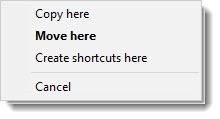
The menu has all the important choices that fit what you’re dragging. For files, the menu has “Copy,” “Move,” and “Create shortcut.” When the menu appears, you can choose what you want to have happen instead of guessing what Windows will do when you drop the files.
The menu has something else that is very, very important when you’re dragging things.
It has a “Cancel” option.
I need it all the time. I grab something with the left button and start dragging it and I realize I got the wrong thing, or I can’t get to the place I wanted to drop it. I wave the mouse cursor around madly looking for a safe place to drop the payload that won’t muck everything up. Sound familiar?
The Cancel button is your best friend when you’re dragging and dropping.
It’s not just files and folders. You can drag and drop all over, of course. You can drag file attachments into Outlook email messages. You can drag music files into a media player. You can drag bookmarks into order. The same trick works everywhere. Using the right mouse button to drag always give you a context menu when you drop.
Always use the right mouse button to drag and drop. This is the best Windows tip you’ve gotten in years.
Don’t feel bad if you didn’t know about it. Nobody knows about it. After all, this has only been a feature of Windows since 1995, when the right mouse button first began to be used in Windows 95. This is a screen shot from a PC Magazine article on June 13, 1995:
From the article: “Windows 3.1 didn’t use the right mouse button at all. In Windows 95, it seems that the right button is king. Of course, many users are familiar with the use of the right mouse button to bring up a local menu, but Windows 95 has a new use for this button that will be particularly attractive to experienced users: right-mouse drag-and-drop.”
Okay, for 21 years you’ve missed a simple and easy tip for Windows that would have made your life better. But there’s still time! Start using the right mouse button to drag and drop your way to happiness.

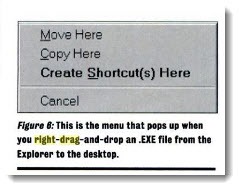
If I move something to the wrong place can I reverse it?
There’s no harm in trying Ctrl-Z – hey, sometimes it works! Depends what you’re trying to undo. If Ctrl-Z doesn’t do anything, then you’ll have to do it manually.
Saved my day 🙂
What’s the hack to make this work on windows10 and outlook 2013??
No hack needed – still works just like that . . .
(1) Amen. Always vote left but click right.
(2) Why didn’t Win 3.1 offer native support for any but the left mouse button? The answer to that is another question: How many buttons did contemporary Apple mice have?
(3) While I left the industry long ago, I supported not only Win 3.1 but even Win 2. The pre-3 versions existed mainly to support a very few applications, the most significant being Aldus PageMaker. Win 3, of course, provided users a real reason to go GUI in Reversi and the rest is history.
(4) I just came across your site when I decided finally to address the annoying problems of Microsoft versus Microsoft–MS Live, Hotmail, etc and Office 365, Sharepoint, etc. Thanks for some guidance on that mess and for a well-written and informative site.
Vote left, click right – laughing! Good advice from our safe corner of progressive Democrat America, perhaps not as widely accepted where you are, eh?
That’s a lot of technology history! I have lots of fond memories of the early days, fussing with Norton Desktop to improve the early versions of Windows, endlessly tweaking upper memory. Things are still mucked up but in radically new and exciting ways, and that’s progress, right?
Thanks for stopping by!