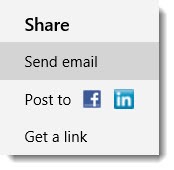
Previously:
The Difference Between A Microsoft Account And An Office 365 Account
Understanding Skydrive, Part 1: Skydrive vs. Skydrive Pro
Understanding Skydrive, Part 2: The Basics
Understanding Skydrive, Part 3: The Microsoft Office Connection
Microsoft has steadily improved sharing in Skydrive. Among other uses, it has become one of the easiest and most attractive services to use for sharing photos, and it is one of the best ways to deal with files that are too large to email.
The basics:
— You can share any file or photo in Skydrive with just a couple of clicks from the Skydrive web site, from your computer, or directly from Office 2013.
— You have control over who can see the shared file. The person you’re sharing with will get a link to the file. They don’t have to log in with a Microsoft account to see the file – unless you make that a requirement for extra security.
— You have control over what the recipient can do with the file – viewing only or editing.
The next step is collaboration. You can give anyone permission to edit a shared file in Skydrive. The latest Skydrive improvements are designed to let you edit Office files with someone else simultaneously.
HOW TO SHARE FILES IN SKYDRIVE
There are links everywhere to help you share files in Skydrive.
Skydrive web site Log into the Skydrive web site and look for the Sharing button at the top. You can choose individual files by checking the box for each one, or share an entire folder by clicking Sharing without clicking a particular file first.
![]()
You can also right-click on a file or a folder and find Sharing on the context menu.
Your computer If you install the Skydrive app on your computer, right-click on any file or folder in Skydrive in Windows Explorer and click on Skydrive / Share.
Office 2013 You can share files directly from Word, Excel and Powerpoint in Office 2013 by clicking on File / Share. If the file is not yet saved in Skydrive, the program will help you put it there, then bring up the Sharing dialog.
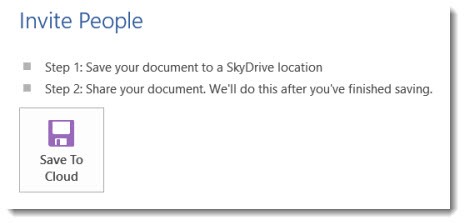
If the file is already in a Skydrive folder, you’ll go straight to a dialog where you can either have the program send an email on your behalf, or create a URL that you can send separately.
ASSIGNING PERMISSIONS
When you share a file in Skydrive, the service creates a link to the file and attaches some security information.
The link looks like this: https://skydrive.live.com/redir?resid=7876C10FDD6417F3!3707&authkey=!AFAwBJbZ1AZQNSI
There is a Shorten button that will make the link less intimidating (and better suited to Twitter). The shortened version of the above link is: http://sdrv.ms/1024KX8 Click on the link to see what a photo looks like when it’s shared in Skydrive.
There are some simple choices about the link when you create it.
— Can the file only be viewed, or can someone with the link edit the file?
— Can the file be viewed by anyone with the link, or is it restricted to someone who logs in with a specific Microsoft account?
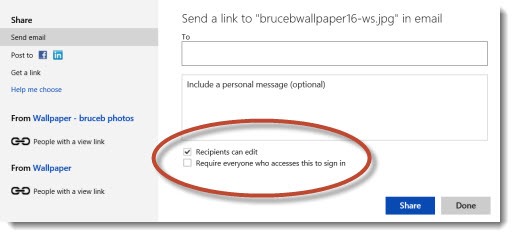
This is where you find the balance between convenience and security. It’s more convenient if your recipients don’t have to deal with logging into a Microsoft account – they might not have one. But if you send a URL that does not require logging in, it can be used by anyone who gets the URL. Your friend can forward the URL to others or post it on Facebook and anyone who clicks it can see the shared file. Frequently that’s not a problem, but don’t be taken by surprise.
Sharing links can be revoked or modified at any time, of course.
COLLABORATION
When you share Office documents and grant permission to edit the files, people can edit them in Office Web Apps without a Microsoft account.
This is a recent addition to Skydrive that makes it far more convenient for many users. (For security you can still restrict access to someone who logs in with a Microsoft account matching the invited email address. This is critical for businesses to understand! Don’t share confidential information in a way that allows uninvited people to see it or edit it.)
Two people can work on the same file simultaneously in Office Web Apps – you and someone in another location can both open the same Word document or Excel spreadsheet or Powerpoint presentation and work on different sections at the same time. Elaborate precautions are taken to make sure the two of you don’t interfere with each other.
At the moment, the two of you will only see each other’s edits when the file is saved and your view is refreshed. Microsoft announced last week that real time co-authoring will be introduced in the next few months, so you can watch your collaborator’s edits appear almost immediately in your copy of the file.
This is the area where Microsoft again leverages its ecosystem and includes features that Dropbox and Google cannot match. You can share files in Dropbox but the sharing options are not as polished and easy to use as Skydrive. Google encourages collaboration with Google Docs but cannot match the familiarity of the Office interface and the compelling need for businesses to stick with Office file formats for consistency.
It all makes Skydrive a compelling service for many of you, for everything from business documents to casual photos. It is a rapidly evolving service – the latest example came today, when Microsoft announced improvements in photo displays and faster photo upload speeds, continuing a steady stream of updates in the last year. Skydrive is one of the new things in the world that deserves your attention. Give it a try!

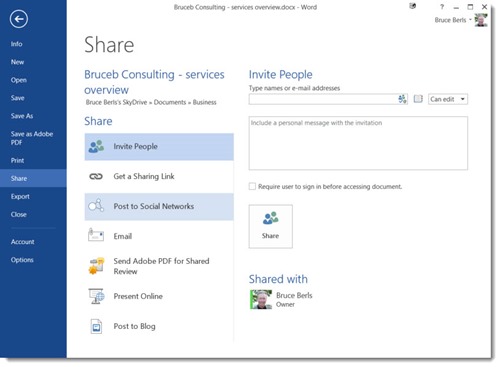

Hello,
I just found your website as I was searching for ways to easily (keyword there) get rid of the pre-installed bloatware on my HP laptop. I too am getting sick of this, especially because the HP “help” garbage regularly “phones home” and slows down my network on top of the computer’s memory resources. Sometimes I’m doing complex video editing that chews up memory on even the best computer system and this doggone bloatware drives me insane. But what really bothers me is that it activates the Remote Access function on my laptop even though I have disabled it. GRRR! That is a disaster looking for an opportunity to pounce. I used to swear by Norton, now they’re getting to the point where I want to kick them to the curb because that program is doing similar crap.
But what really caught my eye are your articles about Office 360. I though your articles were well written, even though I am on the opposite end of the spectrum and can’t stand the changes Microsoft made. lol! I started the free trial at the beginning of the week and cancelled it yesterday, uninstalling everything immediately.
My biggest beef, while I love shiny new features in software upgrades and making things sparkly new and ohhhhh….ahhhh factors – developers need to realize when these functions are used in a working environment, many people don’t have time to do the hunt and find or go exploring to locate that option they used to have on the toolbar. When I’m running on deadline, I’m on deadline. It’s get out of the way or I’ll run ya over type of thing. lol!
I remember reading a help forum post somewhere – a person complained about the Office 2010 changes because they couldn’t find anything. Another person asked if the first bought a new car, would he want it to appear and perform exactly like the crappy old one? I almost posted (and probably should have) the car analogy sorta missed the bigger point. For example, I wouldn’t like the new car if someone hid the gas pedal and I had to go find it before I could drive. Steering wheel? Oh good luck with that one! We left some clues for you but if those fail, there’s the take all day searching the online help forums for your answer option.
You get my point. I realize a lot of stuff has a learning curve. That’s fine, I understand, but sometimes folks are under the gun at work, in the office, or like me self-employed and working from home. So when the upgrades hide the gas pedal and steering wheel, it’s frustrating because I don’t have time for this.
My editor and I collaborate on my work and I was really excited about this option, but they changed the Review features so much in Word that I was going in circles with it. Again, under deadline, I don’t have time for a learning curve. Now that I hit my deadline and the work is off my desk, maybe I can look again. But the problem is I’m already ticked off at Microsoft from this last experience and I just discovered Adobe’s system.
Now that one has been so much easier for me to dive into – even on deadline and I don’t use their programs nearly as much as Office. The thing with the Creative Suite is collaboration and Adobe has a program specific to my needs for the writing I do (although, they are also getting on the bloatware bandwagon – ya gotta watch ’em). Haven’t looked into the publishing program yet but it did catch my eye.
Of course, I might end up hating it and go back to Office…who knows. lol!
Let’s hope they don’t try to hide the brakes…wait…oh crud!
Anyway, I’ve bookmarked your site and will at least enjoy reading your articles. Thank you!
Cheers,
Kathryn Loch
Ah, the learning curve! The rapidly accelerating pace of technology changes is starting to wear everyone down. I see the tiredness and frustration every day. There’s no end in sight. If anything, it’s going to get worse. Designers of hardware, software, and services are ever more creative in finding new ways for us to use our tools to get work done and collaborate. It’s just great. But all of it, every single bit of it, requires changes to the tools that we thought we already knew, and it requires choosing and mastering new tools that might or might not still exist a year later.
It’s great. It’s exciting. It’s frustrating. It’s infuriating.
No answers. The pace is going to be even more relentless going forward.
The only advice I can give my clients is to be conservative in what they choose to install – do research and give due consideration before installing new programs. That doesn’t really fit the new app-driven mobile world but it suits my personality.
And then the logical follow-up: take the time to learn the programs and services deeply. Don’t flirt. Form a relationship. Master their quirks. Evolutionary changes (Office 2010 to Office 2013, for example) are easier to learn than starting from scratch with a brand new platform. There’s almost never any greener grass, just other programs that have their own learning curves and their own quirks.
Good luck!