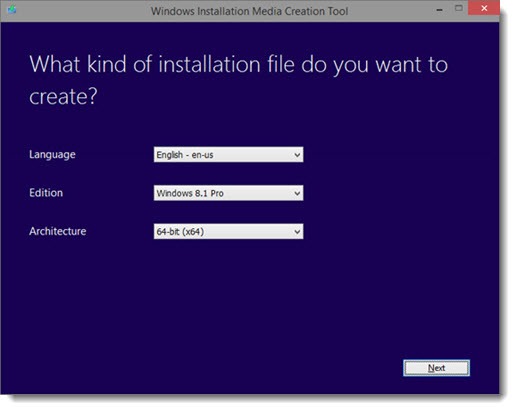Microsoft has made it easy to download and create an install disk or USB drive for Windows 8.1. Now you won’t be stuck if you have to reinstall the OS from scratch for some reason and you can’t find the DVD that came with the system from the manufacturer.
The download site is here: Create Installation Media For Windows 8.1. Choose the language, the version of Windows 8.1 that matches your license key, and the architecture – 32 bit or 64 bit. You’ll then choose to download the setup files directly to a USB drive (4Gb or larger), or to an .ISO file on your hard drive that can later be used to create a bootable DVD.
This seems like something that should have always existed but it’s actually new. Until now it was difficult to reinstall Windows from scratch without that precious DVD that came in the box from Dell or HP, the one that you could never find. I’ve got a collection of USB sticks for installing different versions of Windows 7. The combination of easy access to the installation media and the fast install time for Windows 8 makes it more tempting to blow out a balky computer and reinstall from scratch.
There is another download site specifically for Surface owners: Download a recovery image for your Surface. You can download installation images that include Windows 8 plus specialized drivers and programs for the different Surface versions. Note that these images require quite a bit more space – at least an 8Gb USB stick for Surface RT and Surface 2, and a minimum 16Gb USB stick for Surface Pro 3.
A few things to note:
• You probably don’t need to do this. One of the most important improvements in Windows 8 is a single-click option to reset a PC back to its out-of-the-box condition. (Search for “reset” on the Start screen and click on “Remove everything and reinstall Windows”, or look under PC Settings / Update & Recovery / Recovery.) A computer with Windows 8 has the original install files in a hidden partition. It can format the hard drive and give you the computer exactly the way it was when you bought it. Among other things, that finally gives you the ability to remove your data from a computer before you recycle it or give it to someone. Try to use those built-in options before turning to the downloaded installation media.
• You need a Windows 8 license to install Windows 8. You can’t install a “trial version” with these files.
• The downloaded installation media is a relatively recent Windows version – Windows 8.1 with both major updates released in 2014. People are reporting that you can install it with a Windows 8.0 license key – another big change from anything possible before this. And that changes the advice slightly. If the built-in reset utility would restore Windows 8.0, you will face a lengthy process to bring the computer up to date – install more than a hundred updates to meet the prerequisites, then install Windows 8.1 from the Store, then install many more updates. It would be much faster to use the downloaded installation media and your Windows 8.0 license key.
One other tip for IT enthusiasts working with Hyper-V or VMware: Microsoft has a site where you can download pre-made virtual machines for Windows 7, 8 and the preview of Windows 10. The site is here: Download test VMs of IE for OSX, Linux or Windows. The site is aimed at web developers who want to test various versions of Internet Explorer, but the VMs are full-fledged 90-day trials of each version of Windows, without any limitations. It’s a fast way to set up fast test VMs without going through a full-blown install.