
Windows 10 will get a major update soon, probably on November 10. The upgrade process has been battle tested by 120 million people. Windows 10 will be ready next week.
Now it’s time for you to get ready. Sorry to be a nag, but there are six things you must do before you upgrade a computer to Windows 10.
1) Decide if you want to upgrade
2) Back up your data
3) Check with the computer manufacturer
4) Check business programs
5) Create a recovery disk
6) Back up your data
1) Decide if you want to upgrade

Upgrading to Windows 10 is optional. You don’t have to do anything.
Microsoft really, really wants you to upgrade to Windows 10. It may have already downloaded gigabytes of install files to your hard drive, whether you said you wanted them or not. Notices have been appearing on your screen, imploring you to upgrade. Early next year Microsoft plans to push the Windows 10 upgrade through the Automatic Update system as a “recommended” update – the kind that your computer installs automatically as part of your basic security setup. (This is, perhaps, not Microsoft’s wisest decision. You’ll still be able to cancel the upgrade but the experience will make you frustrated and cynical.)
Microsoft is not doing this for the money – remember, the Windows 10 upgrade is free for the life of the machine. Instead, it’s trying to make Windows stronger. If a big percentage of the world’s computers are running the same version of Windows, Microsoft will be able to keep Windows 10 secure more effectively and it can update it and add features more quickly. Manufacturers will be able to write better drivers. Supporting several versions of Windows with many different subgroups (Windows 7 with and without service packs, Windows 8 vs. 8.1) is tough on everybody.
Worthy goals – and hey, Windows 10 is lovely. Still, these three things should be in your mind:
• Windows 10 will not improve the performance of your computer.
• Windows 10 will not fix problems with your computer.
• Upgrades are risky.
In general, I don’t think computers over four years old should be upgraded. They’re in their golden years. They’ve got years of accumulated crud from upgrades and patches and programs installed and removed. They may have components inside that aren’t supported in Windows 10. It all increases the risk of an unhappy upgrade. Let them live out their life in peace and save up for a Windows 10 computer.
Here’s more info to help you decide if you want to upgrade.
2) Back up your data

No excuses. This is the irreducible minimum requirement. Don’t you dare reach for that upgrade button unless you have a backup of your data. You have to be able to explain to me what program did the backup and where the backup is stored. If you don’t have a backup, I will not be sympathetic about your upgrade problems. I’ll be sarcastic and I’ll make it sound like the problems are all your fault.
There are three ways to be sure your files are backed up.
Check your backup program If you’re already doing backups, check them. Make sure you know what program is doing the backup, that the backup includes all your data, and that the last backup was successful. If you’re running Bruceb Cloud Backup, drop me a note.
Use the built-in Windows backup If you don’t have a backup, buy a 2Tb external hard drive and set up Windows 7 Backup or Windows 8 File History, including a system image in each case. Follow the links for instructions.
Manually copy the files Over the last ten years, Microsoft has pushed the entire Windows ecosystem – users and software developers – toward the goal of having all your data stored under your name in the Users folder. For most people it is sufficient to get a USB stick or an external hard drive and copy these folders from C:\Users\(Name):
• Desktop
• Documents
• Downloads
• Favorites
• Music
• Pictures
• Videos
If you are an Outlook user, also copy any .PST files in C:\Users\(Name)\AppData\Local\Microsoft\Outlook. To do that, you’ll need to be able to view Hidden Files to see the AppData folder, and turn on file extensions to identify .PST files. (Office 365 business users with no old archives won’t have any .PST files.)
If you are a Quickbooks user, copy the Quickbooks folder under C:\Users\Public\Documents.
It’s nice but not essential to have a backup of the files in OneDrive, Dropbox, Box, or another online service.
If more than one person logs into a computer, copy the User files for each person.
If your upgrade goes badly, we can reinstall Windows and get your programs working. But if you don’t have a backup, your stuff might be gone. Just, gone. Don’t let it happen to you!
3) Check with the manufacturer
This isn’t an issue for computers running Windows 8, but manufacturers are backing away from supporting upgrades of older Windows 7 computers. They want you to know that if the upgrade goes badly, it’s not their problem. Dell’s statement is unambiguous:
“This article designates the Dell laptops and desktops that have been tested for upgrade to Windows 10. If your device is not listed in the tables below, Dell is not testing the device, drivers have not been updated for that model, and Dell does not recommend an upgrade to Windows 10.”
You can go to Dell’s support page and put in the Service Tag for your computer to see if it has the above warning. Dell and Lenovo have also published lists of supported models. It’s worth a look before upgrading an older computer.
Dell: http://www.dell.com/support/article/us/en/19/SLN297954/en
Lenovo: https://support.lenovo.com/us/en/documents/ht103535
4) Check business programs
Your business may depend on line-of-business programs that run from the company server (for example, Amicus, Timeslips, or Time Matters for law offices; Sage Peachtree, LaCerte, or ProSystem for CPAs; American Contractor or Construction Partner for builders; WineMakers Database, Wine Direct, or AMS for wineries).
Those vendors typically are slow to support new operating systems. If the vendor won’t support Windows 10 and you need the program to run your business, you can’t upgrade.
That’s all. That’s the end of that story until the vendor supports the version of the program you’re running. Keeping your business running is more important than Windows 10.
5) Create a recovery disk
Create a recovery disk. Also, eat more vegetables and wear sunscreen. All of those are very good suggestions and I fully expect some of you to follow them.
A recovery disk is a specially prepared USB stick that makes it easier to recover a computer after a complete meltdown. There are two scenarios where it would be helpful.
• You upgrade to Windows 10. The upgrade goes badly and the computer can’t be started.
• Or, you upgrade to Windows 10. You can start the computer but you have problems. There is a built-in way to roll back to the previous version of Windows within thirty days but for some reason it doesn’t work.
In those two cases, the recovery disk will get you back up and running with a fresh copy of Windows more easily than if you don’t have it. You might lose all your data, but you have that backed up, right?
Here are the instructions. You’ll need a blank DVD for Windows 7, or an 8Gb USB stick for Windows 8.
Windows 7 System Repair Disk: http://windows.microsoft.com/en-us/windows7/create-a-system-repair-disc
Windows 8 Recovery Drive: http://windows.microsoft.com/en-us/windows-8/create-usb-recovery-drive
6) Back up your data

I told you once already. I’m serious. Don’t upgrade to Windows 10 without a backup.
Also, don’t upgrade to Windows 10 without a backup.
Wait for the service pack for Windows 10 to be released in the next few days, then upgrade with my blessing. It won’t be called a “service pack,” by the way; it’s going to appear as a particularly big “cumulative update.” I’ll let you know when it shows up. Expect the upgrade to take somewhere between 1-2 hours for most people, 3-4 nightmarish days for the unlucky few.
Good luck! Next article: tips about what to do after the upgrade is complete.

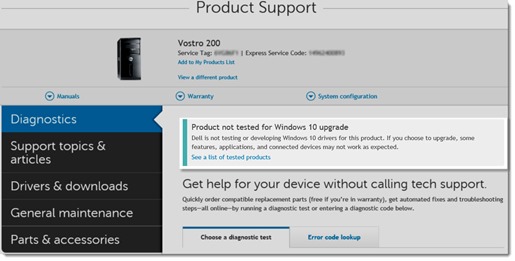

There was/is absolutely nothing wrong with Windows Vista. It pisses me off with this crass bullying to upgrade just so they can sell product. I’m not interested in social media, I use mine to keep track of financial info and keep in touch with email and a few craft sites. Don’t watch movies, don’t listen to music. Watch some YouTube stuff occasionly. I love Vista and intend to keep using it.
Goodness, yes, keep using Vista! I thought it was quite a nice operating system. One of my standard bits of advice: the best technology is frequently the one that you already know how to use.
But having said that, there’s no getting around it: Vista was a failure in the market and got a poor reputation, to the point that even Microsoft seemed eager to bury it to avoid further damage to its reputation. That has caused developers and manufacturers to overlook Vista. I ran into a situation with Acrobat a couple of years ago where a particular version of Acrobat was supported on Windows XP and Windows 7 – but NOT on Windows Vista. Which was obviously absurd, but like it or not, it meant I couldn’t get support from Adobe. You may find yourself in that position if you buy a new printer or a program is updated and there’s no Vista support. Some of it is money grabbing, but some of it is that the world insists on changing whether we like it or not.
Good luck!