
Microsoft is losing another race. This one should have been Microsoft’s race to win but it is falling behind for familiar reasons: an inability to keep up with the competition, and its self-inflicted injuries from making overly complex, confusing services with poorly chosen names.
Small businesses and law firms want to store shared files in the cloud instead of on a server in the closet. Microsoft is competing with Box, Dropbox, and Google to handle those online files.
Recent announcements about shared folders and smart sync have made it clear that Microsoft is falling further behind every month.
Stick with me. This is interesting stuff.
Shared folders
In 2014, Box was the only service that handled shared folders well. Box was built from the ground up for equal, shared access by groups of people. OneDrive, Dropbox, and Google Drive were originally built to hold files owned by an individual. None of them was intended to handle equal, shared access by groups of people. It was deep in their architecture; attempting to use them for a shared company folder quickly exposed the missing elements and flaws that distinguish an individual service from a service for groups.
It’s 2017. How do things stand today?
Box continues to be a strong choice for businesses.
Dropbox for Business introduced the idea of Dropbox team folders more than a year ago, and last month fully committed itself to team folders as the center of the Dropbox corporate vision. Dropbox assumes that many people will have personal Dropbox accounts in addition to a business Dropbox account. You’re encouraged to link the two accounts, so personal files and shared company files are displayed side by side. It’s seamless and easy.
A few days ago Google announced Team Drives as an upcoming feature for G Suite Business customers. As you’d expect, Team Drives will hold shared company files, accessible in Google Drive alongside personal files, with improved administrative controls over access and security.
Then there’s Microsoft. It takes this checklist to explain their setup. The takeaway is that this was Microsoft’s bizarre, confusing lineup in 2014, and nothing whatsoever has changed. There’s no new announcement. There’s no progress.
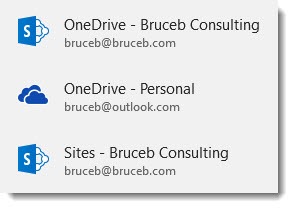
Microsoft has three completely different sets of services:
• OneDrive, tied to a personal Microsoft account, intended for your personal files.
• OneDrive For Business (frequently referred to as just “OneDrive” because Microsoft hates us), tied to a business Office 365 account, intended for your individual business files – the ones that belong to you, just you. OneDrive for Business is not intended to be used for shared company files.
• And Microsoft has a separate service for shared company files. Microsoft does not have “Team folders.” It does not have “Team drives.” It does not have anything with a familiar name. Microsoft has Sharepoint team sites. Except Microsoft cannot use names consistently, so it refers to them as “Sites” in file dialogs in the Office programs, as you see in the above screenshot.
Does the word “Sites” shout out “shared company files” to you? Me neither. We might be able to get used to that, though, except that: (1) everything about storing files in Sharepoint is technically problematic, a problem that Microsoft has been promising to fix Any Time Now™ for a long, long time; and (2) Sharepoint is a complex mess that small businesses should avoid at all costs. Even a toe in the water to use Sharepoint only as a file repository will cause users to be hopelessly confused and cause IT consultants to moan and hold their heads.
You’re a reasonable employer. You’re giving instructions to your employees about accessing the shared company files in the cloud. Which one of these is not like the others?
• “Log into www.box.com.”
• “Log into www.dropbox.com.”
• “Log into drive.google.com.”
• “Log into www.onedrive.com with your business Office 365 account (not your personal Microsoft account). Click on the grid in the upper right and click on “Sharepoint.” Click in the left column on “Team Site.” Ignore everything else on the next screen and click on “Shared Documents” in the left column.”
It’s even worse than that makes it sound. Everything about Sharepoint is confusing. I just clicked on File / Save in Word and clicked on “Sites – Bruceb Consulting.” This is what I see when I want to save a file in a shared folder:
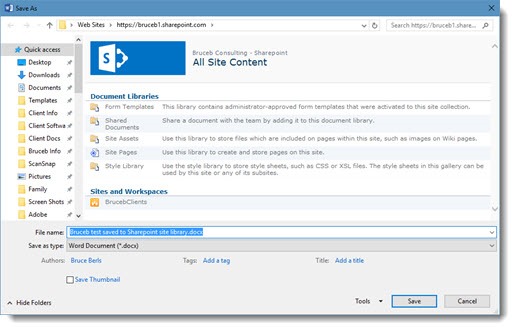
Libraries, site assets, form templates! That is not a solution for shared company files. That is a complete Microsoft failure at offering something that might appeal to small businesses.
But that’s not all.
Smart sync
You haven’t thought about this yet but it’s important. Let’s use Dropbox as an example.
• You’re accustomed to syncing your files in Dropbox to your computer. You click on the magic folder in File Explorer and open files that are on your hard drive. You think “Dropbox” means “the files in the magic folder.”
• But if you put all the shared company files online in a Dropbox team folder, it doesn’t make sense to sync all of them to your computer. You’ll run out of hard drive space. And you don’t need them all on your computer as long as you can get to them.
You can go the website for Dropbox, Box, and the others. All your files are there. You can search for files. You can open files from the websites into Word and Excel, work on them, and save them back online to Dropbox or OneDrive or Box easily, without ever having a copy on your hard drive.
But a certain tiny percentage of you are, shall we say, creatures of habit. Going to the website isn’t what you’re used to. You want to browse files with File Explorer, just like you’ve done since you were a youngster.
Dropbox is rolling out a new feature for business users, “Smart Sync.” The magic folder on your computer will display all your files in Dropbox – your personal files and the shared company files, listed nicely for your browsing pleasure, regardless of whether the files are online or synced to your computer.
When you click on a file, it will open up. It will make no difference if it is synced to your computer or not. If it’s on the hard drive, like your Dropbox files are now, it will open it up. If it’s online, Dropbox will download the file and open it up. You won’t have to decide anything or do anything differently. From your perspective, it will look like all the files are right where you expect them. You can still sync files – to have them available when you’re offline, for example. But you can leave most files online and still have access to them, without using any hard drive space.
Guess what? Google has opened early access to an upcoming new feature for business users, “Drive File Stream.” It does exactly the same thing. All the files in Google Drive will be displayed on in File Explorer on your computer. Click on a file and it will open.
And then there’s Microsoft. Microsoft’s story is sad.
Microsoft actually had a similar feature briefly in Windows 8, named “Placeholders.” You could browse in File Explorer through all the files stored online in OneDrive (the personal service, not the business service) and open them even if they were not synced to the computer.
But after a short time, Microsoft killed placeholders. They said it confused people. Microsoft took placeholders out of Windows 10.
Microsoft has been promising that placeholders will return Any Time Now™. They gave a demonstration of the new placeholders at an event last fall. Naturally, Microsoft is changing the name. Really, they can’t help themselves. They need counseling. Placeholders are now going to be called “On Demand Sync,” unless Microsoft changes the name again. Everyone assumed they would be part of the big Windows 10 update arriving next month.
It’s not. Microsoft has gone silent and removed references to placeholders from all public materials this year. Maybe we’ll see something in the fall but at the moment it’s all crickets from Redmond.
This is not a race that Microsoft can afford to lose. Many businesses will make their decisions about online shared company files this year. Microsoft may be dropping the ball on consumer products but it badly needs to be the leader for enterprise cloud services – and in this important niche Microsoft is lagging behind.

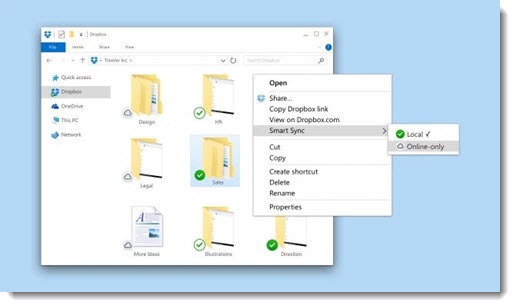
Well I use this: http://www.winzip.com/win/en/features/file-sharing.html to share large things with my clients, but Google Drive is also a very helpful thing for this, especially when sharing via email! 🙂
Hi Bruce,
Good to hear 🙂
If you need a hand, let me know.
I’ve created an Excel Testing Worksheet for EFSS systems to help evaluations.
If you want a copy, ping me.
Cheers, Martin
Autotask only recently bought out Soonr, and then renamed it to Autotask Workplace.
I had my misgivings about the buy out, but it’s been full steam ahead with development and improvements.
Re Market Leaders I agree with you, but if you look at the number of actual paying Business Customers I think Workplace has over 150,000 paying customers, which is about the same as Box and Dropbox.
Feature wise Workplace is ahead of both of them, it has automatic file locking and one click global Ransomware recovery amongst many other enterprise grade features.
Although Dropbox for Business has made rapid gains in functionality recently.
I haven’t tested box.com recently, previous testing left me very unimpressed with both the product and their support.
I don’t have any particular bias as I sell both Dropbox and Workplace to suit a Client’s needs.
But generally Workplace has been superb over the last 3 years or so I’ve been using it.
If you subscribe to https://www.reddit.com/r/msp/
you’ll see Workplace is very highly regarded there, along with Efolder Anchor.
I’m testing Efolder at the moment as well as re-evaluating Securisync by Intermedia.
Interesting! Okay, now I’m interested. I’ll go find out more. Thanks!
Hi Bruce,
I think you’ll find Soonr, now Autotask Workplace also handled shared folders really well in 2014 🙂
“In 2014, Box was the only service that handled shared folders well.”
And yes I sell Workplace as well as Dropbox for Business.
Cheers, Martin
Interesting! I know there are other services as well. Small businesses tend to focus on the market leaders, in part because smaller players may be forced out of the market because they’re under-capitalized or can’t compete with the major players. In some cases it’s because the smaller player has launched a business that just doesn’t quite fit with the mission of that company. RingCentral has a file sharing service. I can’t figure out why. And maybe it tells you something that I’ve been an Autotask customer for more than a decade and I had no idea it was in the online file storage business. Not to put down their product – it might be great. But I’m not sure it’s making waves.
What a shocker. Microsoft needs to have a division dedicated to starting from scratch and making something completely new regarding their OS and methods. Look at Chromebooks like you’ve mentioned in the past – they went to the simplest version they could – you can barely make shortcuts on your main screen because they use the apps pop-up for EVERYTHING – it’s got the simplicity of a tablet, but the conditioning of a laptop – that’s what Microsoft needs to do. Wipe everything except for the original Office programs (Excel, Word, Powerpoint, etc.) and go: “Hey, what are the other guys doing SO WELL that we are majorly failing on and how can we make things SUPER simple and yet super helpful?” But no… why do you want simple when you can have complicated? So many people are automatically trained on having a PC because they were one of the first powerhouses and now you can’t really escape without losing many of the user-friendly basic features it offers.