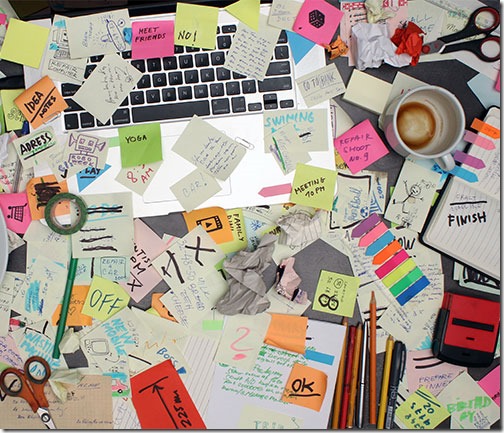
My Documents folder in Windows is a cluttered mess and there’s nothing I can do about it.
This is a picture of my Documents folder. You’ll see at least some of the same names in your Documents folder.
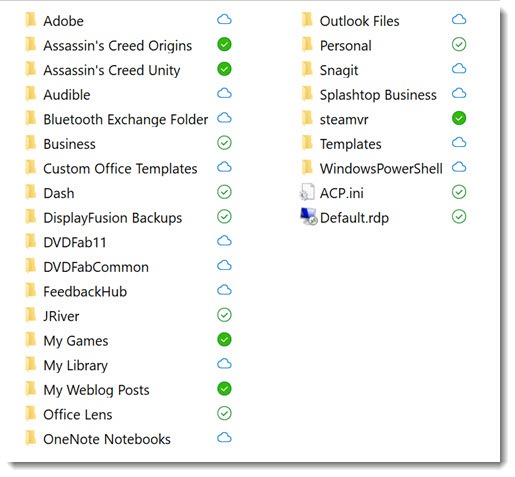
I created exactly two of those folders – Business and Personal. All of the rest are WindowsCrap™, created automatically by Windows and other programs, following guidelines from Microsoft that aren’t working out well.
When I’m navigating in Word or Excel, I frequently have to find Business or Personal in that list. Oh, sure, I can put shortcuts in Quick Access and use a bunch of tricks to get around, but I’m shallow and easily distracted and I kind of want my Documents folder to contain, I dunno, my documents.
How did our Documents folders fill up with crap? Golly, I’m glad you asked.
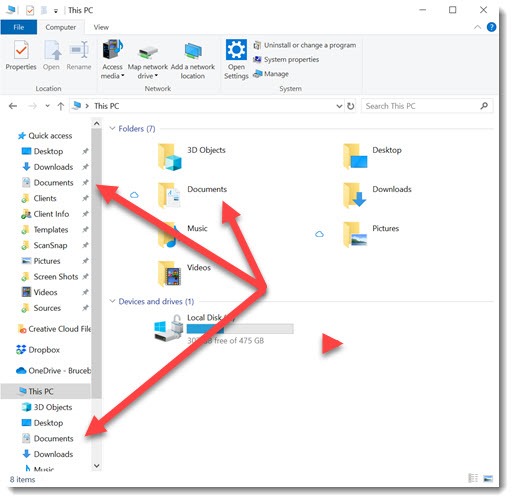
There are four special folders embedded deeply in Windows so you can find them easily: Documents, Pictures, Music, and Videos. They’re on the Start menu, they’re in the left column of File Explorer in several places, and you’ll see them when you click on This PC. The special folders are deliberately made so convenient that it would never occur to you to save files anywhere else.
You might even be able to find the special folders by browsing through your hard drive, looking in your folder under C:\Users. That’s the default location. But any or all of those folders might not be there – the “special folders” AKA “shell folders” can be redirected to other places, so your Documents folder might be redirected to the company server, or it might be redirected to a second hard drive on your computer with more space, or it might be redirected to OneDrive. The “special” part is that you’ll be led to your files when you click on Documents, no matter where the folder has been redirected. (You can find the folder location by right-clicking on Documents / click on Properties / click on the Location tab.)
It’s all part of a bigger concept called a User Profile, a collection of all the things about your computer that are unique to you when you log in. It holds all sorts of data – “views, shortcuts, wallpapers, screen savers, color schemes, supplementary files, dictionaries, signatures, auto-complete files, MRU lists, cookies, history, toolbars, autotext, connection settings; the list could go on and on.” Your user profile includes all of these things: the special folders Documents, Pictures, Music, and Videos; a section of the registry; the hidden folder AppData with the unique info created behind the scenes for each user; a special folder for your desktop; and much more.
Many years ago Microsoft created strict rules about where files could be placed.
• The files that run programs are copied to C:\Program Files or C:\Program Files (x86). Those folders are expressly forbidden to hold data created by the program or by the users.
• Some program info is stored in a hidden folder named C:\ProgramData. More often, though, programs store specific data for each user in a hidden folder named C:\Users\[name]\AppData. That’s where you’ll find temporary files created by the Office programs when you use them, or Outlook signatures, or your Acrobat preferences, or lots of other things. Actually, don’t go find them. These are hidden for a reason. Nothing you should be mucking around in.
• But some programs started putting their files into the Documents folder instead of tucking them out of sight in AppData, and it’s turned into a nasty habit. Microsoft is one of the offenders, with default folders used by relatively few people that appear as if by magic, stay mostly empty and unused, but reappear if you try to delete them.
Most of my unwanted folders are Microsoft’s fault. I still don’t know what “Bluetooth Exchange folder” is for. There are some IT pros who understand the benefit of a default folder named WindowsPowerShell for scripts, but there aren’t many of them and they’re the best equipped to find that folder if it wasn’t quite so prominent. “Custom Office Templates” – okay, I’m sure some Office junkies appreciate a folder that’s easy to find, but it’s ugly. And who’s responsible for the other folder named “Template”? Is that also Microsoft or somebody else? I think “FeedbackHub” must be a Microsoft folder; I’m quite sure I don’t want it.
There are folders from failed Microsoft projects or now obsolete Windows features: My Games, My Library, Office Lens (nice but rarely used Android/iOS app)
Something made other program developers follow suit. A host of third party programs now feel empowered to clutter my Documents folder – nice programs, I love every one, but I don’t want to see folders for DisplayFusion, DVDFab, JRiver Media Center, SnagIt, or Audible. There is nothing whatsoever that would cause me to look in those folders. (They’re almost all empty.) I’ve played a couple of Assassins Creed games – what are those folders doing in my Documents folder?
“Dash”?
My Documents folder should have my documents. In hindsight it seems there should have been another special folder to hold program data – separate from the Documents folder, not as deeply hidden as AppData but not cluttering up my stuff.
One of the side effects of the clutter is that I have given up my experiment with OneDrive for Business and returned to Dropbox. There are a number of reasons for that – I’ll tell you about them another time.

I realise this is an old blog post, but it is still 100% accurate. My Documents folder is cluttered with program folders, just like yours. It’s quite frustrating. I definitely think Microsoft should create a separate “Program Data” folder like you have suggested.
Wouldn’t it be nice if this had gotten better over time? Nope, mid-2022 and we still have trouble using OneDrive’s ability to redirect the Documents folder because there are files in it that just don’t accommodate syncing to multiple locations. Frustrating, isn’t it?
I recently switched from mac for productivity and flexibility. After a few months, I was certain that this joke of a file management system has reduced my productivity tenfold. Not to mention OnedDrive is an abysmal cloud storage system. Furthermore, my wife is having an abortion.
What I did was make a folder called “ActualDocuments” pasted all MY documents in there. Gave that folder a document folder logo by going to its Properties, then to Customise then Change Icon…
After that, I unpinned the document folder and pinned this new folder in its place.
Will only really work if you use Quick access instead of This PC
Shortly:
THE DOCUMENT FOLDER SHOULD HAVE PEOPLE IN MIND, NOT PROGRAMS
and it would be really nice tha Microsoft did the same 😉
Old post, but TOTALLY Agree.
It is so frustrating that we users clearly see the right way – because we do -, and the producer (Microsoft) does not.
Many people say that “if you do not like what Microsoft does, you can switch to Linux”. I do not agree. There is plenty of reasons why one does not throw away his/her life-long production/style of working for a single unpractical feature.
But there is only one reason why a single stupid detail should be amended. And it is – guess it – because it is unpractical.
Is there a place where it is possible to make the content of this post obvious to everyone? Kind of online-petitions?
I was thinking of a link that you can share on whatsapp, mail, socials,with a message that is so crushing that people can’t but press “Yes”.
What do you think? 🙂
Agreed. Agreed. AGREED. So angry when all I want is a clean navigation pane that makes sense in explorer. Not even an OPTION to hide folders. I resorted to some registry trickery to get rid of much of what I don’t want to see under this PC and libraries. “Hiding” folders didn’t seem to remove its visibility from the navigation pane. I have mine looking pretty clean now: Desktop, Documents (ugh…which Idon’t use anyway), Google Drive (my savior) and “Saved Games”. Under “This PC” I have it down to just my A: Drive and C: drive.
Microsoft = MicroSludge
If ther’s a hard way to do something, that’s the way Microsoft will do it.
My workaround was to use the folder Downloads as my surrogate Documents folder. This is the *only one* of all the default personal folders (Documents, Downloads, Pictures, Musics, Videos) that isn’t messed up by the operating system or other applications. (Pictures, Musics and Videos are also messed by media players and editing apps.) All files in there are either explicitly downloaded *by me* through my browsers or moved to there *by me* from other places or created there *by me* from inside some app.
(laughing) Not a bad solution! Isn’t it amazing that we have to do stuff like this?
My solution is to click on those “other” folders and amend their properties to hidden.
Y’know, I hadn’t thought of it but . . . that’s a good idea. Thanks!
this could be a problem for some programs that use those folders… like games for example. Some games when you open it, it will look for that folder and it wont find because it is hidden. So sad!
Microsoft’s profile-based document storage idea seems like a good one at first blush, but as you point out so well, it is rife with gothcas. I continue to avoid using it. Back in the mid-1980s when I was first learning these computer thingys (DOS 3.1), I was troubled by the array of directories where data could land, many of them really obscure. I fairly quickly adopted my own approach: A directory named DATA where everything went, and little batch files to launch the apps from the appropriate data directory so that would become the default directory where a file/save action pointed. (E.g., calling word.exe from the Data\Word directory with a WORD.BAT file.)
Now 30-odd years later I am still doing the same thing in Windows, with a few refinements. Data gets its own partition on the HDD (D:). In the root of D: there is a d:\Data folder which gets any data that is not sensitive. Also at the root of D:, there is a TruCrypt-encrypted file that gets mounted manually at boot time as E:. Some folders in D:\Data get synced up to Google Drive so they accessible from my other devices. (See other comment of mine on this in the July 11 blog post.)
BitLocker on the laptop HDD, TruCrypt for the truly sensitive personal and business data, and just one or two locations for data makes backups a lot easier. It has stood the test of time.
My (also 30 year old) solution is very similar… I’ve been using C:\Documents… for years and years 🙂
…but I WISH I could hide these stupid “Libraries”. I seem to click on one hide option and they appear somewhere else… or, worse, something I WANT showing disappears. GRRRRRR!!!!
OMG! It shows “Music” even when I’ve deleted the bloody thing (C:\Users\”me”\Music) !
System folders (desktop/documents/pictures/videos/music) are VERY deeply embedded in Windows – I’m not sure you can ever get rid of them completely.
MS is using the system folders in one way that’s helpful: if you connect them to OneDrive, then your files are backed up automatically. That’s working well these days and it’s reasonably affordable. MS just added Music and Videos to the OneDrive settings options in the last few months.
Hi Bruce,
I’m very interested in why you’re looking to move back from OneDrive to Dropbox?
I’ve never considered OneDrive to be as good, but it is free with Office365…
Hold that thought – should have that article up on Thursday . . .