
Backups are hard. I have a story to tell you about why your backup program is not backing up OneDrive files – but don’t panic! This is just a public service announcement that may help you someday if you understand what’s going on behind the scenes.
If you have files in OneDrive or OneDrive for Business, it means Microsoft stores your files in the cloud. Microsoft backs up your files. They’re safe. Microsoft is not going to lose your files if the stock market blue-screens.
OneDrive provides several ways to recover files that are accidentally deleted. If you sign in to OneDrive online and click on Recycle Bin in the left column, deleted files can be recovered for thirty days. If you are attacked by ransomware, you can restore your entire OneDrive to a previous time before the malware started.
If you’re also running a separate backup program (like Bruceb Cloud Backup, Carbonite, Cloudberry Backup, or Windows File History), it may not be backing up the OneDrive files. I know, I know, it’s shocking. Take a moment, breathe into a paper bag.
Local backup programs can only back up files that are on your hard drive. There’s a good chance that your OneDrive files are only in the cloud and aren’t on your hard drive at all.
Recently Microsoft added a new feature to OneDrive called “Files On Demand.” It’s turned on by default when you connect to OneDrive for the first time. Since it’s Microsoft, it’s a bit confusing – I tried to straighten it out in this article.
“Files On Demand” allows you to browse through your OneDrive files in File Explorer exactly like before. All the folder names and file names are displayed, you can open files by clicking on them, and you can rename files and display file properties and do anything else you would do with any other file.
It’s a clever magic trick. The files aren’t really on your hard drive. They look like files, and they act like files, but they’re just placeholders, little stubs with some metadata. When you want to open the file, the stub reaches out to Microsoft and the file is downloaded from the online server.
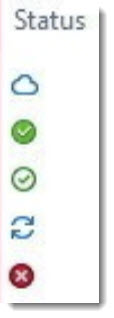
Most non-technical users are not compulsive about the whole online/offline thing because it works fine without thinking about it. You can manually force your computer to keep local copies of files, if you like, by right-clicking and choosing to “always keep on this device.” OneDrive then makes a copy of the files and stores them on your hard drive. Similarly, when you open a file, OneDrive keeps an offline copy of the file on your hard drive at least for a while. Microsoft has a complex set of status icons for OneDrive files that show up in File Explorer like inscrutable emoji.
To repeat: local backup programs can only back up files that are on your local hard drive. They cannot back up OneDrive files that are only online.
Examples of what this means for traditional backup programs:
• I am being bombarded with messages about “failed backups” for clients with Bruceb Cloud Backup. The backups are running perfectly, but the program gets confused by the OneDrive files-that-aren’t-really-files, so it thinks it has failed. I’m changing the backup settings to ignore OneDrive folders.
• Carbonite does not back up OneDrive folders. “Microsoft released a Files On-Demand feature for OneDrive in 2017 that is not compatible with Carbonite.”
• Other backup programs – Cloudberry, BackBlaze, Acronis, etc. – have the same limitation unless they are explicitly designed to connect to OneDrive online. Most of them can’t do that.
• File History is the built-in Windows feature that automatically backs up your files to an external hard drive. It simply bypasses the OneDrive folders. From a tech article: “File History is a great tool to backup your personal files automatically. However, if you use OneDrive to sync your documents, pictures, and videos across devices, you probably noticed that the OneDrive folder isn’t getting backed up when you run the tool. . . . Since the Files On-Demand feature was introduced to help you save space on your device, File History ignores the OneDrive folder because it assumes that all your files reside in the cloud.”
(As an aside: if you rely on File History, be prepared for it to disappear at some point. Microsoft has been making noises about dropping it for a couple of years.)
We’re getting used to this, whether you realize it or not. OneDrive is not the only service that stores files online that cannot be backed up by a local backup program.
• Google Photos holds all your pictures, and you probably don’t have a separate backup of those files. Same thing if your iPhone backs up photos to iCloud.
• Your mailbox is online with Office 365 or Gmail or Outlook.com or your ISP. The mail program on your computer or phone has downloaded some of the messages, but it’s not complete and it can’t be backed up effectively. Most backup programs bypass mailboxes completely. We’re going to talk more about this soon.
• Box works exactly like OneDrive: files are shown in File Explorer but they are not copied to the local hard drive unless marked manually.
• Most individual Dropbox users sync all files to their local hard drive where they can be backed up. Dropbox has recently introduced plans that support Smart Sync, which lets files be stored online and browsed in File Explorer without being copied to the local hard drive. For now, that’s a small number of Dropbox users.
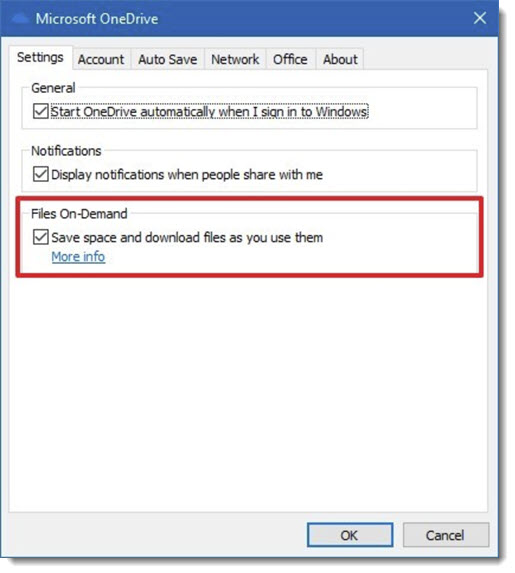
You can turn off OneDrive Files On Demand and sync all of your online files to your local hard drive. (Right-click the OneDrive icon / Settings / Settings tab / Uncheck “Save space and download files as you use them.”) There are, however, two things to consider:
(1) Your local backup program still might not back them up. Some of the programs are being set up now to ignore any folder named “OneDrive.”
(2) The advantage of OneDrive Files On Demand is that you can store more files online than fit on your hard drive. Syncing all the files uses your bandwidth, slows your computer, and fills up your hard drive. Files On Demand is the future. Having all your files on your hard drive is old-fashioned.
Running a backup program is still important but it’s becoming less relevant as our life moves online. The rule of thumb has always been to have multiple copies of your data in different systems. Fortunately, OneDrive and the other cloud storage systems are stable and secure, making it less imperative to have another redundant backup. You can still lose files, though, if you accidentally delete them and you don’t notice for a while, or if something happens to cut you off from the Microsoft account where they’re stored.
Businesses will be forced to confront this first; enterprise backup vendors like Storagecraft and Veeam are starting to roll out enterprise backups that include Office 365 mailboxes, OneDrive folders, and Sharepoint libraries. They’re expensive and going through growing pains. Consumer and small business backup services will adapt. For example, Acronis True Image 2019 Cyber Protection Advanced and Premium supports Office 365 for individuals. Watch the pricing and storage limits! Backups can get expensive in a hurry. I don’t have any experience to know whether any of them work reliably yet.
For now, unless you’re compulsive, well-off, and fairly technical, you’re forced to trust Microsoft.

Wow, after reading this article, all I can say is STAY AWAY FROM BRUCEB CONSULTING! This guy doesn’t know shit!
I encourage everyone to stay away from Bruceb Consulting! Granted, that’s because I’m retired. But still, point taken! You make a powerful argument about a four-year-old article. So glad you stopped by.
how safe is One Drive (or other cloud services) against ransomware attacks on my home/professional computer? If my laptop gets frozen by ransomware, does not my OneDrive folder pick up the virus too? What protects my OneDrive files from what is locking me out of my laptop?
Microsoft handles ransomware well in OneDrive. You would likely get a notice from MS outlining your options. Basically the service can roll back all your files in one operation to a date/time before the attack. Your job will be to remove the source of the ransomware so it doesn’t happen again. Here’s more info: https://support.microsoft.com/en-us/office/ransomware-detection-and-recovering-your-files-0d90ec50-6bfd-40f4-acc7-b8c12c73637f
“Other backup programs – Cloudberry, BackBlaze, Acronis, etc. – have the same limitation unless they are explicitly designed to connect to OneDrive online. Most of them can’t do that.”
I’d be extremly interested in programs that CAN do that.
I have a lot of data ONLY on OneDrive. But this means if for any reason my OneDrive account is lost/closed/banned by Microsoft, I’ll never be able to access those file.
Therefore I would like to do an app-assisted backup of all data on OneDrive to i.e. an external hard drive. (The download feature on OneDrive web always runs into errors, that’s just awful).
Can you name programs that CAN do that? I seem not to find anything that offers just that…
Thank you so much!
I’m starting to lose touch so there are undoubtedly others but one option is to buy a Synology NAS – the high-priced version of an external hard drive. It includes a free file utility that backs up several cloud services by making a local copy of the files and keeping them in sync automatically. Synology has a bit of a learning curve but it might be just right. More info: https://www.synology.com/en-us/dsm/feature/cloud_sync
Separately Synology also includes a free backup program for Office 365 business accounts, including OneDrive for Business but also mailboxes and more. More info: https://www.synology.com/en-us/dsm/feature/active_backup_office365
I guess I’m late to this party. I’m OK with my stuff stored on OneDrive, I also run Windows backup to an external hard drive. Can someone explain what is not getting backed up in either OneDrvie or my external hard drive? Properties for OneDrive Personal shows 165GB, external hard drive shows 185MB of used space (virtually nothing), my C: drive shows 331GB of space used. What’s missing? Can I get “what’s missing” auto backed up to the external drive? Thanks for any help.
The term “Windows Backup” is slippery these days. Microsoft supplied a program by that name at one time. Then it switched to File History to back folders up to the external hard drive. File History only includes certain user folders – Desktop, Documents, Pictures, a few more.
Then Microsoft began to encourage use of OneDrive to backup Desktop, Documents & Pictures. Here’s more info about that. File History does NOT backup files stored in OneDrive, but File History includes a few more folders.
There are still backup programs that will create an image of the entire hard drive, so theoretically you can restore everything after a crisis – programs, data stored in unusual places, everything. Those programs were always very geeky to use, a difficulty level beyond non-tech users. At the same time it became faster to reset Windows back to scratch.
If Windows is reset and then OneDrive is connected, instantly restoring Desktop, Documents & Pictures, that’s 90% of everyone’s recovery needs. Yeah, there’s some configuring to get things back to where they were, a few programs have to be installed, but it’s much easier than it used to be.
So a very effective backup routine is to store files in Onedrive, and ONLY use the Desktop, Documents and Pictures folders. Just don’t put anything in any other folders.
Bruce – thanks for the excellent explanation. By their actions, is Microsoft now effectively saying “the 3-2-1 backup strategy” is no longer relevant nor needed? Just trust them? No thanks.
I’m old and my habits were developed in the days when the only way to feel safe was to have redundant copies of my stuff on nearby physical things that I could touch. I think about my photos now, where the only copies are in Google’s hands, and part of me thinks I should be worried about that and I should be doing lots of work to get additional copies spread around. But I don’t – I hope that MS and Google will take better care of my files than I can. There’s no right or wrong answer.
Thanks for the share of idea.
Stumbled on this while i am looking for a cost effective cloud to cloud backup.
My team is using files on my Onedrive account and i am not certain if those files/folders would be safe for long.
Continuing my search for a reliable/fast/detailed cloud back.
Very interesting article. I am a Windows 10 user but I have continued to use Windows 7 Backup to backup my files to an external drive including the local copy of the OneDrive folder but recently discovered that it began ignoring the local copy of the OneDrive folder. Did something change in the last 6 months with Windows 7 Backup functionality? This is important to me as I’m also using folder redirection to the OneDrive folder for My Documents, Desktop, Pictures, etc.. and these Windows user folders are not getting backed up anymore.
I don’t know if there was a deliberate change, but things have definitely gotten more complicated for backups. You might need to look at third-party backup programs that would allow you to choose the backed up folders, or something like Shadowprotect that makes an image of the entire drive. There are probably services that back up online files by reaching directly into OneDrive or Dropbox, but so far the only ones I’ve looked at have been business-focused and clumsy.
I’m compulsive, and fairly technical. I have reasons for wanting the files backed up on my drive. I want to manage my own versioning strategy and yes, you said it, the stock market might blue-screens. I will fight this change even if you think cloud is the future. It might be the future for a Microsoft-only world but I am actually looking in a different direction.
Having social media links on the left-side, overlapping with your own blog text, makes it much less likely anyone will bother to read. Plus annoying.