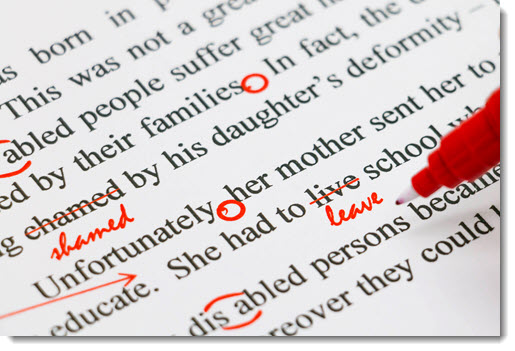
Need help with spelling and grammar? Of course you do!
You already get help with your spelling. Microsoft Word and Outlook automatically fix common errors on the fly as you type, and flag possible misspellings with the familiar wavy line. Your phone auto-corrects your errors, which of course works flawlessly.
Artificial intelligence now allows grammar to be checked just as easily as spelling – on the fly, with instant feedback. Microsoft and Google have beefed up their built-in tools for grammar checking, which you can turn on with a couple of clicks. But you can step up for free by turning to Grammarly, which has matured into a well-known and much-loved tool for millions of people.
I know, the word “grammar” conjures up schoolroom blackboards and bad memories of diagramming sentences. Don’t be put off. All of the tools are designed to be easy to use. Grammarly has the most straightforward interface and offers the best advice, but if the thought of installing something is a step too far, at least look into the built-in grammar checking in Word and Outlook.
Who could use help from a grammar checker? What does a grammar checker do?
You don’t need a grammar checker for your personal emails, unless you have a shred of self-esteem, in which case maybe it’s a bit embarrassing that you don’t seem to know the difference between “your” and “you’re.”
The real audience:
- Business people and professionals writing reports, presentations, letters, or emails
- Attorneys
- Students
- Writers and journalists
A grammar checker looks for punctuation errors, run-on sentences and sentence fragments, incorrect word choices (where/were/we’re), and much more. AI and natural language processing can check your writing style and provide suggestions for clarity, readability, overused words, and insensitive language. Grammarly even adds a plagiarism detector.
Mistakes will slip through. A grammar checker is not a substitute for a human editor for authors and journalists. For everyone else, grammar checking is an easy and effective way to write clearly and accurately.
Grammar checking in Microsoft Word
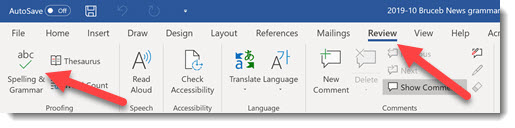
Your copy of Microsoft Word is already standing by to do some grammar checking. You don’t use it because it requires two clicks, and that’s two clicks too many.
Open up a Word document and click on Review / Spelling & Grammar. The column on the right will fill with grammar suggestions from the new Editor feature. “Behind the scenes, intelligent services identify spelling, grammar, and stylistic issues, and the Editor pane helps you understand suggestions so you can make choices that improve your writing.”
(The new Editor is only included with the latest version of the Office programs licensed through an Office 365 subscription. Other versions of Office have some built-in grammar tools, but they’re pretty weak.)
The list below shows the grammar checking that is done by default in Microsoft Word.
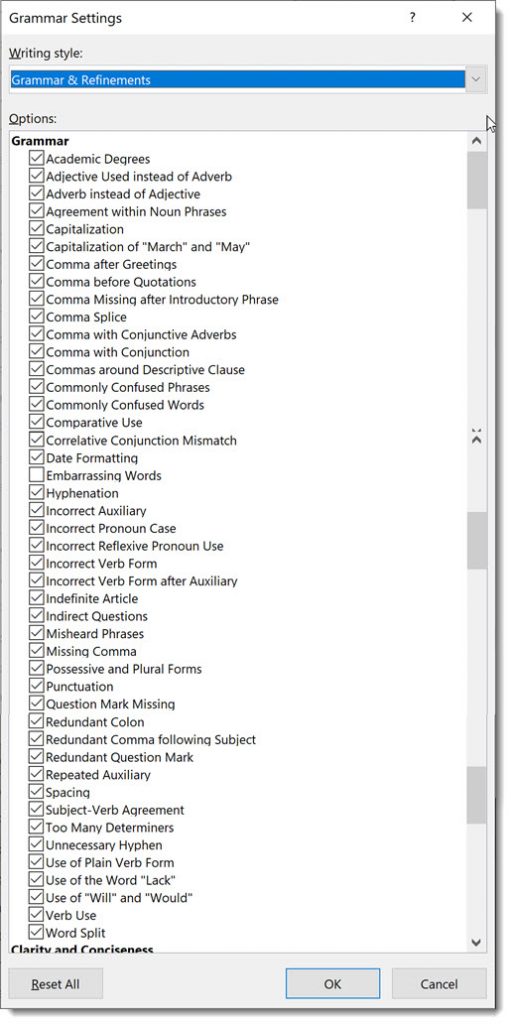
Many more options are not enabled by default but can be turned on with a few checkmarks. Open up File / Options / Proofing / Writing Style – Settings and you’ll see these additional choices. Microsoft explains all the options here.
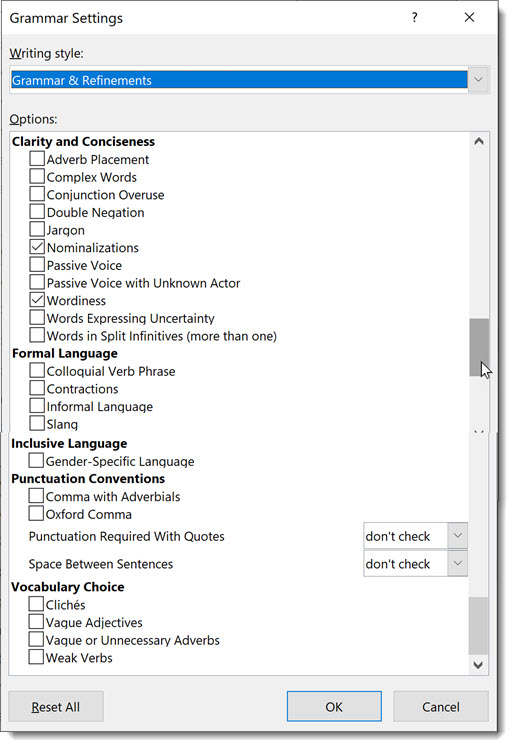
You should use it. You won’t, I know, but you really should.
There are two practical problems with Microsoft’s approach to the built-in tools in Word.
(1) You’re not going to remember to click Review / Spelling & Grammar. (If you’re a careful writer and you already click that button routinely, congratulations! Good job!) You can turn on the options to provide grammar checking on the fly, but it’s not as effective as the full review at the end.
(2) You’re not going to click those boxes in Settings to turn on the additional checks of clarity and conciseness and cliches. No, don’t try to convince me, I’ve known you for too long. You couldn’t even focus on the words in that screenshot. “Conjunction overuse”? The hand on your mouse will literally go numb and become unresponsive if you try.
Oh, and in classic Microsoft fashion, Outlook has the same grammar checking options, but they’re in a completely different place, and a different selection of choices is made by default. As near as I can tell, you have to open a new email message (the options are otherwise greyed out), then click on File / Mail / Spelling & Autocorrect / Proofing / Writing Style – Settings.
Microsoft recently announced plans to use its AI prowess to improve suggestions for clarity and conciseness, starting with the online version of Word this fall. It will require a click on a separate button, Ideas, because, because . . . nothing is coming to mind. Why is this separate from the existing grammar check? Because Microsoft, I guess.
Grammar checking in Google G Suite
Google is rolling out AI-powered grammar checks to G Suite users. Google Docs for G Suite users began to see squiggly blue lines earlier this year, and Google brought them to Gmail for G Suite users in the last few weeks. Spelling mistakes and contextual grammar suggestions are highlighted on the fly as you type.
Although Google hasn’t announced any plans, it’s a safe bet that the spelling and grammar checking will be made available eventually to all Google Drive and Gmail users, not just business G Suite subscribers.
The best: Grammarly
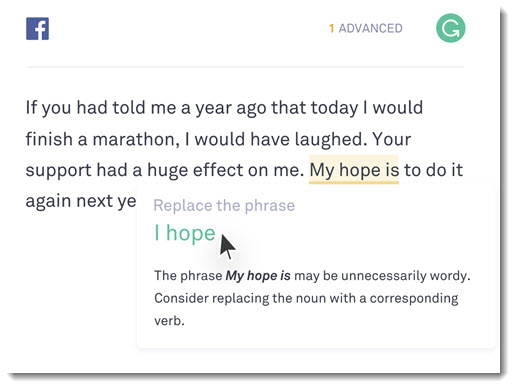
Microsoft and Google are chasing Grammarly, widely known as the best spelling and grammar checking tool available today, for reasons that ought to make you take notice: it does a better job, it’s free, and it’s easy to use.
That’s not entirely true: Grammarly has a premium plan for its advanced features. Serious writers pay for the premium version of Grammarly without hesitation. It’s expensive – $139.95/year if paid annually, as much as $29.95/month for a monthly plan.
The company behind Grammarly is well-funded – it just announced a $90 million infusion of funding. At the moment, it is the leader in AI and natural language processing for writing assistance.
Grammarly offers real-time suggestions for spelling and grammar, either with color-coded lines under words or phrases, or with a column on the right where suggestions appear. It’s got an incredibly simple interface; there’s not much of a learning curve.
In addition to the best suggestions and best interface, Grammarly has two advantages over the built-in grammar checkers from Microsoft and Google:
(1) Grammarly provides explanations of its suggestions, written in plain English.
(2) Grammarly can be used anywhere you write. There is a Grammarly browser extension for anything written in a web browser (which brings grammar checking to all Google Drive and Gmail users); a web-based version of Grammarly at its website; a desktop app for Windows or Mac OS; an add-in for Word and Outlook; and a mobile app.
The free version of Grammarly covers spelling, grammar, and punctuation. It’s unlimited and pretty swell, although it’s a bit insistent about its promotion of the premium version.
The premium version of Grammarly provides feedback about your writing style – overuse of words, inappropriate tone, insensitive language, and a one-click plagiarism detector that checks your words against eight billion web pages. You can optionally (and easily) tune Grammarly’s feedback to take into account the intent of your piece (inform, describe, convince or tell a story), the audience, style (formal or informal), and emotion.
If you care about what you write, try the free version of Grammarly. Install the Chrome extension or the Office plugin. I’ve been subscribing to the premium version of Grammarly for months, catching errors that might have crept into Bruceb News articles. If you’re a regular reader, you know that apparently it can’t work miracles for clarity or (especially) conciseness, but don’t blame Grammarly. It does its best.

