
Dropbox Smart Sync is now included with all paid plans for individuals and businesses. It’s not a feature of Dropbox’s free account, but that plan is so limited that the lack of Smart Sync doesn’t matter.
Let’s take a minute to unpack that. This might be interesting for OneDrive users also, since OneDrive includes a similar feature (“Files On Demand”). Did I say “interesting”? No, no, this is riveting. Oh, come on, stick with me, this is a significant shift in personal computing, and I don’t want to make a big deal of it but you’re stuck at home and face it, you don’t have anywhere else to go.
TL;DR
Dropbox Smart Sync is the feature that allows files to be browsed with File Explorer on a PC or Finder on a Mac, without syncing the actual files or using any space on the hard drive. It is included with all Dropbox paid plans – Plus and Professional for individuals, and all business plans.
Microsoft OneDrive does the same thing and might be cheaper, but it has some pain points.
(I’m deliberately not discussing Google in this article, but it deserves full consideration, and there are good reasons for it to be the default choice for anyone immersed in Google’s world.)
What is Dropbox Smart Sync?
Have you noticed that you’re getting used to having your stuff in the cloud? It seemed exotic a few years ago, but today we don’t give it a second thought. It wasn’t long ago that your email was stored in a file on your hard drive, and you transferred photos to your hard drive by hooking your phone to the PC with a USB cable. Today Microsoft or Google holds your mailbox, and your photos exist only online in Google Photos or iCloud.
Now we’re taking the next step and adjusting to storing all of our files online. When you use OneDrive or Dropbox, you’re pushing files to the cloud – word processing documents, spreadsheets, PDFs, music, whatever you decide to include. The new home for those files is online. You might sync copies of the files on your hard drive to satisfy your paranoia. But the mothership, the primary source, the wellspring is online in the servers run by Dropbox or Microsoft.
PC and Mac users are traditionalists. We’ve done things a certain way for many years, and we’re not prepared to change just because there are undeniable benefits to the new-fangled technology.
We want to browse files with File Explorer and Mac Finder. Nothing else will do.
Dropbox Smart Sync and OneDrive Files On Demand allow online files to be browsed in Windows File Explorer and Mac Finder, even though the files are online. The files are not synced to the hard drive and do not take up any hard drive space. You can have terabytes of files online and access them all on a laptop with a tiny solid-state drive. When you click on a file, it opens. When you save a file, it’s saved. The whole point is that it feels completely natural.
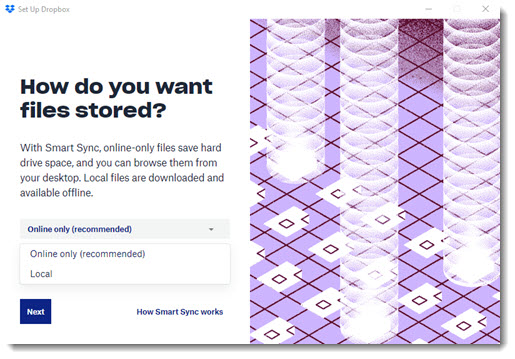
When Dropbox introduced Smart Sync two years ago, it was not included with Dropbox Plus, the least expensive paid plan. It was added to Dropbox Plus last year. Recently Dropbox began to display notifications and popups to call attention to it. It is turned on by default on new installs, as shown in the above screenshot.
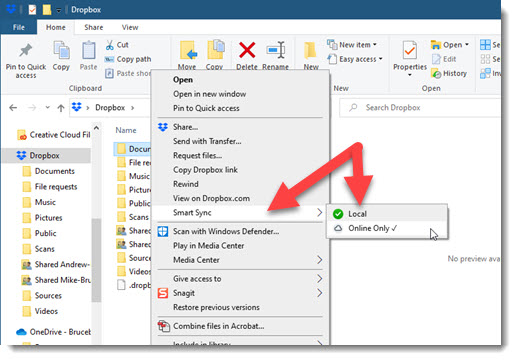
If you have a Dropbox paid plan, right-click on any folder stored in Dropbox. You’ll see Smart Sync in the Dropbox section, with a choice of Local or Online Only. Remember, the whole point is that you will not see any change, regardless of which one you choose. The folder will not disappear if you choose Online Only. However, behind the scenes, Dropbox will remove the files from your hard drive so they don’t take up any space.
There used to be noticeable delays before online-only files opened over slow Internet connections – they had to be downloaded behind the scenes. That’s still possible, but it’s much less of a problem today: our Internet connections are faster and more reliable, and Dropbox does very smart things under the hood to cache local copies of files that you are using actively.
The difficult tradeoff: Dropbox is expensive, OneDrive is annoying
Dropbox’s free account is limited to 2Gb of files, which is calculated precisely to make you run out of space just as you get accustomed to using Dropbox. Apple does precisely the same thing with iCloud space for iPhone users.
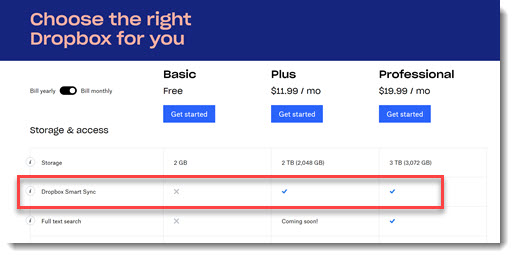
The paid Dropbox plans are expensive. The cheapest plan for individuals, Dropbox Plus, is $11.99/month. Ouch! (Only $9.99/month if you pay annually. “Only.”) The money buys 2Tb of space – more than 2,000Gb – plus Smart Sync, an advanced ability to recover from accidental deletions and ransomware, and a few other features. (“Full-text search – Coming soon!” the Dropbox website promises.)
Actually, the important thing you get for the money is that Dropbox just works. Oh, sure, some people have anecdotes about problems, and it’s having some growing pains as it tries to become an enterprise product. Still, on the whole, Dropbox works naturally and smoothly. It tells you something that Dropbox spent four years completely rewriting their sync engine from top to bottom, and rolled out the replacement to all Dropbox users so quietly that no one noticed. Kudos to them! That’s really hard.
Microsoft is moving aggressively to take customers from Dropbox. The consumer version of OneDrive offers 5Gb of storage space for free to anyone with a personal Microsoft account. That’s enough to meet the needs of many people. Anyone who buys a license for the Office programs from Microsoft, consumer or business, gets 1Tb of OneDrive space thrown in as part of the deal. OneDrive works similarly to Dropbox in most respects. It has become solid and reliable.
OneDrive has issues, though. The most obvious one stems from the same branding problem that has now hobbled Microsoft for years: there are two OneDrives, one for consumers and one for business, and Microsoft continues to make that experience confusing at every turn. When I look at a client’s computer and see two cloud icons in the lower right, a white one (OneDrive) and a blue one (OneDrive For Business), I sigh inwardly and gear up for a very familiar and very painful conversation.
There are other OneDrive issues. The method that Microsoft chose to integrate OneDrive with the Office programs takes people by surprise. I think this is still an accurate summary:
“Microsoft has finally set up Word, Excel, and Powerpoint so they save your work continuously. No more lost work! All you have to do is meet a couple of requirements – little things, really, except you might have to completely change the way you work and where you store your files. Oh, and there’s one bit that will drive you completely batshit crazy until you get used to it. In other words, it’s a typical Microsoft solution.”
And here’s where I listed a few of my other complaints about OneDrive for Business.
Dropbox is expensive. OneDrive is annoying. It makes for a tough call. Well, I report, you decide.

I’ve got 3 OneDrive icons. A white one and 2 blue ones (plus a Sync.com one too!). It makes *me* sigh everytime I see them all! But every now and then I re-read your article just to keep reminding myself. I *think* I’ve got it working almost smoothly and at least I think I have a vague idea where to put stuff 🙂