
This is the first of several articles about Microsoft accounts.
This is familiar ground for long-time readers. I’ve been writing about Microsoft accounts and services for years. These articles will simplify things and help you take advantage of services that you may have been avoiding.
This article explains the differences between Microsoft business and personal accounts. It’s a shorter, simpler version of this article from 2016.
In the next few articles, I’ll talk about three related topics:
- Changing the login name on your personal account if it’s the same as your work account
- Redirecting your user folders to OneDrive
- Using Microsoft’s online versions of Outlook, Word, and Excel
Obviously this is riveting, edge-of-your-seat entertainment. Stick with me even if you’re worried that it will be too exciting for your delicate constitution. If you use a Windows PC or Office programs, you need to understand the way Microsoft has set up its services. Without it, your interactions with Microsoft will be a series of little frustrations.
Overview of Microsoft’s business and personal accounts
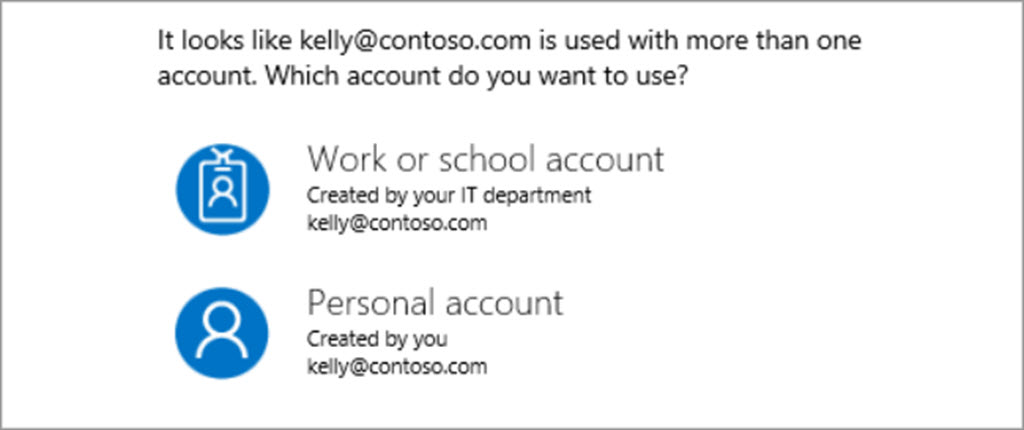
Microsoft has two different divisions handling its services and licenses. The two types of accounts – personal and business (“work or school”) – are completely separate from each other.
“Personal accounts” were set up twenty years ago for Hotmail (now Outlook.com) and other consumer Microsoft services.
“Work or school accounts” were set up ten years ago by a different division of Microsoft to handle accounts used for business email and corporate services.
The login name for both systems is an email address. Some of you are set up to log into both systems with the same email address. I’ll have advice later about how to simplify your life in that case.
Business accounts
Microsoft runs an extensive set of services for businesses – from small business to huge enterprises. Your business account is tied to your company. If you change jobs or change your business, your Microsoft business account will change.
If your company email is handled by Microsoft 365 (formerly Office 365), you have a Microsoft business account.
Personal accounts
Microsoft’s personal accounts are used for its consumer services offered to individuals and families.
If you have an Outlook.com email address, it is a Microsoft personal account.
You can set up a Microsoft personal account with any email address – your Gmail address might be the login for a Microsoft personal account, for example. Until a few years ago, you could use your Office 365 business email address to create a separate personal account – same email address, same company, but two different accounts. If you’re still set up that way, life with Microsoft is very confusing.
The overlap between Microsoft business and personal accounts
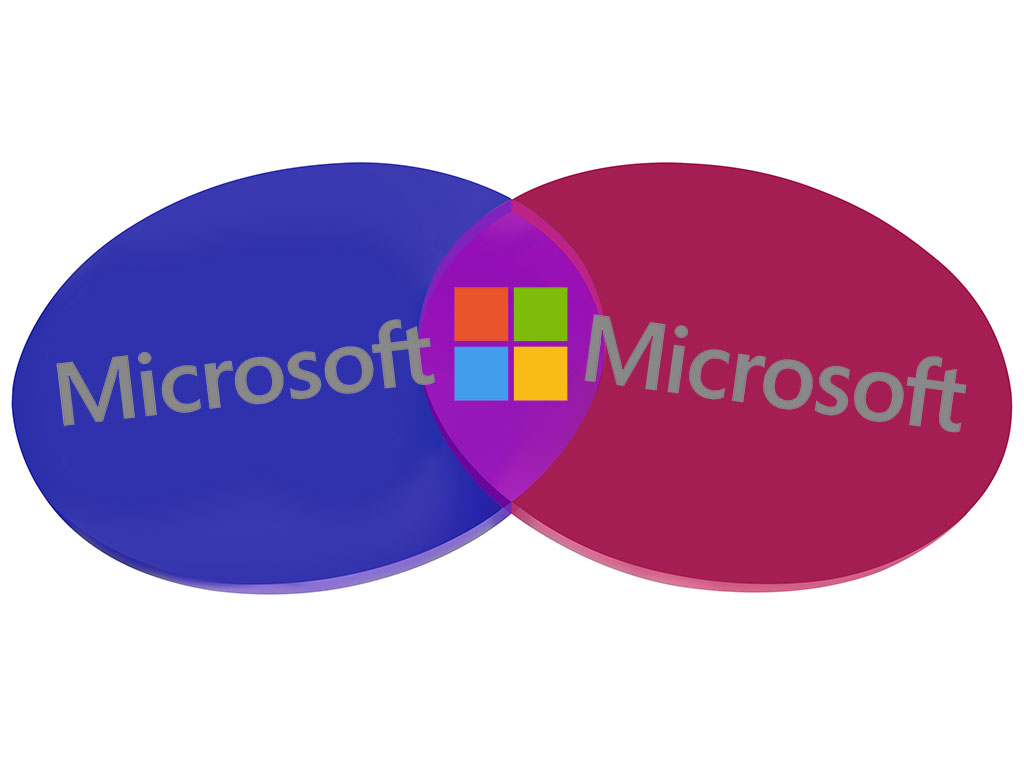
Many Microsoft services are available both to business and personal accounts.
Let’s focus on Office licenses and OneDrive.
Office licenses
You need a license to install the Office programs on a Windows PC. The license comes from a subscription to Microsoft 365 (the new name for Office 365).
- If your company buys the subscription, your Office license is connected to your business account. Microsoft’s enterprise division has a multitude of licenses that cover the Office programs and other business services – business mailboxes, Sharepoint, Teams, and many more.
- If you buy the subscription individually, then the Office license is connected to your personal account. Microsoft’s personal subscriptions are usually either Microsoft 365 Family or Microsoft 365 Personal.
Small and medium businesses are most likely to be confused by this because it’s possible no one paid close attention to which account was used to buy the license for the Office programs. I’ll give you tips later about how to sort that out.
OneDrive
Microsoft OneDrive provides storage space for online files. You can share files, access them from other computers and your phone, and use OneDrive as a de facto backup system.
OneDrive can be connected to your business account (OneDrive For Business) or your personal account (OneDrive). You can connect to both of your OneDrive storage areas on the same computer.
The two OneDrive systems are separate. If you log in with your business account, you can’t access files in your personal OneDrive, and vice versa.

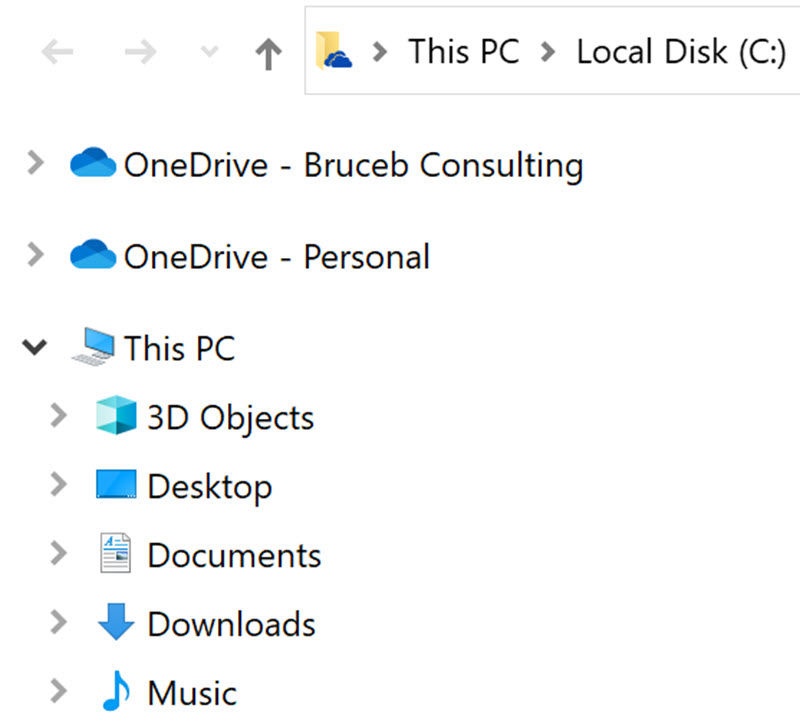
When OneDrive is connected to your personal account, there is a white icon in the lower right corner by the clock, and OneDrive – Personal is listed in the left column of File Explorer.
When OneDrive For Business is connected to your business account, there is a blue icon in the lower right corner, and it says OneDrive – business_name in File Explorer.
Other overlapping services
There are other Microsoft services that can be used either with a business account or a personal account. A couple of examples:
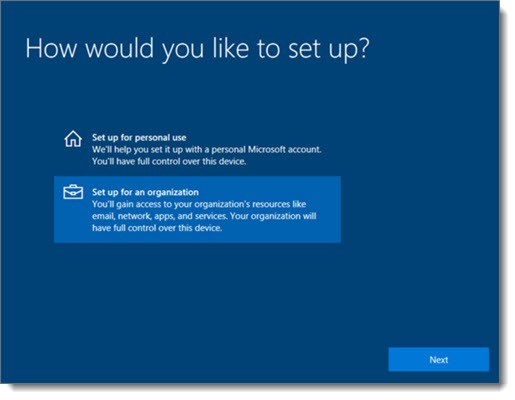
Logging into Windows – You are urged to log into a new home computer with a personal Microsoft account. If you get a business laptop with Windows 10 Pro, you may be offered the option to log in with a business Microsoft account, shown in the above picture. If you choose the business option, you’ll use your business password to log in (typically also your Microsoft 365 mail password), and your company will have some options to manage the laptop.
OneNote – OneNote notebooks can be stored online either in business or personal accounts.
How to identify your Microsoft accounts and Office license
Sort out your business and personal accounts
The modern world is complicated and there are exceptions to every rule, but for most non-technical people, I urge you to keep things simple: only use one personal Microsoft account, plus one business account if your company email is handled by Microsoft 365.
Straighten them out so you know the login name and password for each of them.
Open up a browser in incognito mode. In Chrome, click on the three dots in the upper right corner, then click on “New incognito window.”
If your business email is run by Microsoft, go to https://mail.office365.com and type in your business email address and password. If you log in and see your mailbox, congratulations! That’s your Microsoft business account.
Now your personal account.
Close the browser windows, then re-open a new incognito window. Go to the main login page for personal accounts, https://account.live.com/.
Type in your Microsoft personal credentials. (If you’re not sure where to start, you might be able to check the email address in Windows 10 Settings / Accounts.) Keep at it until you know your Microsoft personal account credentials with certainty.
It’s impossible to function in Microsoft’s world if the email address and password are the same for both accounts. If you’re in that unfortunate position, then for now change the password on the personal account.
If you log in to both accounts with the same email address, I’ll give you a tip later to make life easier.
Find out which account includes your Office license
You need to know which account includes your Office license. It will help you respond to Microsoft’s incessant messages about problems with your license, and it will be important when I give you tips about OneDrive later.
Open Word or Excel and click on File / Account. The email address will likely be shown in the right column. That may be enough to identify if it’s your business or personal account.
If you’re still not sure, close your browser, then re-open a window in incognito mode. Go to www.office.com and log in with one of the accounts. Click on the icon in the upper right / My Account / Subscriptions. If you have an active subscription, you’ll see it listed.
Try it again with the other account, just to double-check.
If you spend a few minutes, you’ll be better equipped to understand the Microsoft world. Once you’re oriented, you can handle glitches with confidence and you’ll be able to take advantage of some OneDrive and Office features that I’ll tell you about next week. More to come!

Great article. MS doesn’t make life easy!
Thank you for this article. I thought I was the only one suffering because of this. What a mess. I have three pages of instructions on how to log into MS Customersource for paid support on our company’s licensed Microsoft business software. Even then, one mistake and I cannot get to the support page. It is a nightmare. Every time.
Hi Bruce, how does Microsoft know to link the accounts together? For instance, when I login, I get the prompt to select between my work/school account and my personal account, however both show the same email address (my personal email). This makes sense for my personal account since that email address is my alias, but I’m wondering how Microsoft knows I have a work account since I work for a very large company (we do use Microsoft products) and I don’t recall ever disclosing my personal email address somewhere at work. Additionally, is there a reason the work/school option reflects my personal email address and not my work email address?
If you put in an email address and you’re prompted to choose between “work or school” and “personal,” then somehow, somewhere that email address was used to set up a business Office 365 account. It may not be in use for anything but of course that’s what is hard to find out. Use incognito mode in your browser and see if you can log into Office 365 business with that email address. You may be able to see if there are any active subscriptions, and you might want to change the login address to something different. Here are some tips about how to do that.
The one thing you can be sure of is that the accounts are not linked. Even if it’s the same email address, those are two completely different MS systems responding when you log in, with no relationship to each other. Good luck!
what are the accounts named name@company2.onmicrosoft.com ?? I get them with Microsoft 365 licenses to administrate
When you set up a Microsoft 365 account, Microsoft doesn’t yet know whether you’re going to give it control of a domain name, so it uses onmicrosoft.com to create a login name for the first admin account. After a domain is added, it’s possible to drop the onmicrosoft.com name but not required. It’s just a login name. It has the form of an email address (and can even be assigned a license and used for email), but primarily it’s just a unique login name.
Many of our problems (in small business that inadvertently ended up with everyone operating under a Personal Microsoft account) made sense when I stumbled across this:
“A self-service sign up for any cloud service that uses Azure AD will add the user to an unmanaged or “shadow” Azure AD directory and create an unmanaged tenant. An unmanaged tenant is a directory without a global administrator.”
Ref: https://docs.microsoft.com/en-us/microsoft-365/admin/misc/become-the-admin
Thus we were stumbling around in certain contexts (e.g. guest on Teams) as members of a shell of a business organization (/tenant) that barely had enough in it for things to work. And all under the same email address as our personal accounts. Crazy!
OMG! That adds an entirely new level of confusion. I’m so glad I’ve never run into that. Okay, it’s filed away in the crowded space for MS tips and tricks.
Hi Bruce, could you please advise me. I am not sure which type of account/s I have. I work for my own company. I’d like to use Power Apps but can’t log on. It keeps asking which account I want to use and then ignores if I put my Microsoft password in. Does Power Apps need me to have a “work” account? How can I use it?
It’s hard to be sure from a distance – these accounts can get very snarled. But I can see that the email address you left here is NOT run directly by Microsoft Office 365 – the classic “work account.” (I have to hedge because there are third parties like GoDaddy that run their own mail service that hooks into Office 365. But it’s a pretty safe bet that this email address is not a MS work account.)
PowerApps is only available to Microsoft work accounts. You can set that up by moving your business mail, or by setting up something new with Office 365, but you might want help – it can be disruptive and there are difficult bits during that process. I’d offer to help but I’m enjoying semi-retirement too much. Good luck!
Enjoy your semi-retirement! I’m getting there myself. Soon.
Just before you go, I bought a new laptop a few months ago and got Office Home and Student. I think I must have signed up to it with the email address I used to write to you, which is my own domain.
If I set up an @outlook.com email account can I reassign my “personal” account to that email and sign up my Office Home and Student to that?
And then set up a new “work” account and use Power Apps with that? How do I do that? I work for myself.
Absolutely, change the name on the MS personal account to an @outlook.com email address! It makes it so much easier to understand where you are. Lots more about that here.
I know it’s possible to set up an MS work account for things like PowerApps but I can’t lead you thru it – haven’t done it for anyone. Once your domain address is removed from the MS personal account system, maybe you’ll go sign up for business services and nothing confusing will happen. Hey, we can dream, right? Good luck!
Thanks Bruce, I’ll try that
I’m retired, without a work email. MS or Dell told me I have 6 days to come up with a work email. What is this B.s.?
Your article elucidated what I had started to suspect after spending HOURS trying to figure out why I couldn’t get back in to my licenses Office products. Thank you!
P.S. The MS support agent didn’t think to check between these distinctions. I believe she was only looking at my business account. Not her fault, I guess, but frustrating nonetheless. I told her to check out this article! 🙂
Bruce: Thank you for your account explanations! May I put some questions to you? I’m sure others may benefit from their answers.
My Background: I’m a personal user only (no work accts) on a Dell XPS Windows 10 PC, with pre-installed Office 365 w/an expired temp license. I’m running Office 2010 on the same box at this time, and know I can’t do this forever, so I’m scoping out the upgrade. I also login to my box with a local account, which I’d like to keep doing for now. My goal is to “reactivate” Office 365 on the XPS with a Personal Office 365 subscription. I will also need to create an Outlook mail account – I get your point on using that for MS Accounts.
Question 1: Can I make a Microsoft Account strictly through a browser – while logged in to my PC with my local account? (I could create a 2nd user Microsoft Account on my box if need be… I’d just seldom use it after Office setup was done.)
Question 2: My Microsoft Account should have the same login email as Outlook, but I presume Outlook should have a different password. If I don’t already have a Microsoft Account, how can I make an Outlook account prior to making a Microsoft Account? I see this as a Catch-22 issue…
Question 3: Is it necessary for me to have both a Microsoft Account *AND* an Office 365 account? It appears (from MS web pages) that the Microsoft Account incorporates everything to do with Office 365. (Note: Excel 365 – w/o a current license – wants me to either “Sign in to set up Office” or create an account – an Office 365 account I assume – but I could use a Microsoft Account here, correct?)
Microsoft has pieces and parts of this stuff all over their websites, but they do a far worse job than you of tying it altogether into a coherent whole.
Thank you again!
First, absolutely, you can sign into the computer with what’s called a “local account” that doesn’t tie into any Microsoft services. I wrote an article about that here – Logging In To A PC With A Microsoft Account Is Overrated
Second, see if this helps everything fall into place. There’s no such thing as an “Office 365 account.” Microsoft uses the term Office 365 for licenses and services marketed both to businesses and consumers, accessed with either a personal account or a business account. And here’s one indicator: the business account is always tied to a custom domain name like bruceb.com, and is almost always set up because the business is using Microsoft’s business Office 365 email service to handle its mail.
Any email address from a service like outlook.com, hotmail.com, gmail.com, or yahoo.com, is always an MS personal account.
Go back over your situation with that in mind and see if it makes more sense.
Bruce, please see if I my new understanding is correct:
Since I already have a gmail account, I could use that address to create a MS personal account, and as the MS account login thereafter. And once logged in, I could purchase an Office 365 subscription for the computer name(s) I designate. And I could do this from my local account on my PC, which would still be a local account when all was said and done.
Thank you again for putting up with my old-school ignorance!
Yup, you’ve got it right. During that process the computer might end up linked to the Microsoft personal account. That’s not harmful but if you prefer you can unlink it when everything else is done. In Settings / Accounts, it shows whether you’re signing in with a Microsoft account and provides a link to change it to a local account.