
It’s confusing to open an online PDF. You click on a link to a PDF. You expect Acrobat to open and display the PDF. Wouldn’t that be nice? If it was that easy, you’d get the impression that we live in a rational, comprehensible world, which is frankly a bit naïve this far into 2020.
Instead, the PDF opens in a window with some barebones controls around it, certainly nothing familiar, and no obvious way to get it to Acrobat where you can actually work with it.
Over the years, I’ve looked for the magic incantation that opens PDFs directly into Acrobat. At times I can find the hidden path, but it never seems to last – something is updated and the path disappears again into the weeds. At the moment, in Chrome, it might be: click on the three-dot menu in the upper right / Settings / Privacy & Security / Site Settings / Content / Additional Content Settings / PDF documents. When you change that setting, the PDF will download instead of opening in Chrome; you’ll still have to click to open it. Maybe that seems better. Just expect it to revert back to opening in Chrome next time your computer restarts or your car is serviced or something else happens to disturb the divine order.
Google is doing something nice, and it comes with an extra soupcon of deliciousness: you have to pretend to be super-high-tech to find the bleeding-edge setting to turn it on.
The latest version of Chrome includes a redesigned PDF reader. For the first time, it’s a good experience to view an online PDF. There are all kinds of reasons why you might still download a PDF and open it in Acrobat, but the new Chrome PDF viewer is pretty great.
You have the right version of Chrome but you haven’t seen the new PDF viewer yet. It’s not turned on. At some point it will be the default, but at the moment it’s in a special section of Chrome options labeled “EXPERIMENTAL BEWARE OF DOG DO NOT TOUCH THE FENCE”.
Good news. It’s easy to turn on the improved PDF viewer. I’m not aware of any problems with it. Go for it!
How to turn on the redesigned Chrome PDF viewer
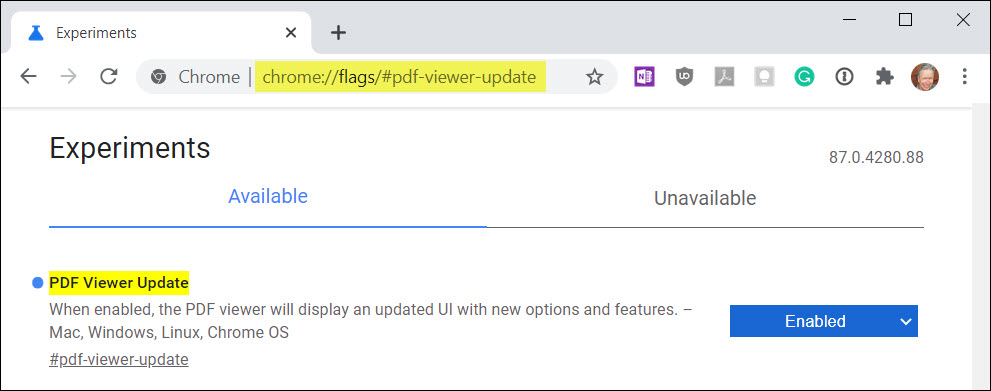
Type this magical sigil into Chrome:
chrome://flags/#pdf-viewer-update
Set the dropdown to Enabled.
Close Chrome and relaunch it.
Open an online PDF. There are some helpful new things onscreen.
What’s new in the Chrome PDF viewer?
This is a picture of the old Chrome PDF viewer, the one that you’ve seen until now.
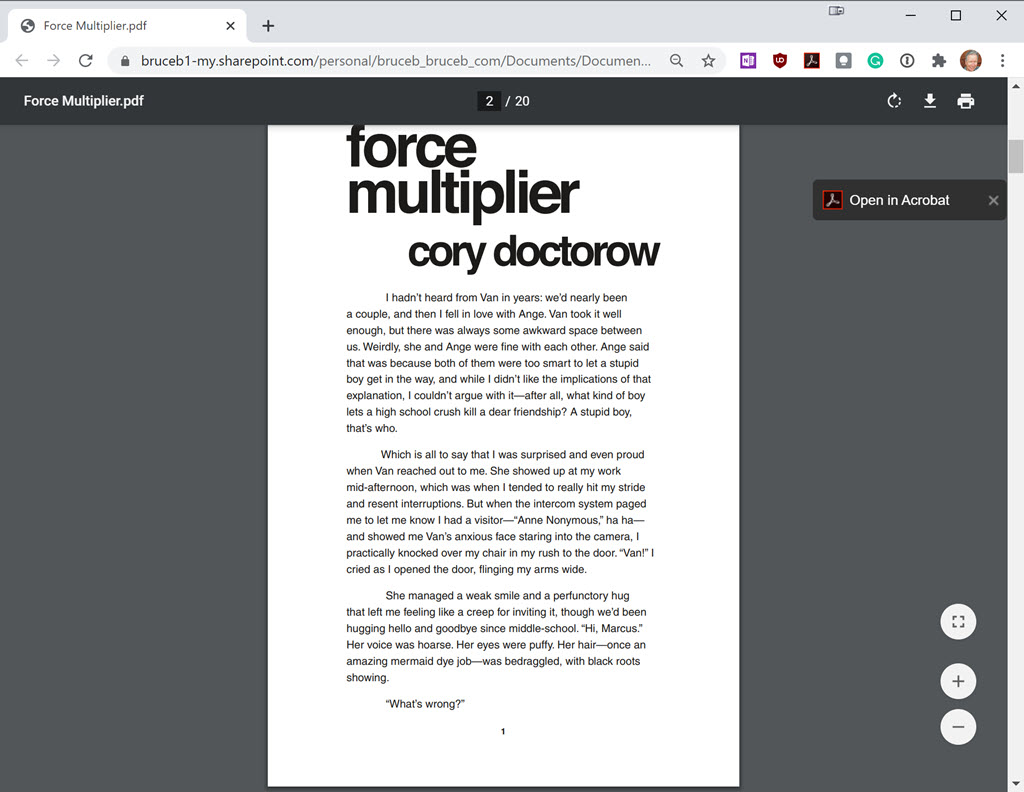
It’s kind of crappy. Minimal controls – download and print buttons in the upper right, odd zoom buttons in the lower right, that’s about it.
This is a picture of the new viewer that you’ll see if you turn it on with the “experimental flag.”
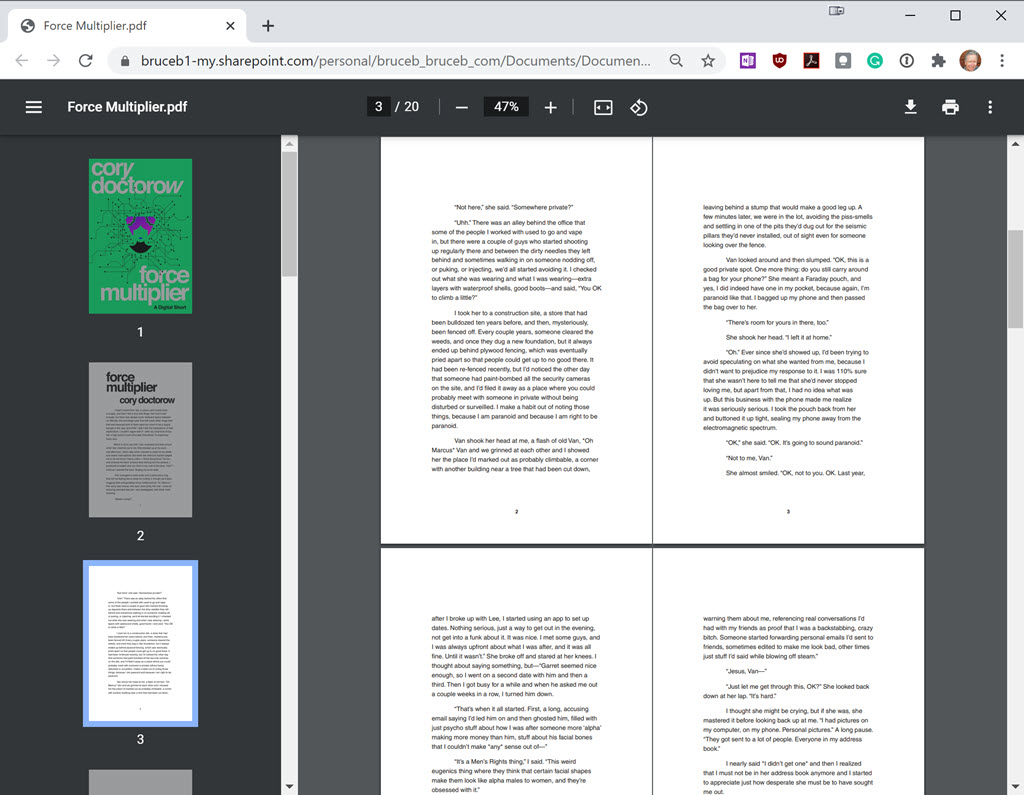
Notice three things.
- Thumbnails of each page on the left! Isn’t that wonderful? I swoon.
- Two pages side by side! That view is optional, under the three-dot menu in the upper right. It’s oh so wonderful for viewing some PDFs.
- Better zoom options, moved up to the top center.
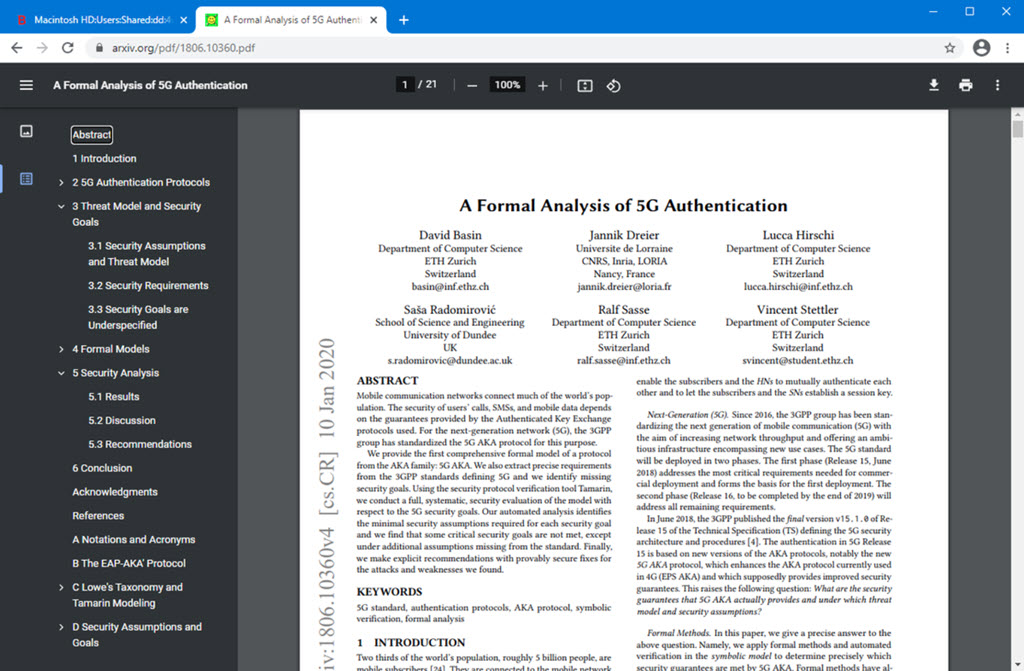
If you’re viewing a PDF that includes chapters, you can toggle between page thumbnails and a chapter list, shown above.
There’s one more subtle change: the top bar is always visible. I know Google was trying to be helpful when it designed the toolbar of the current viewer to disappear after ten or twelve nanoseconds, but it’s one of those subtle irritants that keeps mental health professionals employed. The new one stays put.
One thing hasn’t changed: if you want to work on a PDF in Acrobat, click the download button in the upper right, just like you do today.
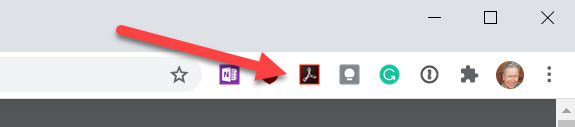
PRO TIP: If you have the full version of Acrobat, you probably have the Acrobat extension in Chrome. When you’re viewing an online PDF, click on the Acrobat extension icon, then click on Open in Acrobat. It saves a step compared to downloading the file.
Be brave. Turn on the experimental flag. Enjoy the view.

