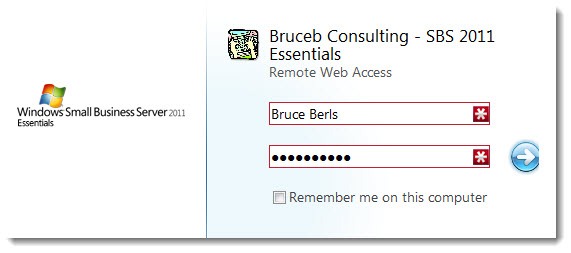
Previously:
Small Business Server 2011 Essentials, Part 1: Overview
Microsoft has done more than anyone else to promote remote access to small business networks. Almost ten years ago, Small Business Server 2003 opened up Outlook Web Access and safe remote desktop access to small businesses for the first time. SBS 2008 and the various iterations of Windows Home Server refined that first portal to make it easier and cleaner and more likely to work properly.
SBS 2011 Essentials brings something new to the table: remote access to files. Hold that thought and let’s look at some of the other features first.
The login screen above is simple and elegant, as is the portal that you see when you log in.
COMPUTERS
The portal displays the office workstations that a user is authorized to connect with remotely, if any, based on a setting in the server dashboard.
Microsoft’s Remote Desktop Protocol has improved dramatically, particularly if the onsite computer is running Vista or Windows 7. The remote desktop software automatically connects the printers at your remote location so you can print to them from your office computer.
MAIL & SHAREPOINT
It will be common for offices to set up SBS 2011 Essentials as a companion to Office 365 for hosted Exchange mailboxes. Later this year an add-on will be released that ties them together so that users have a single sign-on and password that works everywhere. (I’m setting clients up like that manually for now.)
When that’s finished, the remote access portal will have built-in links to Outlook Web Access and Sharepoint sites along the top. Users will only have to remember one link for all purposes, remote.companyname.com.
FILES
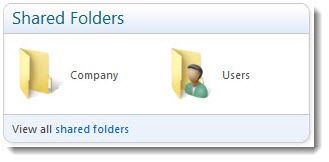
Take a look at that link to Shared Folders! It looks modest and unassuming but it represents something truly important for small businesses. It is an elegant answer to one of the questions I’m asked most frequently: how can I access files on the server from home or on the road?
Here’s the view when you click on the Company icon.
That’s a list of all the shared files and folders on the server. It can be customized from the server dashboard but in general it will display all shared files on the server accessible by the logged-in user. The files on the server are indexed and searchable from the web portal.
The checkboxes! I love the checkboxes. You can select an entire folder with a single click, or you can check a dozen or more files, then do operations on all of them at once.
![]() And the most exciting part – the Upload and Download buttons! (Forgive me. I get excited easily.)
And the most exciting part – the Upload and Download buttons! (Forgive me. I get excited easily.)
Before this it’s been virtually impossible for users to download files from a company server onto a home computer or laptop. SBS 2008 had a funky interface in Outlook Web Access for downloading files after a confusing setup; it was rarely used and in any case had no built-in function for uploading files back to the server later. Most people just emailed files back and forth.
SBS 2011 Essentials has this elegant browser-based interface which takes files both directions with style. It’s easy to use and works like a charm. Business owners and lawyers will use this extensively.
Are you convinced yet to replace that old SBS 2003 server? Hang tight – tomorrow I’ll tell you about how SBS 2011 Essentials handles backups, which should seal the deal.

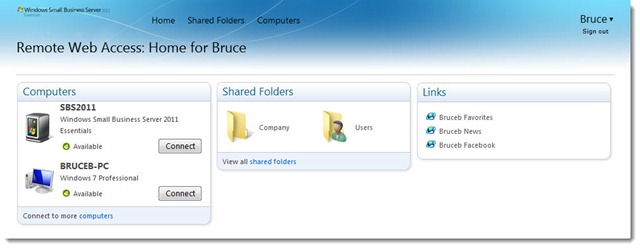
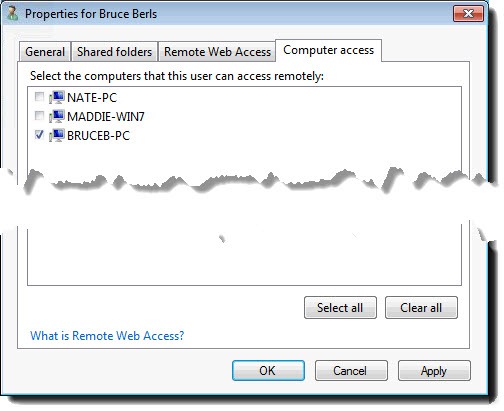
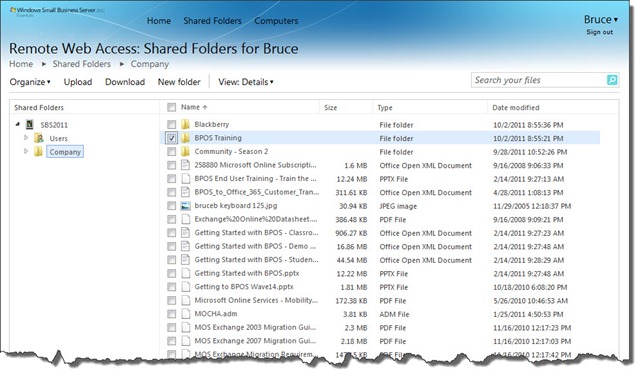
I have an XP pro computer remotely accessing a windows 7 office computer using RDP. I can’t get the printer connected to my remote XP computer to print. How do I manually connect a USB printer to a TS port?
Remote printing is still unreliable, even with all the improvements in Win7 and RDP in general. It seems particularly flaky with USB printers. I don’t have a good answer. Look around for tips about installing the drivers for the remote printer on the office computer. I’ve been able to fumble around successfully sometimes, failed other times. Sorry! Wish I had a tip that would reliably get you connected.
Solved by clicking on the More Computers listing option below the PCs shown on the front page.
Then RDP options where I enabled copy and paste and save.
Now working
Good job! Remote printing is more reliable than it used to be but I’m still running into too many situations where it doesn’t work. I’ll still occasionally find myself manually trying to connect a USB printer to a TS port on the remote machine or something else arcane. Glad you got it up and running!
RWA works beautifully but I cannot get printing to work to locl PC. Setup is SBS2011 with print driver for remote user’s printer installed. Remote user Windows 7-64 bit with print driver installed. Am I missing a redirect or some other step?
Thanks Bruce!
Thanks, Bruce.
Wow, that is more than I was thinking.
Can you not install the hypervisor directly on the hardware, then build the vm’s on top of that? I’m not very tech saavy so I’m just guessing here.
What about a Linux server hosting a hypervisor then running windows sbs in a vm on that?
Thanks again!
Anything that will host a virtual machine will do. VMware can run SBS as well as Microsoft’s Hyper-V. I’m sure it’s possible to host a virtual SBS on a less expensive Linux server.
But “possible” does not translate to “easy.” What I don’t know is whether anything makes it more difficult to run SBS on something besides Hyper-V. I don’t have any VMware experience. Are there potholes or difficult bits? No idea. I’m still a novice with VMs and I can tell you from the first few dozen hours that Hyper-V is chock full of difficult bits. It’s the usual process of learning the theory, then finding out from bitter experience what works and what doesn’t.
Bruce,
How do you think running sbs 2011 essentials as a virtual machine, then setting up 2 virtual machines each running an instance of windows 7 would work for letting 2 remote users use rwa features?
quoted text
RWA on SBS Essentials is designed to give remote users a way to connect to an onsite desktop computer. Businesses with users that have onsite desktop computers are all set – when the users are remote, they connect to their onsite desktop.
When there are five or fewer remote users, very small businesses will sometimes just buy additional desktop computers and leave them hooked up in a corner for use by the remote folks. It can be cheaper to do that than to set up a true Terminal Server.
I think that technically it works like a charm – and I know that because that’s exactly the way my own office is set up. You have to be careful running the numbers, though.
SBS 2011 Essentials cannot host virtual machines itself. So the setup is: a big metal box running Windows Server 2008 R2. Set up Hyper-V on the big metal box. Then it is the host for SBS 2011 Essentials and the Windows 7 VMs.
The cost can be significant for the license for Windows Server 2008 R2 and for highly trained (but personable and friendly) professionals to set things up, in addition to the licenses for SBS and Win7. So it depends on your resources and your preferences. I’m starting to turn more and more to virtual machines, even in very small businesses, but not always.
Thanks Bruce – I will follow this with interest. Is it possible to install applications on the SBS server so that onsite users can run the same application from the one location without the need to install on each machine?
The best answer is that SBS is Windows Server 2008 R2 with nice clothes. It doesn’t have any special ability to run programs differently than any other Windows Server 2008 R2 box. So the short answer is, no, not unless you’ve got some server-based application that is designed to be run that way. (Which happens not infrequently. There seem to be quite a few small line-of-business programs that are run from a shortcut on the desktop to an executable on the server.)
Where is the best location on the server to install an application that can be run remotely by several users using RWA? Thanks
By coincidence I just started researching Microsoft’s RemoteApp technology last night, and ordered a memory upgrade for my Hyper-V server so I can begin testing it.
The reason I ordered the upgrade for my Hyper-V server is that SBS Essentials can’t be given a Terminal Server role. It requires a separate server either to host entire remote desktop sessions or to host individual remote apps. I’m going to set up a separate (virtual) Server 2008 R2 machine and find out what that’s like.
RWA on SBS Essentials is designed to give remote users a way to connect to an onsite desktop computer. Businesses with users that have onsite desktop computers are all set – when the users are remote, they connect to their onsite desktop.
When there are five or fewer remote users, very small businesses will sometimes just buy additional desktop computers and leave them hooked up in a corner for use by the remote folks. It can be cheaper to do that than to set up a true Terminal Server.
I’ll be learning more ins and outs about that in the next few weeks, I hope. My question is, at what point do the numbers flip over so it’s more economical to set up a true Terminal Server? Don’t know yet.
Bruce, Ive installed RWA, using microsoft https://domainname.remotewebaccess.com, and it works. Although twice in 1 week we have been unable to connect remotely, and on accessing the server onsite it says RWA not available, and I have to “Repair” it to get it going. It then works OK for a day or two then becomes unavailable again. Any ideas please? Thanks.
Haven’t seen that before. There’s a pretty rich community of people posting specific fixes for SBS problems – you might be able to search it out. Good luck!
Thank you Bruce, thats helpful. Would the easiest way be to buy a domain name just for the server – we already have a website hosted externally, and also purchase an SSL certificate – is there a specific location that the cert has to go on the server, or is this explianed in the setup? Thank you for your time.
It’s easy for people to remember http://remote.domainname.com, so it’s tempting to use your existing domain name and buy an SSL certificate for it. I’ve had to create the CNAME record manually, and install the SSL certificate manually because each of the few times I’ve done it has involved some “special” circumstance that doesn’t quite fit the wizard. I’m not going to try to outline the whole process – heck, that’s why people pay me fabulous sums of money, right? But two tips:
(1) Although GoDaddy is listed in the wizard as an approved provider, its tortured labyrinth of a web site is particularly ill suited to this. Don’t buy from them. (Not to mention that it’s an awful company, but that’s another story.)
(2) Installing an SSL certificate manually requires an extra step on IIS7 compared to previous versions of IIS. Do some Googling.
Good luck! Let me know if I can help!
Bruce, could you give some advice on using domain names for RWA? Would we need to buy a dn specifically for using RWA on the server? Any advice on this welcomed. Great articles by the way – very helpful
By default SBS 2011 Essentials expects you to set up the portal with an existing domain name, with the portal at http://remote.[domainname].com. That’s not required; it’s possible to use another name, or purchase one specifically for the server. Along the way an SSL certificate has to be purchased and installed on the server. A wizard is provided that tries valiantly to deal with all the various possibilities that might come up in that process. I’m sure in some scenarios the wizard automates that process just fine.
I haven’t seen it go smoothly yet. It’s been arduous and has taken several difficult detours. I have eventually been successful each time I’ve done it so far but it’s been the hardest part of setting up one of the new servers. It’s the part where you will likely either want to have good technical and research chops, or engage somebody to work with you on it.
Good luck!