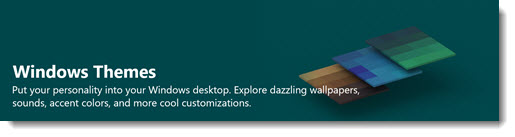
Microsoft has gorgeous collections of photos that you can use for free as your Windows wallpaper. A typical theme rotates through ten or fifteen photos; when you get bored, it’s easy to switch to another theme with new pictures. I’ll tell you where to get the themes, and along the way, we’ll talk a little bit about the failure of the Microsoft Store.
TL;DR
There is an aging but quite nice selection of themes that can be downloaded in a few seconds from this web page. They are indexed so you can easily browse through particular categories – animal photos, or panoramic photos that span dual monitors, for example.
There is an overlapping but not identical selection of themes in the Microsoft Store, the store built into Windows 10 that you don’t use. This link might take you there. (Links to the store are problematic.) (Click on Start and scroll down to Microsoft Store, then do a search in the Store for theme.) There is no way to search for a theme, and they’re not categorized (not even alphabetized), so the only way to find a theme is to browse through them. It will appear that a personal Microsoft account is required to download a theme, but those prompts can be bypassed with persistence. It might be worth it – Microsoft has released quite a few beautiful themes in the last few years.
The history of Windows Themes
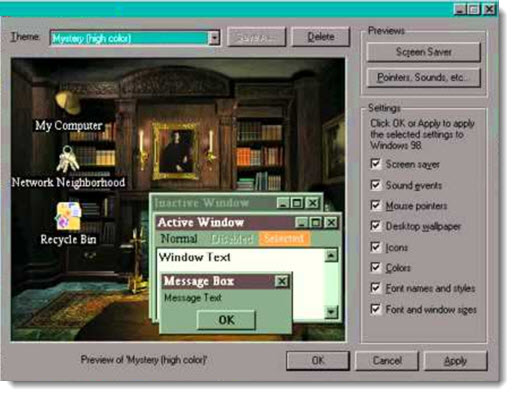
Microsoft introduced the idea of a Windows “theme” in Windows 98. In those early days, when everything about personal computing was still a novelty, it was exciting to change not just your wallpaper but also the screen saver, system sounds, mouse cursors, and the icon for the Recycle Bin. See the desktop icon for “My Computer” in the screenshot above? It’s a Sherlock Holmes deerstalker hat. I adored things like that. Oh, the hours we lost fussing with screen savers!
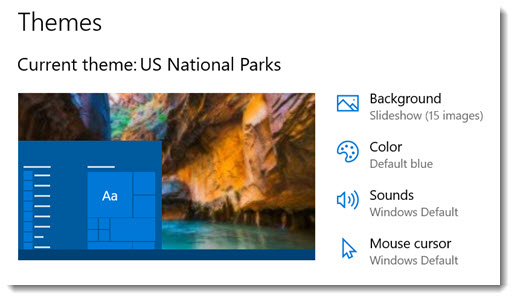
Today themes are still displayed in a separate tab in Windows 10 Settings / Personalization, and theoretically, they still can change the system sounds, colors, and mouse cursors. For the most part, Microsoft does not muck around with cursors and sounds any more, so today’s themes are just photo slideshows. It’s an alternative to the option to set a single picture as your wallpaper or rotate through a folder of your own photos (Settings / Personalization / Background).
Panoramic themes for dual monitors are awesome
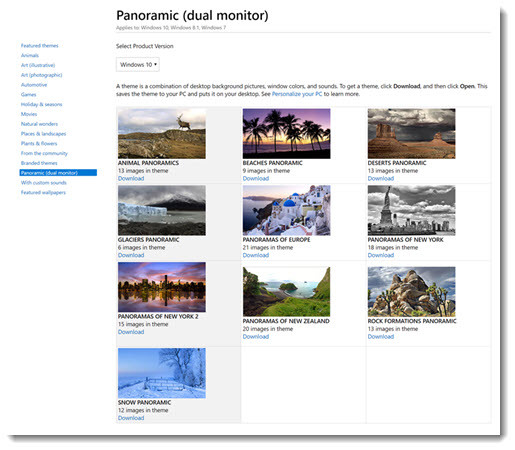
Panoramic themes have wide photos chosen to span dual monitors. Windows will extend widescreen photos across both monitors. You’ll love it. (If you choose a panoramic theme for a single monitor, the picture will be cropped to fit.)
If you choose a regular theme and you have dual monitors, Windows 10 will automatically display a different picture on each monitor.
Windows Themes on the web
You can download a theme from Microsoft’s collection on the website by clicking on the Download link, then clicking once on the downloaded file. That’s it! One of the new photos will immediately be set as your wallpaper. The computer will automatically rotate through all the photos.
The website disappeared for a while. Microsoft believed that the Microsoft Store would become the natural place for us to get new apps and Windows goodies. For a while the Themes website strongly implied that its themes wouldn’t work on Windows 10 and that Windows 10 users should go to the Store right away; then the Themes website was taken down completely, the equivalent of Microsoft taking away the ball because we refused to play by its rules.
At some point recently, the Themes website reappeared, completely unchanged except that now it explicitly says “Windows 10” at the top, which of course it could have said all along.
Digression about the failure of the Windows Store
Microsoft is forced to flail about like this because the Microsoft Store (née “Windows Store”) is a complete failure. It was an interesting and ambitious vision that fell completely flat. Microsoft is now slowly unraveling it.
You’re accustomed to Apple’s App Store and Google’s Play Store. When you want an app for your phone, you go to the app store without a second thought. The app stores were financially successful for Apple and Google, but more importantly, they were essential to making the platforms secure and reliable.
Microsoft dreamed of the benefits of an app store for Windows. Oh, the dream! Imagine that a billion Windows users and millions of Windows developers gave up their antique Windows programs and became loyal to curated apps from the Windows store. We’d be safe and our laptop batteries would last longer and updates wouldn’t require restarts very often and our computers wouldn’t crash and we’d be so happy that we’d have a resurgence of love for Windows computing and no one would buy Chromebooks and we would all use laptops instead of phones to take selfies.
In 2012 Microsoft developed a special version of Windows to kick off that vision. Windows RT was designed for low-power, low-cost laptops and tablets. It wouldn’t run traditional Windows programs, just Store apps.
Windows RT was a failure in every way. Users were confused and angry that they couldn’t install familiar programs. Microsoft explained the concept poorly. Developers ignored the new platform. Windows RT died an ignominious death.
The dream lived on!
In 2017 Microsoft released Windows 10 S, a special version of Windows for low-power, low-cost laptops and tablets. It wouldn’t run traditional Windows programs, just Store apps.
Oh, wow, deja vu. Utter, complete, humiliating failure.
For the last year or so, Microsoft has been boarding up parts of the Windows Store that you didn’t know existed: the bookstore is closed, video rentals are gone, the music has stopped. Developers never paid a moment’s attention to the UWP platform that Microsoft intended to be the heart of new Windows apps, and Microsoft is effectively abandoning it now. Users – yes, you! – literally never knew the store existed. Which is good, because it’s kind of ugly and unappealing and your computer smells bad for a while if you open it by accident.
Windows Themes in the Store
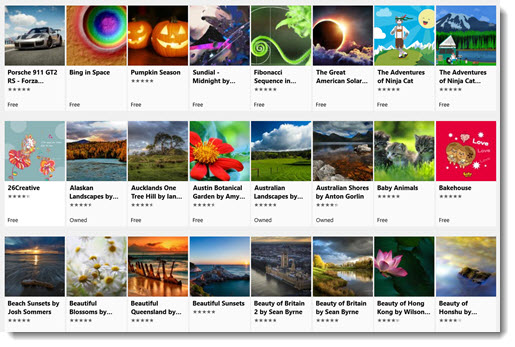
There’s a link to the themes in the Store in Windows 10 Settings / Personalization / Themes. Or you can click on this link, or click on the link on the Bruceb Favorites page under Microsoft / Products.
Links like that are helpful because it’s almost impossible to find the right place in the Store by searching in the Store if you don’t remember the magic word. You’ll get nothing but crap if you search for wallpaper or photos or background.
There are a few hundred themes full of pretty pictures. They’re not in any order, not even alphabetical, and you can’t search for anything in particular. You’re lucky to have found them at all.
Let’s say you get to the right place and choose a theme and click on it and click on Get.
If you’re logged into a personal Microsoft account, you’ll quickly see a button that says Install, but don’t click on it because it’s already going to install it, it will start eventually, it’s just taunting you because Microsoft isn’t very good at this stuff.
Once it’s installed, yet another button will appear that says Apply. When you click that . . .
You’re not done. The Windows 10 Settings window opens up. And . . .
You’re not done. You have to scroll down to the selection of themes and click on the one that you downloaded.
That’s just silly. There’s no explanation of why the experience is different between the website and the Store, but the Store loses bigly.
If you’re not logged in to a personal Microsoft account, a window will pop up insisting that you log in right now. It won’t be obvious but you can dismiss it with the X without logging in. It might implore you to reconsider; it might just go away; it might come back at the next step in the process. Behind the login demands, the theme might be downloading anyway. Or maybe not! I’ve had it go both ways on the same night on the same computer. It’s Store roulette!
Oh, Microsoft.


Thank you for the good writeup. It iin fact used to bbe
a leisure account it. Look complex to more brought agreeable
ftom you! However, how can we be in contact?
Pretty! This was an extremely wonderful post. Many thasnks for supplying this information.
Thanks, useful information 🙂