
On January 31, 2020, there won’t be any more clutter in Outlook. Oh, you’ll still get just as many unimportant messages as before, but they won’t be sorted into a Clutter folder. Instead, you’ll use Microsoft’s replacement, Focused Inbox, to read “Focused” and “Other” messages.
This only applies to a few people. Most Outlook users already use Focused Inbox. It’s been two years since Microsoft turned on Focused Inbox and announced that Clutter was being replaced. A few of you, though, continued to use Clutter – it’s familiar and there are a couple of annoying things about Focused Inbox. The upcoming deadline is going to force you to change your habits.
I prefer Clutter to Focused Inbox as a way to organize messages, so I’m going through the seven stages of grief right now, currently somewhere between Denial, Grumpy, and Sleepy.
TL;DR
This is not a crisis. Most of you don’t have to do anything.
Microsoft sorts Office 365 mail into three categories:
- Important messages – from your contacts, say
- Messages that can wait until later – advertising, newsletters, social media notifications, etc.
- Junk mail / spam
Clutter puts less important mail in a separate folder.
Focused Inbox leaves less important mail in the Inbox, but hides it until you push a button.
(Junk mail and phishing messages go in the Junk Mail folder. That’s not changing.)
Focused Inbox has been the default for a couple of years. If you’re an Outlook user with Office 365 mail, you’re probably already using Focused Inbox.
If you made a conscious decision to continue using Clutter instead, as I did, the clock is ticking. Microsoft will turn off Clutter and it will disappear on January 31, 2020. Focused Inbox will be the only option to sort your mail. And it’s fine! Don’t panic.
Goodbye Clutter, Hello Focused Inbox
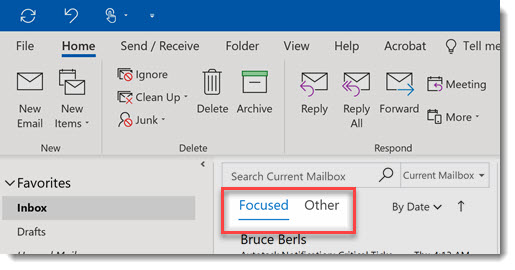
Clutter and Focused Inbox are features of Office 365 business mail. You can use them in Outlook on a PC or in Office 365 webmail. Focused Inbox is also available in Outlook.com webmail.
Both Clutter and Focused Inbox sort your mail into important messages and messages that can wait until later. When you find a mistake – an important message sent to Clutter/Other, say – both Clutter and Focused Inbox allow you to right-click on a message and send it to the correct place.
Clutter was a good solution when most of us viewed our email in Outlook. In Outlook, it’s easy to switch from Inbox to the Clutter folder.
Now, though, more people are viewing their email on phones. It’s not easy to switch to the Clutter subfolder in phone apps. My guess is that people were missing messages on their phones because they “disappeared” into the Clutter folder.
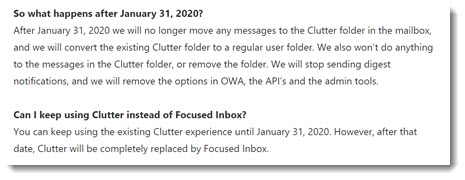
Microsoft announced in 2017 that Clutter would be turned off eventually. It has posted notices periodically to remind us that Clutter will not be available after January 31, 2020.
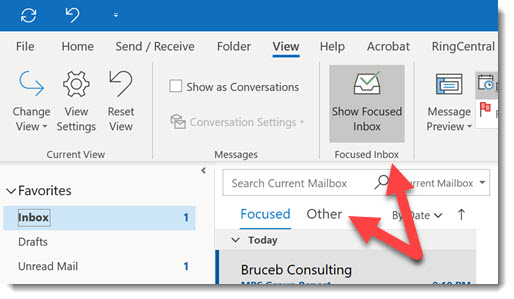
If you see buttons for Focused and Other above the message list in your Outlook Inbox, then you’re already using Focused Inbox. (See the above screenshot.) If not, and you’re ready to try it, click on View / Show Focused Inbox to turn it on.
Two problems with Focused Inbox:
- All messages are shown together on a phone. You might only have 10 important unread messages, but on the phone you’ll have to scroll through 50 unread messages, including the ads and newsletters.
- The counter for “Unread Messages” shows all messages, making it almost worthless. I want to know there are (10) important unread messages. It’s not helpful to know that there are (50) unread messages if they are mostly crap.
Surprise! Outlook on a phone isn’t awful, and it supports Focused Inbox
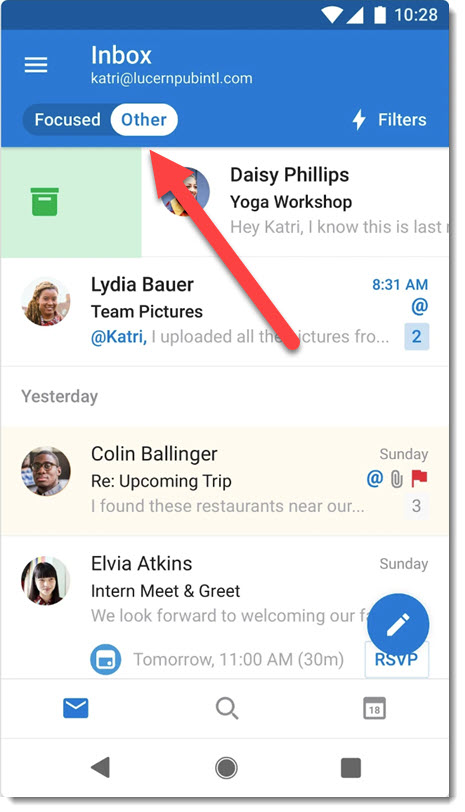
There’s nothing wrong with Apple Mail, or Google Gmail, or Samsung Email. All of them work fine with Office 365. None of them support Focused Inbox, so you’ll see all your messages, important and unimportant, without having them separated.
You don’t have to use the mail app that came with your phone.
Microsoft has a phone app named Outlook (iPhone / Android). You can use it as an alternative to your current phone mail app. Or you can use both. Or you can use the Outlook app for your work mail and use the phone mail app for personal mail. So many options! Makes me all tingly.
The Outlook phone app has the button to switch between Focused and Other. It’s the only mail app that lets you see the way Microsoft has sorted the mail.
Although the Outlook phone app was a bit of a mess for a long time, it has become steady and dependable. It’s a good mail app! You can also view your Outlook calendar in the app. That’s a bit weird, but you can always use the phone’s built-in Calendar app instead. If you have an Android phone, there’s a widget that opens the Outlook calendar directly. For better or worse, you can’t view Outlook Contacts or Tasks in the Outlook phone app.
Microsoft is obsessed with the name “Outlook.” You and I, we are simple people and we might have thought that 20 years of name recognition for the most widely used productivity PC program in the world would be sufficient. Not Microsoft! They’ve used the name Outlook for their consumer webmail service, for various permutations of business webmail, for several mobile apps, for a dessert topping in the Microsoft cafeteria, and for a floor wax used by Microsoft janitors. It shouldn’t be a surprise that “Outlook” is now the name of a phone app that has nothing to do with the Outlook program that you know and love.
Say goodbye to clutter. Get Outlook into focus.

Happy New Year – we will be pouring JUNK mail into INBOX! None of the “rules” address this.
First try I got ‘Just Answer’ – I do not care who it is, no CC #s for answers – refundable or not.