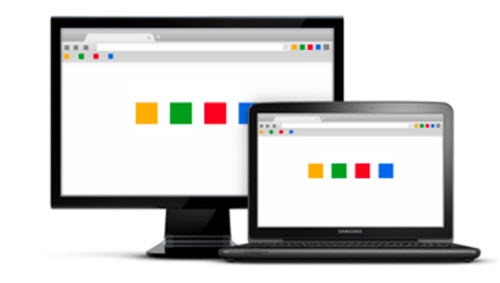
This is a tip that is basic, elementary, beginner level. Unless you don’t know it, in which case this will help you feel centered and peaceful – slightly radiant, really.
Google Chrome syncs open tabs, bookmarks, and browsing history to all your devices.
That’s it. Doesn’t sound like much, does it? If you remember it, though, it will come in handy more often than you might think.
Here’s the way it works.
You have a Google account. Almost everyone does. It’s the connection to a vast array of Google services.
• If you’re signed into Google Chrome on a computer, there will be an icon or picture in the upper right corner. Hover over it to see the email address on the account, like the above picture.
• If you have an Android phone, it is signed into your Google account. Look under Settings / Accounts to find the email address used to log into the Google account.
• If you have an iPhone and install Google Chrome, you can sign into your Google account in Settings.
• You can check your Google account or create one on the Google Account page.
(Fun fact: my Google account is bruceb@gmail.com. I signed up almost immediately after Google announced Gmail. Sounds cool to have a simple Gmail address, eh? It’s not. It’s a spam magnet, plus I get every freaking typo in the book when people guess at the email address of someone named Bruce B____. I have 14,684 unread messages in my inbox. Seven of them are meaningful. Bit of a pain, actually.)
Let’s assume you’re okay with Google knowing things about you in exchange for rich services. I made my peace with Google a long time ago. Now I’m an avid Google Photos user, which means Google knows absolutely everything about my life. It does not trouble me that Google knows my browsing history. They promise to behave themselves and keep secrets.
With that in mind, make sure you are signed in to Chrome on each device that you use regularly. For many of you, that means at least three devices: your office computer, your phone, and your home computer or laptop.
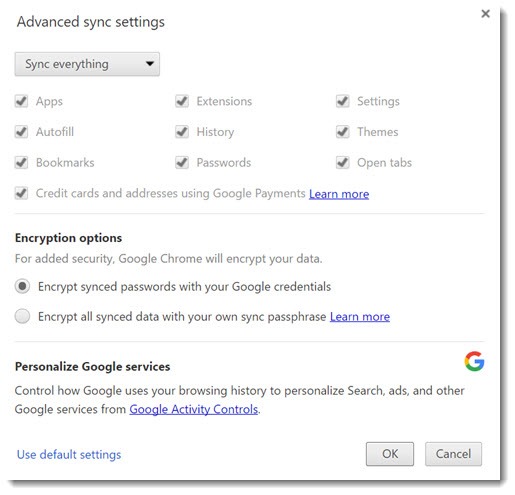
Behind the scenes, Google is continuously syncing everything in the above picture. The result is that you can see any of these things from any of your devices at any time:
• Open tabs in the web browser on any device
• Browsing history from all devices
• Bookmarks on all devices
• Passwords saved by Chrome
Note: For security, I do not recommend saving passwords in Chrome or any other browser. Instead, use LastPass and save passwords only in LastPass.
The most obvious benefit is that bookmarks are kept in sync on all computers and devices. If you set up Chrome on a new computer, your bookmarks will appear instantly when you sign in to your Google account. When you add a bookmark on one computer, it is immediately available on other computers.
I’ve become quite attached to having tabs and browsing history available across devices. If I open a dozen tabs while I research an article on my laptop, I’m confident that I can close the lid and have access to those same pages on my office computer. In Chrome, click on the Settings menu / History. Google assumes you can see open tabs on the computer you’re using, so the first display shows recently closed tabs on that computer, plus open tabs on other devices connected to the same Google account.
If you click on “History” at the top of that list (or hit Ctrl-H), a new tab will appear with a neatly formatted list and two options on the left.
The first option shows the history of your browsing on all your devices. It’s searchable and it covers – well, you have to get used to this: it covers your browsing history with Chrome since the beginning of time. (You can remove items from the list if anything makes you nervous. Click the three dots on the right of each item.)
The second option shows you a more complete view of open tabs on other devices.
Using Chrome, then, is seamless, regardless of which computer you’re sitting at. You can leave one with confidence that you can start where you left off on a different computer.
I know you’re way ahead of me but I feel compelled to make it painfully clear that this works if you use Chrome for your web browsing. Internet Explorer, Edge and Firefox also do some syncing, but Google does it the most smoothly and besides – why aren’t you using Chrome? All the kids are using it these days. Developers make sure web pages work best in Chrome because that’s what most people are using. Microsoft has abandoned Internet Explorer, Edge is a mess, and Firefox stagnated for two years while Mozilla chased a scheme to develop a mobile platform. (Mozilla just gave up that pipe dream last week. It’s not clear that Mozilla has the resources or willpower to make Firefox into a contender again.)
Keep an eye on Chrome history, tabs and bookmarks. It becomes second nature to move from one computer to another with confidence that you can pick up where you left off. It’s powerful magic.

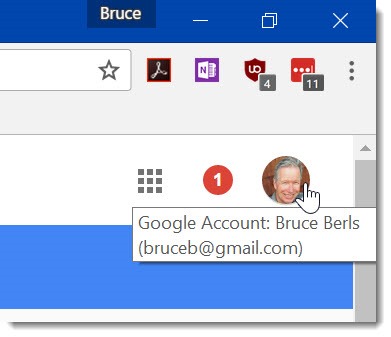
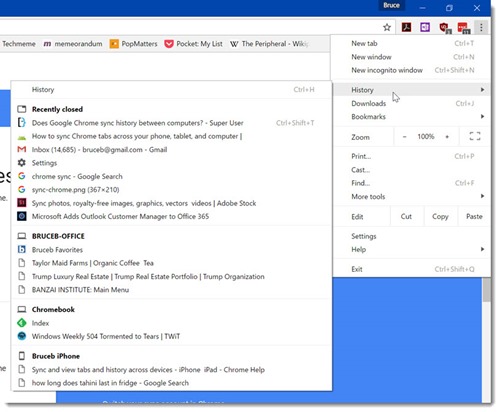
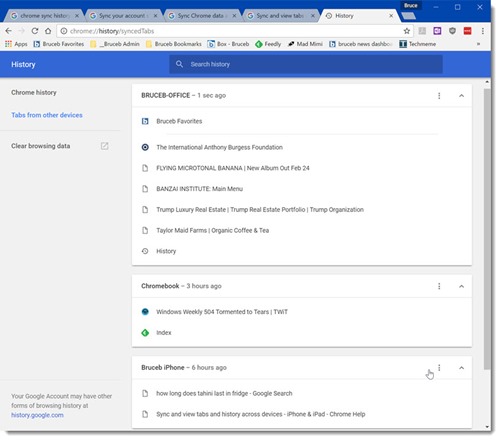

I’ve bought another laptop from my friend and when I login using my google account, the bookmarks aren’t there, just the ones my friend added to his account. What am I doing wrong?
Not sure. Check Chrome settings under “Sign in” and make sure the browser knows it’s you. Under “Advanced Sync Settings” are checkmarks that cover what gets synced. Most people have everything checked, including bookmarks. Good luck!